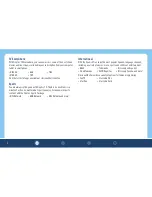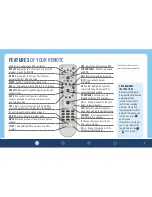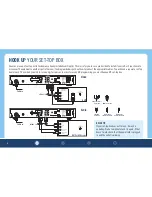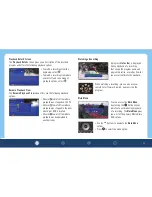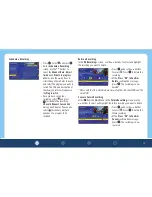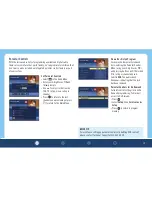Schedule a Recording
ፘ
Press . Select and press
ፘ
On the
Schedule a Recording
screen, use the
▼▲
buttons to
select the
Channel
,
Date
,
Adjust
time by
and
What’s in progress
at
fields. Use the
◀▶
buttons to
scroll through these fields to locate
and select the program you want to
record. The title and description of
the show you select will appear in
the
Program
field
ፘ
Once you have set up your
recording, select and press
to schedule the recording.
A
Record Request Succeeded
message will display. You can also
select to schedule multiple
episodes of a program to be
recorded
Delete a Recording
In the
My Recordings
screen, use the
▼▲
buttons to select and highlight
the recording you want to delete.
ፘ
Press and use the
◀▶
buttons
to select . Press to delete the
recording
ፘ
At the
Press “OK” to Confirm
Delete
confirmation message,
press . The recording is now
deleted*
* Please note that this will delete your recording from the client DVR and the
main DVR.
Cancel a Future Recording
Select from the Main Menu. In the
Future Recording
screen, use the
▼▲
buttons to select and highlight the future recording you want to delete.
ፘ
Press and use the
◀▶
buttons
to select . Press to delete the
future recording
ፘ
At the
Press “OK” to Confirm
Cancel
confirmation message,
press . The recording is now
canceled
13
Содержание CBQ115-MO
Страница 1: ...CBQ115 MO ...
Страница 2: ...CONNECTED ...