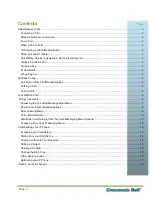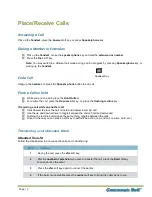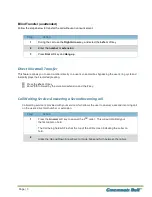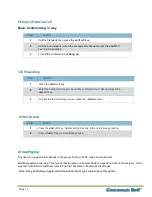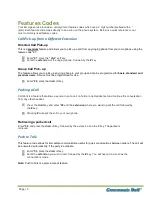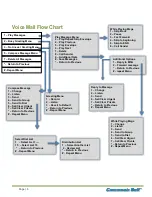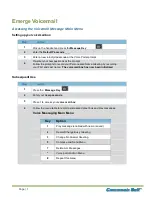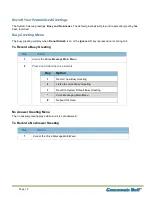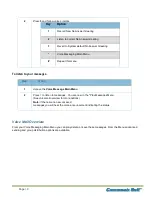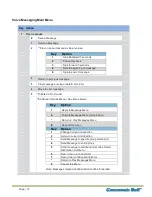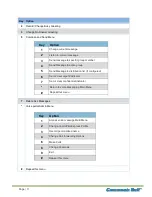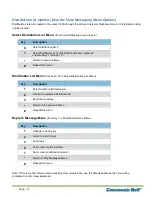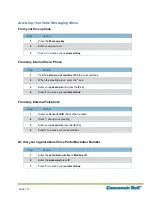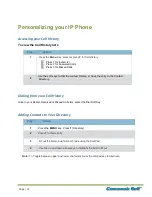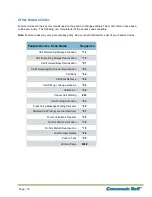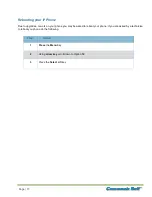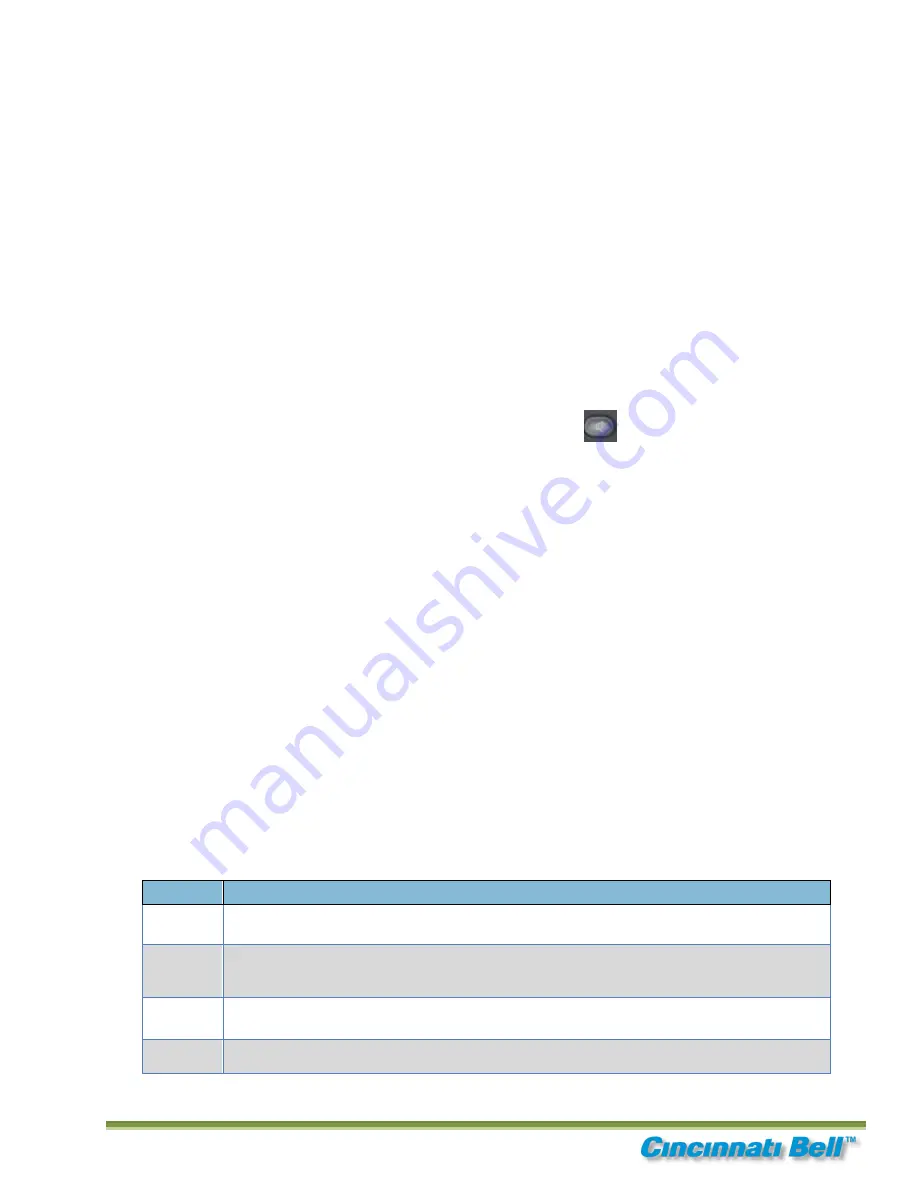
Page | 2
Place/Receive Calls
Answering a Call
Pick up
the
handset
,
press
the
Answer
soft key, or
press
Speakerphone
key.
Dialing a Number or Extension
Pick up
the
handset
, or use the
speaker phone
key and
dial
the
extension or number
.
Press
the
Dial
soft key
Note:
You may switch to a different call mode during a call in progress by
pressing
Speakerphone
key , or
picking up
the
handset
.
End a Call
Hang up the
handset
, or press the
Speaker phone
button to end call.
Place a Call on hold
While you are on a call,
press
the
Hold Button
.
To resume the call,
press
the
Resume
soft key, or,
press
the
flashing red line
key.
If receiving a call while on another call:
Click answer to place the call on hold and answer incoming call
Use the up and down arrows to toggle between the call on hold and active call
Pushing the red line button does the same thing, toggles between the calls
Once on the call you can press a soft key to perform an action (e.g. end call, resume, hold, etc.)
Tra
nsferring a call (Attended, Blind)
Attended Transfer
Follow the steps below to announce the call prior to transferring.
Step
Action
1
During the call,
press
the
xfer
soft key.
2
Dial
the
number or extension
you wish to transfer the call,
press
the
Dial
soft key
then announce the caller.
3
Press
the
xfer
soft key again to connect the parties.
4
If the party is unavailable
press
the
cancel
soft key to bring the caller back to you.
Speaker Key
Содержание 504
Страница 1: ...2012 C ...