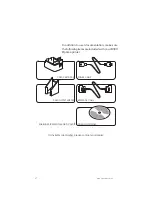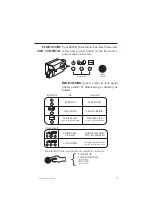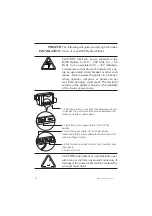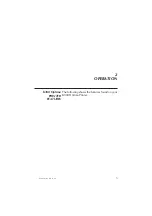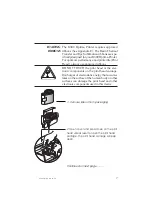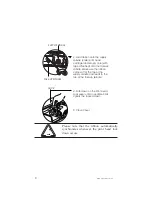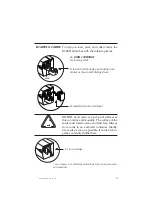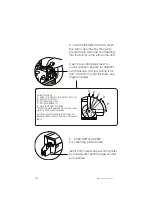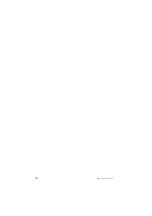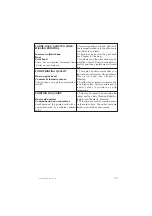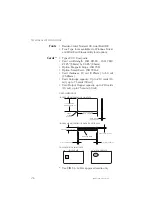TO INSTALL THE K300 Optima PRINTER DRIVER INTO WINDOWS 95, USE THE
FOLLOWING STEPS:
1. Start your computer and then Windows.
2. Insert either the CD ROM or Diskette containg the Windows Driver into the associated
drive.
3. Under Windows click the Start button, Select Settings, then Printers.
4. Double-click on the Add Printer icon. The Add Printer Wizard will display a list of
printers. Select Have Disk and locate the K300 Optima Drivers on the CD. For more in-
formation about how to install a Windows driver please consult the appropriate
Microsoft documentation.
Once the printer driver has been successfully installed, you will need to configure it for
you printer. This driver provides control of several printer features when printing from
Windows applications. These features are accessed through the K300 Optima Plastic
Card Printer Properties. To access these properties select the Cim K300 Optima
Card Printer icon in Printers. Then click File Menu and select Properties.
The K300 Optima Printer screen appears. Change the options as follows:
1. On the Printer Tab configure the magnetic encoder feature. If your printer is
equipped with a Magnetic Encoder option, select With Magnetic Encoder option.
2. On the Card Tab select card orientation:
Landscape or Portrait - Select ‘Landscape.’
3. On the Ribbon Tab, select the Ribbon Type. Select YMCKO for the standard
5-panel ribbon.
4. In the same tab, go to Black Panel area and select Text Only. This option allows the
text printing using the Black Resin Panel from the Color Ribbon.
5. Close the Cim K300 Optima Printer Properties screen.
Now that you have loaded media and set up the printer driver, the K300 Optima Printer
is ready to print.
EXAMPLE: FOLLOW THESE STEPS TO PRINT YOUR FIRST CARD:
1. Go to the Microsoft Word Software.
2. If the printer was not selected as the default printer, go to the File menu and point
Printer Setup and choose Cim K300 Optima Card Printer in the list. Then press
Close button.
14
K300 Optima Rev.07.99
Содержание K300 Optima
Страница 1: ...User s Manual Rev 07 99 User s Guide K300 Optima ...
Страница 6: ...vi K300 Optima Rev 07 99 ...
Страница 22: ...16 K300 Optima Rev 07 99 ...
Страница 26: ...20 K300 Optima Rev 07 99 ...
Страница 30: ...24 K300 Optima Rev 07 99 ...