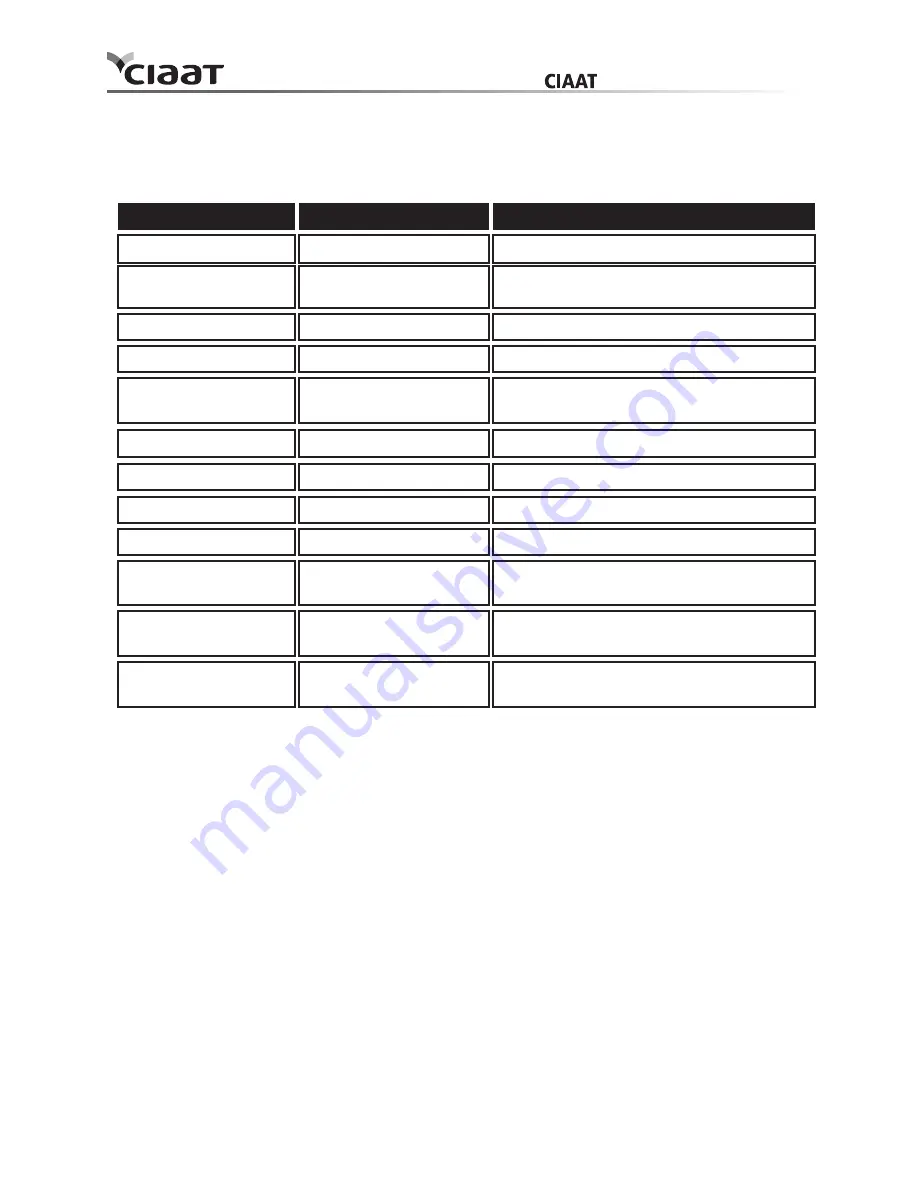
Chapter 5. Error Message Handling
5 - 1
Ʀ
Error Message and Corrective Action
When the error happens, error message will be displayed on LCD of the operation panel.
* Please advice the error code number when you contact the dealers or service center if necessary.
LCD Message
Status
The front cover is opened
The front cover is not
opened
No smart chip key
No ink ribbon
Close the front cover.
Press the Open button again and reset
the error
Insert the smart chip key
Load the ink ribbon roll.
Corrective Action
Installed ink ribbon does
not match IC chip ID
0100 Cover Open
0101 Cover open fail
0200 Ribbon Missing
0201 Ribbon Missing
0202 Ribbon mismatch
Replace the right smart chip key
Unsupported ribbon type
0203 Security Check Fail
Replace the right ink ribbon
The ink ribbon is empty
0300 Ribbon Out
Replace the ink ribbon
Paper is not loaded
0400 Paper Out
Load the paper roll
Run out of paper
0401 Paper Out
Replace the paper roll
Paper roll is installed
incorrectly
0402 Paper Not Ready
Reload the paper roll in right direction
Paper jammed during
printing
0500 Paper Jam
Remove jammed paper in printer
Loaded paper roll size is
not match with ink ribbon
0600 Paper mismatch
Replace the right paper roll size
user manual
CTP-3010
Содержание CTP-3010
Страница 1: ...CTP 3010 user manual...
Страница 24: ...2011...




















