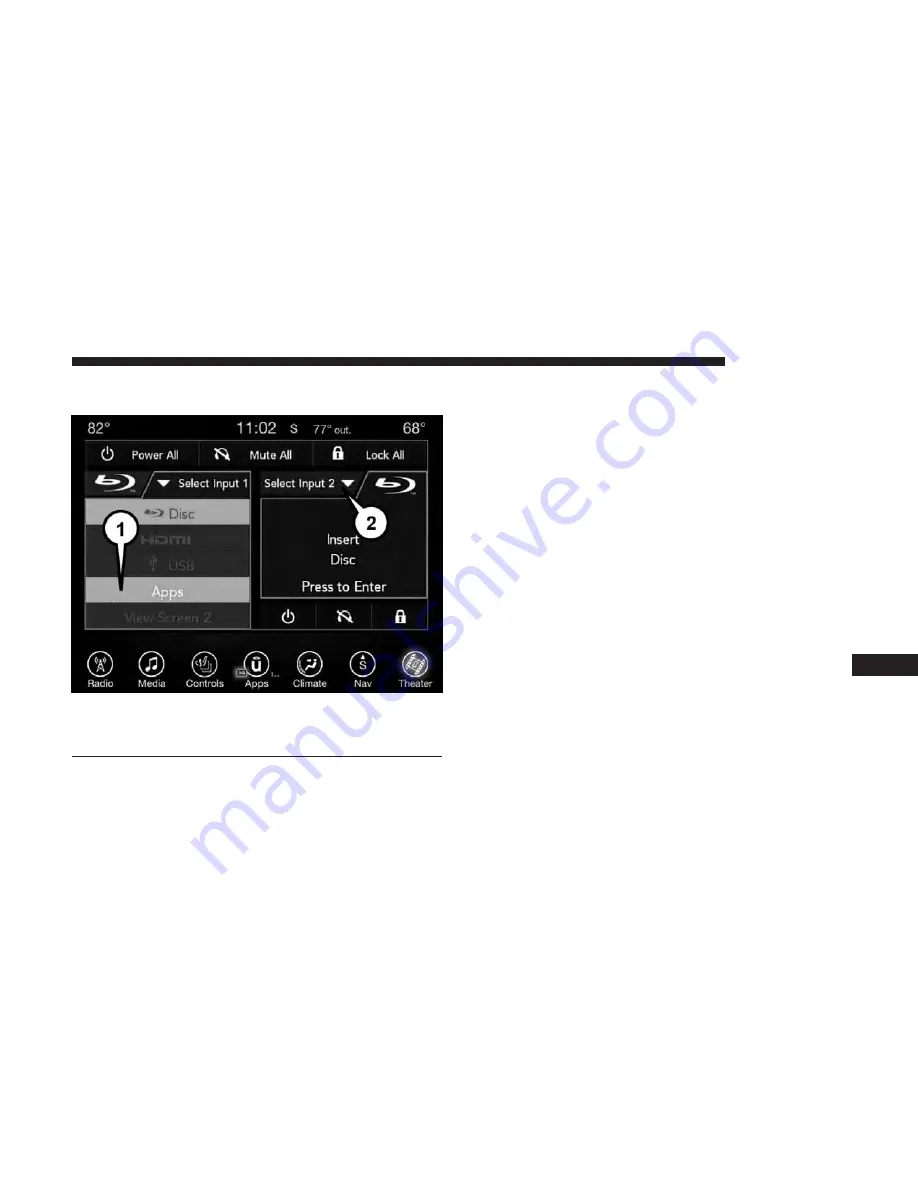
Media Sources
Users can select content for each screen from the front radio
touchscreen by choosing desired content from the “Select
Input” drop down menu. Options include Blu-Ray Disc,
HDMI, USB, Apps, and Viewing the other rear screen.
NOTE:
Use the “View Screen” function to pull content
from one screen to the other in a single press of a button.
Doing this however will disable and gray out certain
player controls on the screen viewing the other screen’s
content.
Media Source Selection
1 – Selected Source Screen 1
2 – Screen 2 Source Selection Drop Down
10
MULTIMEDIA
551
Содержание Pacifica Hybrid 2018
Страница 4: ......
Страница 11: ...REAR VIEW Rear View 1 Tail Lamps 2 Rear Windshield Wiper 3 Liftgate 2 GRAPHICAL TABLE OF CONTENTS 9 ...
Страница 14: ......
Страница 40: ...Three Button Key Fob Four Button Key Fob 38 GETTING TO KNOW YOUR VEHICLE ...
Страница 41: ...Five Button Key Fob Six Button Key Fob 3 GETTING TO KNOW YOUR VEHICLE 39 ...
Страница 108: ...Uconnect 4C 4C NAV Temperature Controls 106 GETTING TO KNOW YOUR VEHICLE ...
Страница 123: ...Operating Tips Chart 3 GETTING TO KNOW YOUR VEHICLE 121 ...
Страница 162: ...INSTRUMENT CLUSTER Instrument Cluster 160 GETTING TO KNOW YOUR INSTRUMENT PANEL ...
Страница 242: ...Not Seated Properly Not Seated Properly 240 SAFETY ...
Страница 282: ......
Страница 327: ...Slow Tone Solid Arc Slow Tone Solid Arc 6 STARTING AND OPERATING 325 ...
Страница 328: ...Fast Tone Flashing Arc Fast Tone Flashing Arc 326 STARTING AND OPERATING ...
Страница 337: ...Slow Tone Solid Arc Slow Tone Solid Arc 6 STARTING AND OPERATING 335 ...
Страница 338: ...Fast Tone Flashing Arc Fast Tone Flashing Arc 336 STARTING AND OPERATING ...
Страница 342: ...No Tone Flashing Arc Fast Tone Flashing Arc 340 STARTING AND OPERATING ...
Страница 504: ......
Страница 516: ......
Страница 561: ...Uconnect Theater Apps Apps Home Screen Sudoku App Home Screen 10 MULTIMEDIA 559 ...
Страница 594: ......
Страница 601: ...INDEX 12 ...
















































