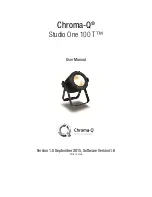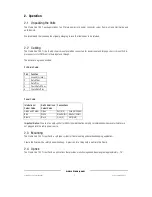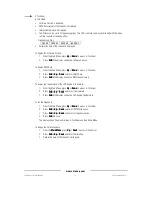Studio One 100 T User Manual
11
V1.0 September 2015
www.chroma-q.com
3-Look Store
In this mode,
•
5 internal preset Looks are available for stand-alone operation (see No DMX Present).
•
Looks created from an external DMX console can be recorded in any of the 5 Look numbers and will be
preserved on power down.
•
Looks that have been recorded can be modified in stand-alone operation.
•
Looks will be returned to default setting if reset is performed.
To recall a Look in stand-alone operation,
1.
From the Main Menu, press Up
Up
Up
Up or Down
Down
Down
Down to access 3-Look Store.
2.
Press Enter
Enter
Enter
Enter and press Up
Up
Up
Up or Down
Down
Down
Down to select from Look 1 to 5.
3.
Press Enter
Enter
Enter
Enter after the display shows Recall?
4.
Press Up
Up
Up
Up or Down
Down
Down
Down to increase or decrease the intensity “IIII” from 0 to 100.
5.
Press and hold Enter
Enter
Enter
Enter to save the Look, the display shows Recorded and the Look turns On.
To record a Look created from a remote DMX console:
1.
Set the fixture to the desired Personality.
2.
Use an external DMX console to adjust the assigned channel levels and create the desired look or effect.
3.
From the Main Menu, press Up
Up
Up
Up or Down
Down
Down
Down to select 3-Look Store.
4.
Press Enter
Enter
Enter
Enter, press Up
Up
Up
Up or Down
Down
Down
Down to select the Look number and the display shows Record?
5.
Press Enter
Enter
Enter
Enter to record the Look and the display shows Recorded.
To create or modify a Look in stand-alone operation:
1.
From the Main Menu, press Up
Up
Up
Up or Down
Down
Down
Down to select 3-Look Store.
2.
Press Enter
Enter
Enter
Enter, press Up
Up
Up
Up or Down
Down
Down
Down to recall the Look number.
3.
Press Enter
Enter
Enter
Enter and the display shows “I” (Intensity) at the top row and the value below.
4.
Press Up
Up
Up
Up or Down
Down
Down
Down to increase or decrease the Intensity value.
5.
Press and hold Enter
Enter
Enter
Enter until the display shows Recorded.