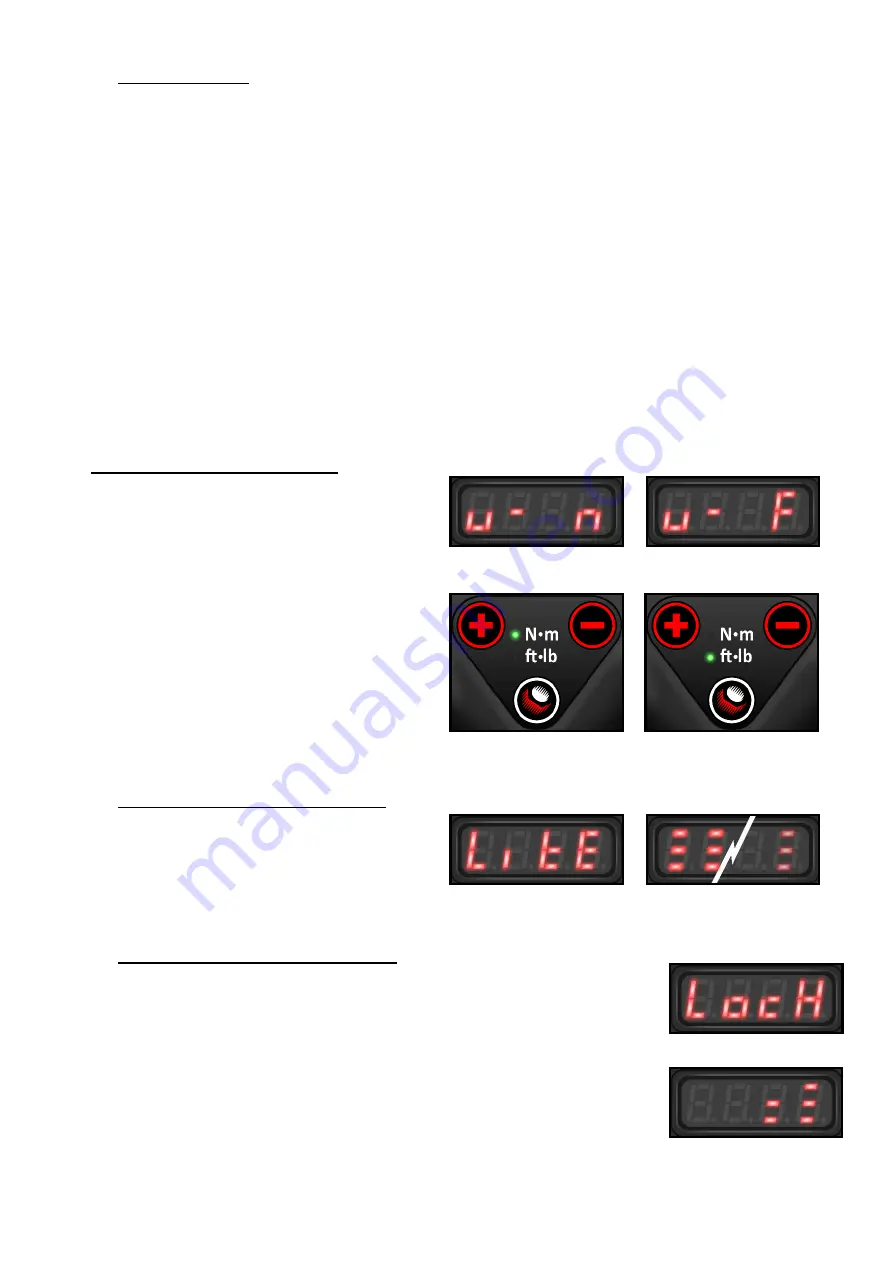
6
4.2 Menu Items:-
The menu allows you to change torque units, change LED brightness, enter an unlock code, view the
program version, and set up the tool configuration. This section refers to the features available in the
Basic unlock mode (see Section 4.3 – Unlock Levels). The menu items are described below.
To enter the Main Menu:
•
While in Torque mode, hold the centre button until the LED under the display starts to blink.
•
To move to the next item, press the + button. To go to a previous menu item, press the - button.
•
To enter a menu to view the submenu or change values, press the Centre button.
•
To change values, press and hold either the + or the - button until one digit starts to blink. Number
values can be changed by pr or -.
•
To exit the menu or submenu, hold the Centre button until the LED under the display starts to
blink. If an unlock code was entered, the locked or unlock mode will be displayed before the menu
exits (see Section 4.3 – Unlock Levels for a list of codes).
4.2.1 Change the Torque Units:-
Press the + or the - button to toggle between
n
(newton-metres) and
f
(foot-pounds) – see right.
To exit the Unit Select menu, press the centre
button.
The N·m indicator lights when Newton·metre units
are used (See Nm Display Right), and the ft·lb
indicator lights when foot·pound units are used
(See Ft.lb Display Right).
Note:
When the units are changed, the torque
setting will be converted into the new units.
4.2.2 Change the LED Brightness:-
The next menu item is “Lite.” The number of lines
shown depict how bright the LED Display is (The
figures to the right). Use the + and - buttons to
change the display brightness.
4.2.3 Enter a Lock or Unlock Code:-
1.
The “Lock” menu allows you to change the set of features that are available
to the user (see Section 4.3 – Unlock Levels). The flashing line indicators on
the screen keep track of the number of button presses used to enter a code
(See Right).
2.
Enter a code using the + and - buttons. The desired code will depend on
which features are needed.
3.
Press the centre button to accept the code and close the menu. When you exit
the main menu, the new Unlock level will scroll across the screen.
Nm Units
Ft.lb Units
Nm Display
Ft.lb Display
Lite Menu
LED Brightness
Lock Menu
Code Entry – Button Presses
Содержание VC-RAD 14 Select
Страница 15: ...13...















