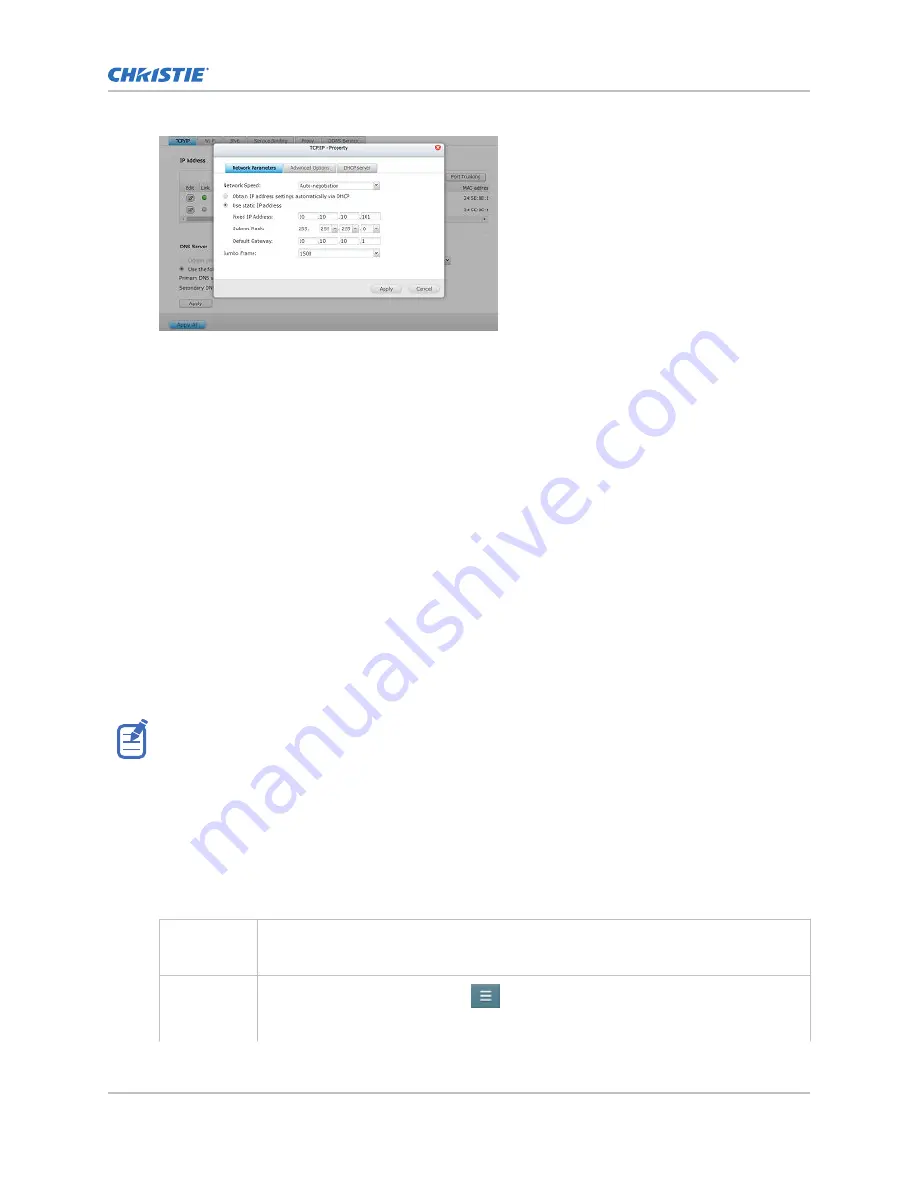
7. To save the configuration, click Apply.
8. To confirm that certain services may be stopped, click OK.
The IP address of Ethernet 1 port on the NAS-S2 is changed to 10.10.10.101.
9. To communicate with the Christie NAS-S2, change the IP address of your computer to a
compatible IP address on the same subnet. For example:
IP address
10.10.10.103
Subnet
255.255.255.0
10. To connect to the Christie NAS-S2 web interface, use the address
http://
10.10.10.101:8080/
.
Deleting Christie content files
Before using the Christie NAS-S2 to store content for the GDC IMB, it is important to delete any pre-
loaded files or content files previously ingested for use with the Christie IMB-S2.
Content files used by the Christie IMB-S2 are stored in the
/Content/cinemalib
share folder. Use the
NAS-S2 web interface to delete the
cinemalib
folder by temporarily connecting a computer to the
Christie NAS-S2 device.
The following steps assume that you are using the updated IP address of 10.10.10.101 for the Christie
NAS-S2. Also ensure your computer has a compatible IP address (for example, 10.10.10.103) and is on
the same subnet as the ChristieNAS-S2 (for example, 255.255.255.0).
1. Open a web browser and navigate to the Christie NAS-S2 web interface at
http://
10.10.10.101:8080/
.
2. Log into the Christie NAS-S2.
Default user ID
admin
Default password
cdsclub
3. Go to File Station:
For NAS-S2
version 4.3.3
a.
Click the main menu.
b.
Under Applications, select File Station.
For NAS-S2
version 4.1.0
a.
Click the main menu.
b.
Under Systems, select Control Panel
Configuring Christie NAS-S2 for GDC SR-1000 IMB
Christie NAS-S2 Configuration for GDC IMB Instruction Sheet
3
020-102909-02 Rev. 1 (01-2019)
Copyright
©
2019 Christie Digital Systems USA, Inc. All rights reserved.





