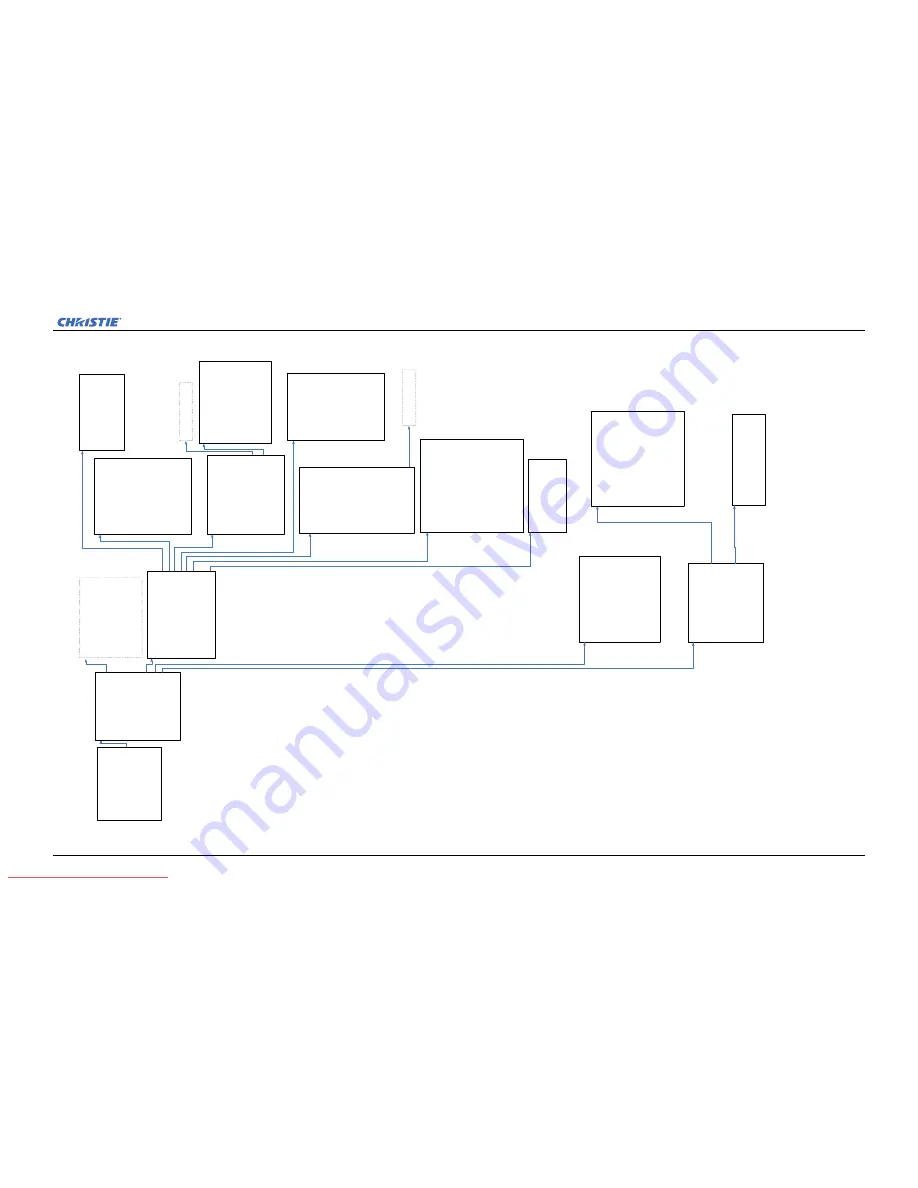
Appendix A: Menu Tree
Mirage J Series User Manual
A-5
020-100708-01 Rev.1 (11-2011)
Configuration
1.
Language
2.
Output
Options
3.
Lens
S
ettings
4.
Power
M
anagement
5.
Date
&
T
ime
6.
Menu
Preferences
7.
Communications
8.
Geometry
&
C
olor
9.
Diagnostics
&
C
alibration
10.
S
ervice
11.
O
ption
Card
S
ettings
12.
Reserved
Advanced
Main
Menu
continued
Color
A
djustments
by
X,Y
1.
Select
Color
Adjustment
2.
Color
Temperature
Valid
C
olor
Space
3.
Red
X
4.
Red
Y
5.
Green
X
6.
Green
Y
7.
Blue
X
8.
Blue
Y
9.
White
X
10.
W
hite
Y
11.
Reserved
12.
A
uto
C
olor
Enable
13.
C
olor
Enable
14.
C
opy
F
rom
Color
S
aturation
1.
Select
Color
Adjustment
2.
Red
P
art
of
Red
3.
Green
Part
of
Red
4.
Blue
Part
of
Red
5.
Green
Part
of
Green
6.
Red
P
art
of
Green
7.
Blue
Part
of
Green
8.
Blue
Part
of
Blue
9.
Red
P
art
of
Blue
10.
G
reen
Part
of
Blue
11.
R
ed
Part
of
White
12.
G
reen
Part
of
White
13.
B
lue
Part
of
White
14.
Reserved
15.
A
uto
C
olor
Enable
16.
C
olor
Enable
17.
C
opy
F
rom
18.
Lamp
Geometry
&
C
olor
1.
Test
Pattern
2.
Geometry
Correction
3.
Brightness
U
niformity
4.
Edge
Blending
5.
Color
Adjustments
b
y
X
,Y
6.
Color
Saturation
7.
Black
Level
Blending
8.
Default
C
olor
Adjustment
9.
Reserved
10.
T
iling
Setup
See
P
age
A
3
for
Lamp
Brightness
Uniformity
1.
Brightness
U
niformity
Enable
2.
Test
Pattern
3.
Coarse
Adjustment
4.
Top
Left
Corner
5.
Left
S
ide
6.
Bottom
Left
C
orner
7.
Top
Right
Corner
8.
Right
Side
9.
Bottom
Right
Corner
10.
C
enter
11.
Overall
G
ain
12.
Full
Screen
Eye-Motion
Filter
13.
Eye-Motion
Filter
14.
Reset
Brightness
U
niformity
Settings
Edge
Blending
1.
Edge
Blending
2.
Test
Pattern
3.
Left
B
lend
Width
4.
Right
Blend
W
idth
5.
Top
B
lend
Width
6.
Bottom
Blend
Width
7.
Lamp
8.
Show
Blending
Overlap
9.
Advanced
Edge
Blending
10.
F
ull
Screen
Eye-Motion
Filter
11.
Eye-Motion
Filter
12.
R
eset
Edge
Blending
Settings
See
P
age
A
3
for
Lamp
Black
Level
Blending
1.
Black
B
lend
Enable
2.
Test
Pattern
3.
Left
B
lend
Width
4.
Right
Blend
W
idth
5.
Top
B
lend
Width
6.
Bottom
Blend
Width
7.
Center
Brightness
8.
Left
Brightness
9.
Right
Brightness
10.
T
op
Brightness
11.
B
ottom
Brightness
12.
T
op
Left
B
rightness
13.
T
op
Right
Brightness
14.
B
ottom
Left
Brightness
15.
B
ottom
R
ight
Brightness
16.
R
eset
Black
Level
Blending
Settings
Advanced
Edge
Blending
1.
Enable
A
dvanced
Curve
2.
Left
B
lend
Shape
3.
Left
B
lend
Midpoint
4.
Right
Blend
S
hape
5.
Right
Blend
M
idpoint
6.
Top
B
lend
Shape
7.
Top
B
lend
Midpoint
8.
Bottom
Blend
Shape
9.
Bottom
Blend
Midpoint
10.
R
eset
Advanced
Edge
Blending
Settings
S
e
eP
a
g
eA
4f
o
r:
1.
Language
2.
Output
Options
3.
Lens
Settings
4.
Power
M
anagement
5.
Date
&
T
ime
6.
Menu
Preferences
7.
Communications
11.
O
ption
Card
S
ettings
Geometry
Correction
1.
Geometry
Correction
2.
Test
Pattern
3.
Adjust
Horizontal
Keystone
4.
Adjust
Vertical
Keystone
5.
Adjust
2D
Keystone
6.
Reset
K
eystone
settings
Tiling
S
etup
1.
Tiling
Setup
2.
Total
Rows
3.
Total
Columns
4.
Row
5.
Column
Diagnostics
&
C
alibration
1.
Test
Pattern
2.
Grey
Level
3.
Freeze
Image
4.
Color
Enable
5.
Input
Peak
Detector
6.
Input
Level
Detector
7.
Level
Detector
Threshold
8.
Aspect
R
atio
Overlay
9.
Test
Pattern
Color
Swap
10.
C
alibrate
L
iteLoc
Calibration
Status
11.
F
reeze
Image
During
Auto
Setup
Service
1.
Reserved
2.
Reserved
3.
Color
Primary
Settings
4.
Reserved
5.
Reserved
6.
Replace
B
ackplane
7.
Remote
Access
Level
8.
Restore
Factory
D
efaults
9.
Erase
Data
Files
10.
D
elete
A
ll
Real
Time
Events
11.
S
tatus
Requires
the
service
password
to
enter
this
menu
Color
P
rimary
Settings
1.
Red
X
2.
Red
Y
3.
Green
X
4.
Green
Y
5.
Blue
X
6.
Blue
Y
7.
White
X
8.
White
Y
9.
Reserved
10.
A
uto
C
olor
Enable
11.
C
olor
Enable
12.
R
eset
to
Factory
C
olor
Primaries?
13.
R
eserved
14.
R
eserved
Remote
Access
Level
1.
Remote
Access
Level
(Ethernet)
2.
Remote
Access
Level
(RS-232
IN)
3.
Remote
Access
Level
(RS-232
OUT)
4.
Remote
Access
Level
(RS-422)
Main
Menu
1.
Size
&
P
osition
2.
Image
S
ettings
3,
Channel
Setup
4.
Configuration
5.
Lamp
6.
Status
7.
Secondary
Input
&
S
witching
8.
Language
9.
Test
Pattern
Downloaded From projector-manual.com Christie Manuals
Содержание MIRAGE DS+8K-J
Страница 2: ...Downloaded From projector manual com Christie Manuals...
Страница 6: ...Downloaded From projector manual com Christie Manuals...
Страница 8: ...Downloaded From projector manual com Christie Manuals...
Страница 18: ...Downloaded From projector manual com Christie Manuals...
Страница 22: ...Downloaded From projector manual com Christie Manuals...
Страница 25: ...Downloaded From projector manual com Christie Manuals...






































