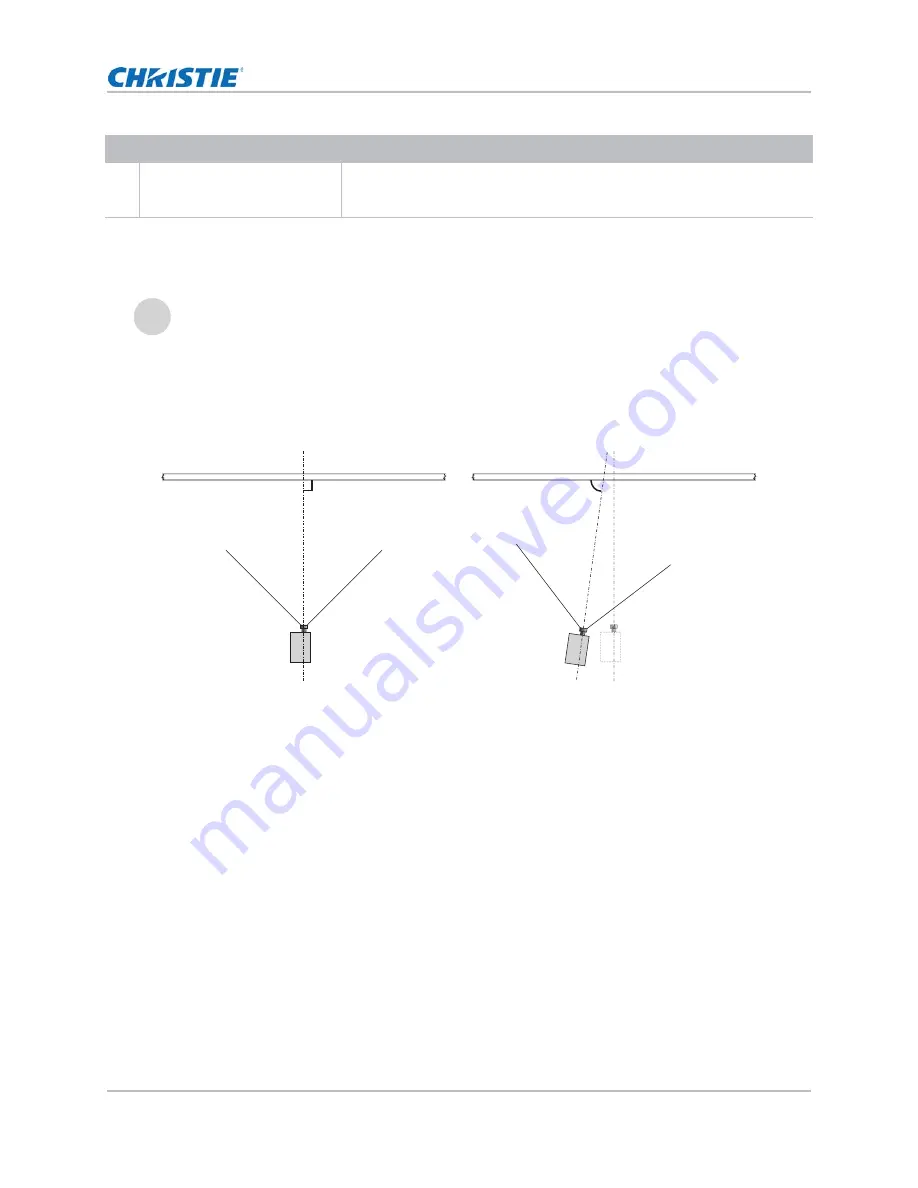
Installation and Setup
D4K2560 Setup Guide
13
020-101171-04 Rev. 1 (01-2015)
Position the projector
1. Position the projector at an appropriate throw distance (projector-to-screen distance) and
vertical position. Ideally, center the projector with the screen. If space is limited, aim the
projector slightly off-center. This increases side keystoning, but reduces the horizontal lens
offset required.
2. If using an optional rack stand (P/N: 108-282101-02), assemble the rack stand using the
instructions provided with the rack stand. Use the hold down clamp (P/N: 116-100101-01)
when securing the projector to the rack stand.
J
Input panel faceplate
Provides a variety of ports for connecting external devices. For information
about connecting devices and inputs, see
i
Keep the projector lens as perpendicular to the screen as possible, even if significantly above the
screen center. When a particularly short throw distance combines with a wide screen, you may have
to forfeit some aim and stay more perpendicular to the screen. In such cases, some lens offset can
reduce the keystone distortion.
ID Item
Description
90°
≠90°
Содержание D4K2560
Страница 1: ...D4K2560 S e t u p G u i d e 020 101171 04...














































