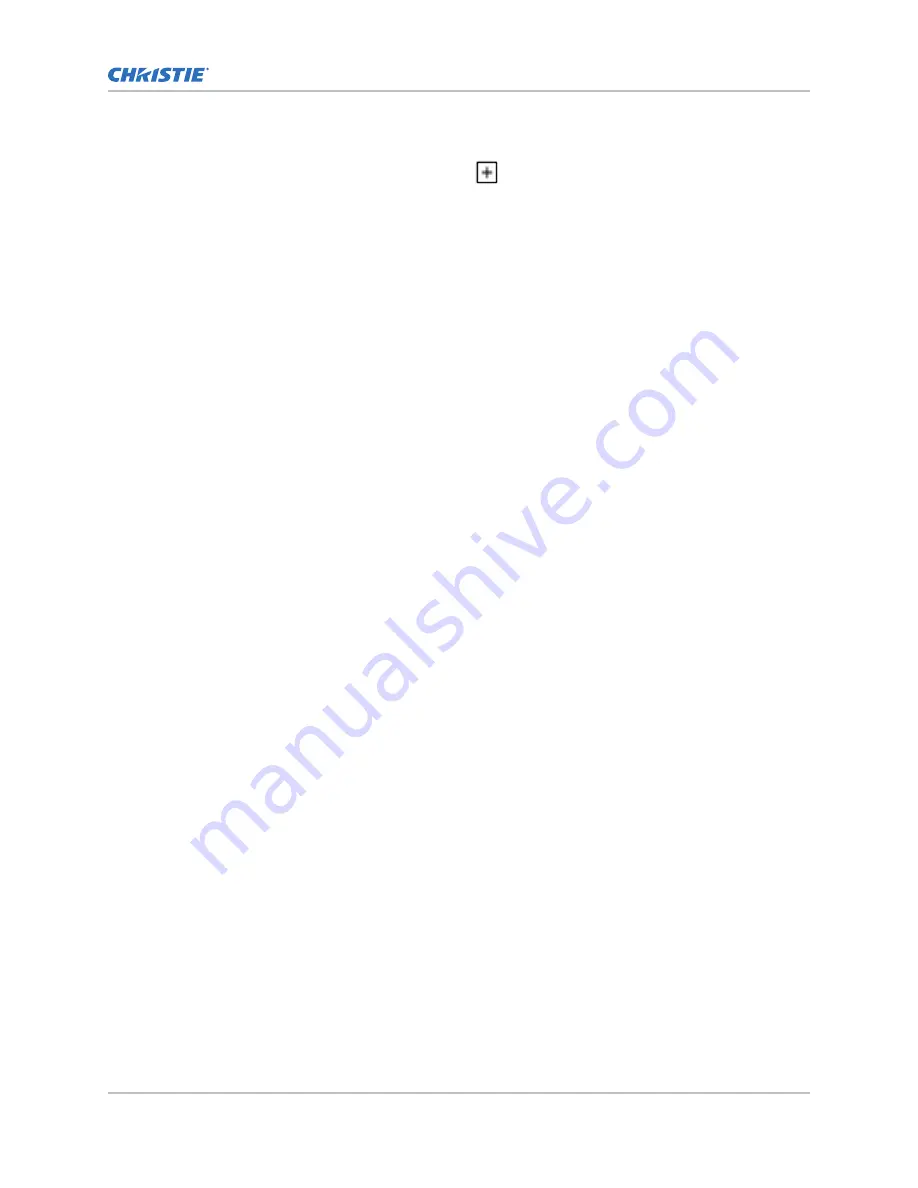
2. Select Menu > Color Settings > Sensor-to-screen Calibration.
3. To create a new calibration file, select Create
.
The projector checks if the light source is on and the douser is open. If either condition is not
met, a warning dialog is displayed prompting you to make sure these conditions are met
before starting the wizard.
4. In the Create dialog, enter a name for the new calibration file and select Create.
5. In step 1 of the Sensor-to-screen Calibration wizard, set the maximum brightness and color
point.
a) Enable the Display White Test Pattern option.
b) To set the maximum expected room and chiller (for chiller-based products) temperatures,
use the plus (+) or minus (-) signs.
c) Adjust the RGB sliders to set the brightness and color point.
d) Select Next.
6. Wait 20 minutes for the projector to stabilize or select Skip during the stabilization time
period.
7. In step 2 of the Sensor-to-screen Calibration wizard, measure and enter the screen values.
a) To trigger the measurement at a specific operating point, under Sensor to screen, select
Capture.
The Capture button changes color to indicate the capture process is activated. Only one
Capture button is active at a time but the buttons can be selected in any order.
The projector automatically sets the red, green, and blue output laser powers to the pre-
determined settings calculated and displayed in the Drive Percentage (Calculated) area of
the wizard.
A 10 second countdown begins to allow the projector white point and brightness to
stabilize and no changes can be made. At the end of the count down period, the Color
Sensor values fields are automatically populated by the projector for the currently selected
drive percentage value.
b) When the countdown ends, take x, y, and fL measurements using the spectroradiometer.
Christie recommends taking meter readings from the center of the screen to obtain
accurate screen measurements.
c) Under Measured Values, using the numeric keypad record the associated
spectroradiometer values for x, y, and fL.
The projector holds the on-screen color and brightness level until the same or another
Capture button is selected.
d) Repeat steps a to c for the remaining drive percentage set points until all x, y, and fL
values are entered.
Spectroradiometer measurements can be captured in any order but all three x, y, and fL
measurements must be entered before moving onto the next capture. You can recapture a
specific measurement at any time during the process by selecting the Capture button. In
this case, the measured spectroradiometer and color sensor values are reset.
e) Once all the color sensor and measured values are entered for all nine rows, select Apply
and Save.
8. Verify and complete the calibration.
a) Select a white point to measure by selecting either the DCI, D65, or Custom white point
buttons.
Managing the light source
Cinema 2K-RGB Installation and Setup Guide–CP2415-RGB and CP2420-RGB
36
020-103259-01 Rev. 1 (10-2022)
Copyright
©
2022 Christie Digital Systems USA, Inc. All rights reserved.
If printed, please recycle this document after use.
Содержание CP2415-RGB
Страница 1: ...Installation and Setup Guide 020 103259 01 Cinema 2K RGB CP2415 RGB and CP2420 RGB...
Страница 52: ......






























