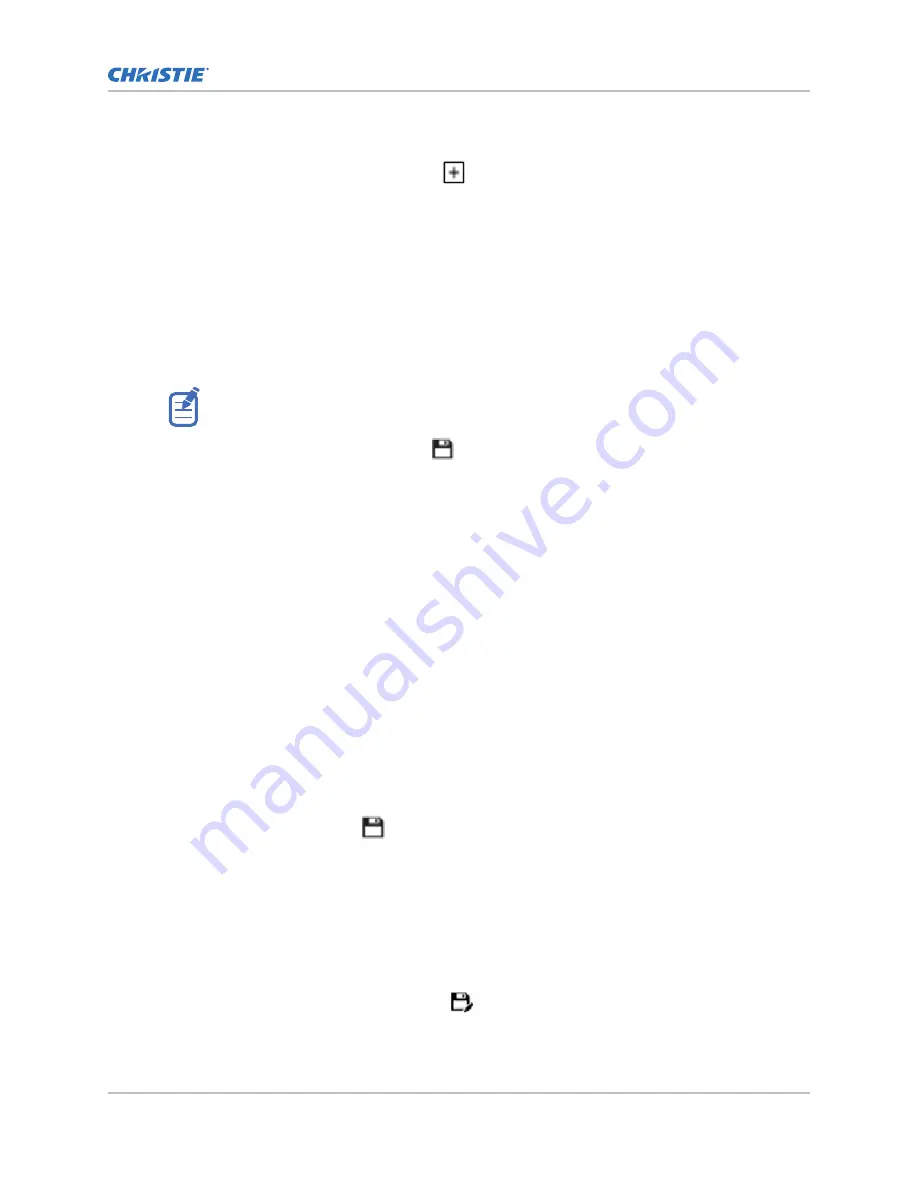
2. (Optional) Select Display White Test Pattern.
3. To create a new laser file, select Create.
4. In the Create dialog, type a name for the new laser file and select Create.
5. If the laser file will be associated with a 3D channel, select 3D Sync.
6. To set the value for White, select the current values and adjust them up or down as needed.
7. Set the brightness levels as required for your projection environment and allow the projector
to stabilize for 15 minutes.
System stability may be affected if you set a power level below the minimum power level
recommended.
8. If white or brightness is not at the target level, adjust the settings to achieve the target, and
then allow the projector to re-stabilize for an additional 3 to 5 minutes.
The projector is considered stable when there are no further adjustments and you obtain the
same screen state results after two sets of measurements, 5 minutes apart.
9. To save the new laser file, select Save.
Color sensor (CSense) data are displayed on the interface to provide feedback on the current
color sensor information.
Modifying an existing laser file
Modify the settings in the laser file to change the laser power settings or the maximum expected room
temperature.
When refining the laser power settings, the amount of time required to re-stabilize the projector
depends on the size of the adjustment. For very small adjustments to the expected room temperature
or power settings, the projector requires only 1 or 2 minutes to re-stabilize. For larger adjustments,
the projector may require up to 15 minutes to re-stabilize.
1. In the left navigation pane, select Laser Settings > Laser Power/LiteLOC Setup.
2. To begin modifying the settings, select Display White Test Pattern.
3. From the Laser File list, select the laser file to edit.
4. Select the LiteLOC slider to lock the settings.
The color of the slider turns to green to indicate the settings are locked.
5. Once the correct color and brightness are achieved and the projector has stabilized, to save
the new settings select Save
.
Copying existing laser settings to a new file
Copy an existing laser file when you want to create a new file with similar settings.
1. In the left navigation pane, select Laser Settings > Laser Power/LiteLOC Setup.
2. From the Laser File list, select the file you want to copy.
3. To save the new laser file, select Save As
.
4. Type a new name for the laser file and select Save.
Managing the light source
C 4K-RGB Installation and Setup Guide–CP4415-RGB, CP4420-RGB
44
020-103244-04 Rev. 1 (03-2021)
Copyright
©
2021 Christie Digital Systems USA, Inc. All rights reserved.
Содержание CineLife+ 4K-RGB
Страница 1: ...Installation and Setup Guide 020 103244 04 CineLife 4K RGB CP4415 RGB CP4420 RGB...
Страница 59: ......
















































