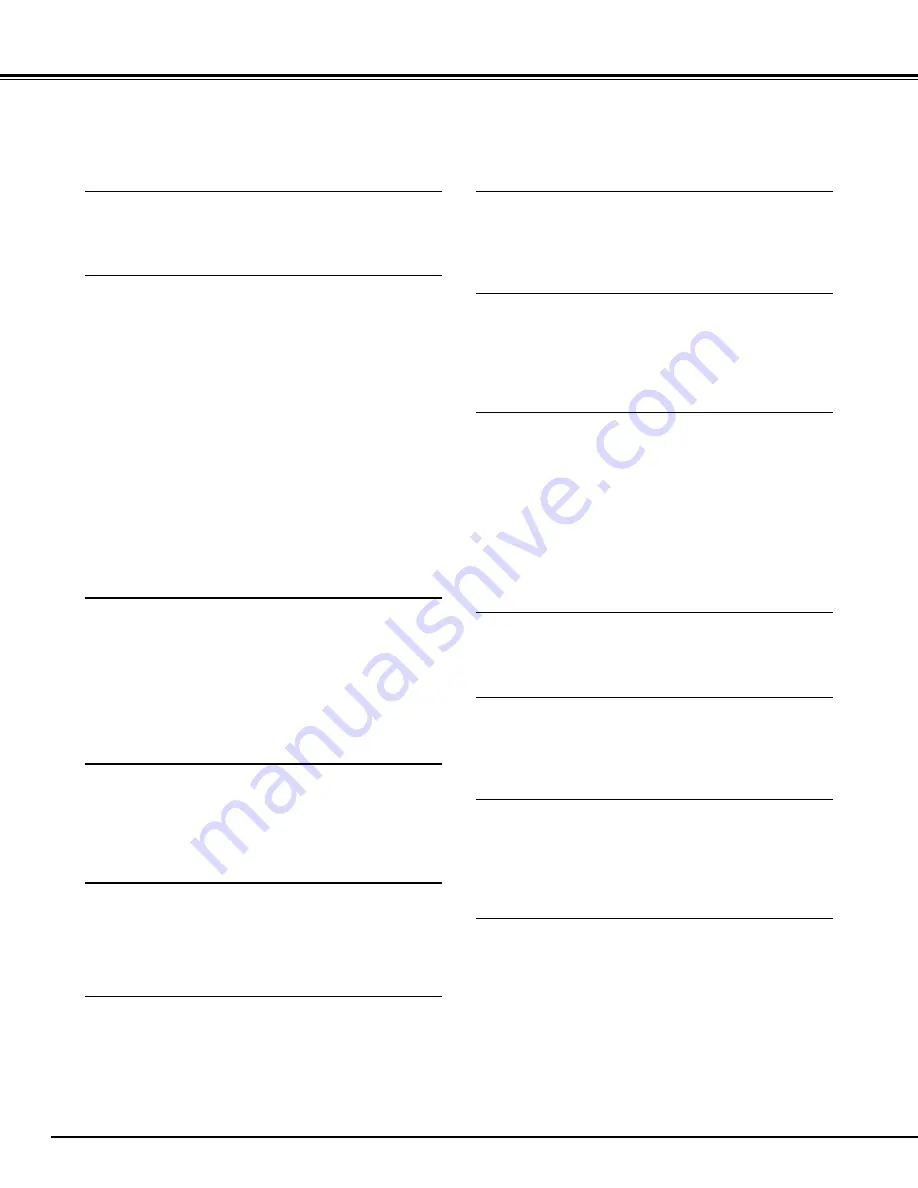
6
FEATURES AND DESIGN
This Multimedia Projector is designed with most advanced technology for portability, durability, and ease of use. This
projector utilizes built-in multimedia features, a palette of 16.77 million colors, and matrix liquid crystal display (LCD)
technology.
◆
Compatibility
This projector accepts various video and computer input
signals including;
●
Computers
IBM-compatible or Macintosh computer up to 1280
x 1024 resolution.
●
6 Color Systems
NTSC, PAL, SECAM, NTSC 4.43, PAL-M or PAL-
N color system can be connected.
●
Component Video
Component video signal, such as from a DVD
player, high definition TV signals including 480i,
480p, 575i, 575p, 720p, 1035i or 1080i, can be
connected.
●
S-Video
S-Video signal, such as a S-VHS VCR output
signal, can be connected.
◆
High Resolution Image
This projector provides 1024 x 768 dots resolution for
computer input and 800 horizontal TV lines. Resolution
from a computer between XGA (1024 x 768) and SXGA
(1280 x 1024) is compressed into 1024 x 768 dots. This
projector can not display images over 1280 x 1024 dots.
When resolution of your computer is more than 1280 x
1024, reset a computer output for lower resolution.
◆
Multi-Scan System
This projector has Multi-Scan System to conform to
almost all computer output signals quickly. There is no
need for troublesome manual adjustment of frequency
and other settings.
◆
Keystone Correction
Positioning height of the projector may result in a
distorted image being displayed in a trapezoid shape.
Keystone Correction solves this problem by digitally
altering projection to produce undistorted images.
◆
Multilanguage Menu Display
The Operation menu is displayed in: English, German,
French, Italian, Spanish, Portuguese, Dutch, Swedish,
Chinese, Korean or Japanese.
◆
One-Touch Auto PC Adjustment
Incoming computer video signals are recognized and the
best adjustment is automatically set by Auto PC
Adjustment. No complicated setup is necessary and
projection is always precise.
◆
Digital Zoom (for Computer)
The Digital Zoom function adjusts the image size to
approx. 1/4 ~ 49 times of original image size, allowing
you to focus on crucial information at a presentation.
◆
Compact Design
This projector is extremely compact in size and weight.
It is designed to carry and work anywhere.
◆
Power Management
Power Management function is provided to reduce power
consumption while the projector is not in use.
This Power Management function operates to turn the
Projection Lamp off when the projector detects signal
interruption and any button is not pressed within 5
minutes. The Projection Lamp is automatically turned on
again when the projector detects signal or any operation
button is pressed.
This projector is shipped with this function ON.
◆
Wireless Mouse
The Remote Control Unit supplied with this projector has
a Wireless Mouse function for a connected computer.
This function enables you to operate both the projector
and computer only with the Remote Control Unit.
◆
Digital Visual Interface
This projector is equipped with DVI 24-pin terminal for
connecting DVI output from a computer.
◆
Laser Pointer Function
The Remote Control Unit supplied with this projector
includes a Laser Pointer function. This function helps you
to make a smart presentation on a projected screen.
◆
Motor-driven Lens Shift
The projection lens can be moved up and down with the
motor-driven lens shift function. This function makes it
easy to project the image where you wish.
Zoom and focus can be also adjusted with motor-driven
operation.
Содержание 38-VIV202-01
Страница 1: ...User s Manual 38 VIV202 01 MODEL...
Страница 44: ...Printed in Japan Part No 10 A 610 299 6975 1AA6P1P3325 MB8K...







































