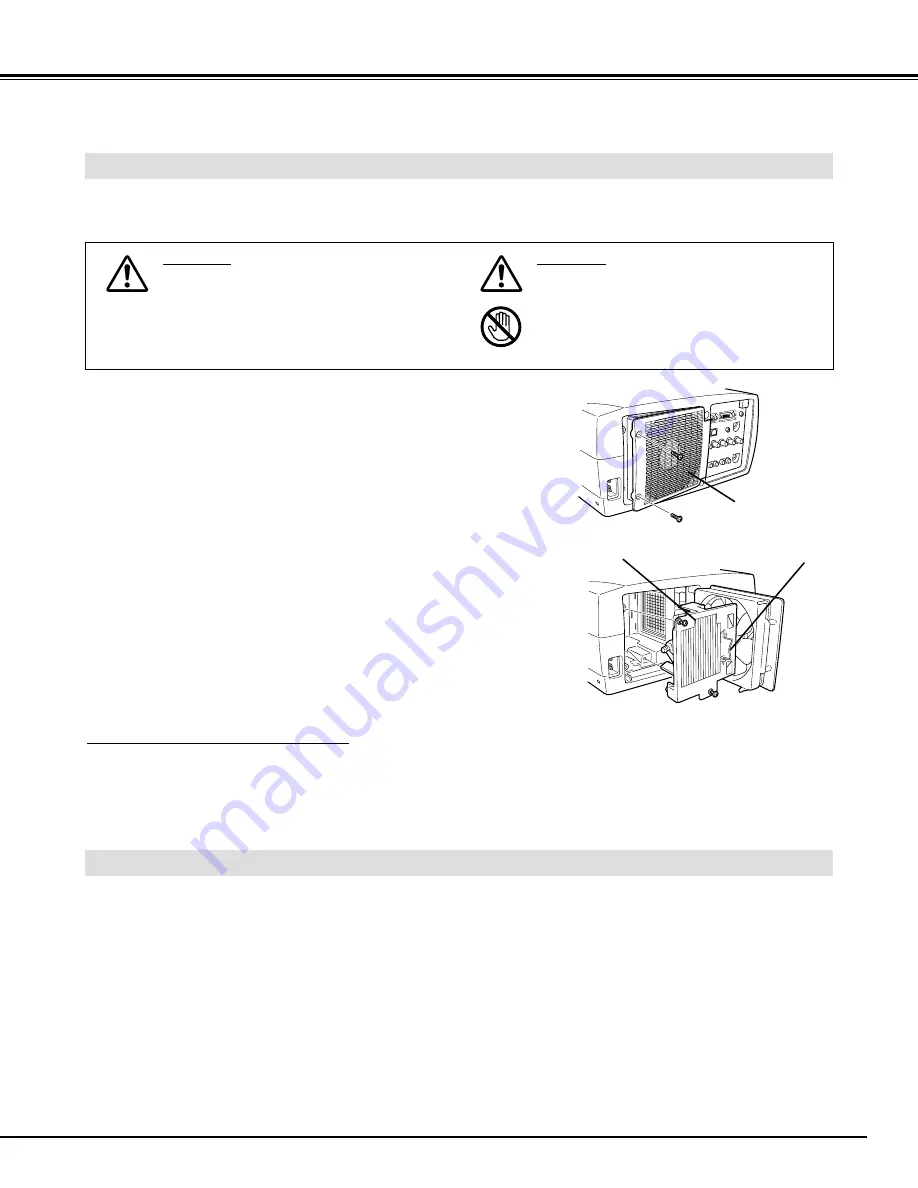
39
APPENDIX
LAMP REPLACEMENT
When the life of the Projection Lamp of this projector draws to an end, LAMP REPLACEMENT indicator lights yellow. When
a projected image becomes dark or the color of an image becomes unnatural, replacement of Projection Lamp is required.
Turn off the projector and disconnect the AC plug. Allow the
projector to cool for at least 45 minutes.
Loosen 2 screws with a screwdriver and pull out Lamp Assembly
by grasping Handle.
1
3
Replace Lamp Assembly with a new one and tighten 2 screws
back. Make sure the Lamp Assembly is set properly. Replace
Lamp Cover and tighten 2 screws.
4
Remove 2 screws with a screwdriver and open Lamp Cover.
2
Connect the AC Power Cord to the projector and turn it on.
6
Follow these steps to replace lamp assembly.
Reset Lamp Replace Counter (refer to section “Lamp Replace
Counter” below).
5
LAMP
ASSEMBLY
HANDLE
LAMP COVER
NOTE : Do not reset Lamp Replace Counter when Projection
Lamp is not replaced.
ORDER REPLACEMENT LAMP
Replacement Lamp can be ordered through your dealer. When ordering Projection Lamp, give the following
information to the dealer.
●
Model No. of your projector
: 38-VIV202-01
●
Replacement Lamp Type No. : 03-000649-01P
(Service Parts No. 610 293 5868)
LAMP REPLACE COUNTER
Be sure to reset Lamp Replace Counter when Lamp Assembly is replaced. When Lamp Replace Counter is reset, LAMP
REPLACE Indicator stops lighting.
Turn projector on, press MENU button and ON-SCREEN MENU will appear. Press POINT LEFT/RIGHT button(s) to
move the red frame pointer to SETTING Menu icon (refer to page 35, 36).
1
Press POINT DOWN button to move the red frame pointer to “Lamp counter reset” and then press SELECT button.
The message "Lamp replace counter reset?" is displayed. Move pointer to [Yes] and then press SELECT button.
2
Do not reset Lamp Replace Counter except after Projection Lamp is replaced.
Another confirmation dialog box appears and select [Yes] to reset Lamp Replace Counter.
3
CAUTION
Do not drop a lamp assembly or touch a glass
bulb! The glass can shatter and may cause
injury.
CAUTION
For continued safety, replace with a lamp
assembly of same type.
Allow the projector to cool for at least 45
minutes before you open Lamp Cover. The
inside of the projector can become very hot.
Содержание 38-VIV202-01
Страница 1: ...User s Manual 38 VIV202 01 MODEL...
Страница 44: ...Printed in Japan Part No 10 A 610 299 6975 1AA6P1P3325 MB8K...




















