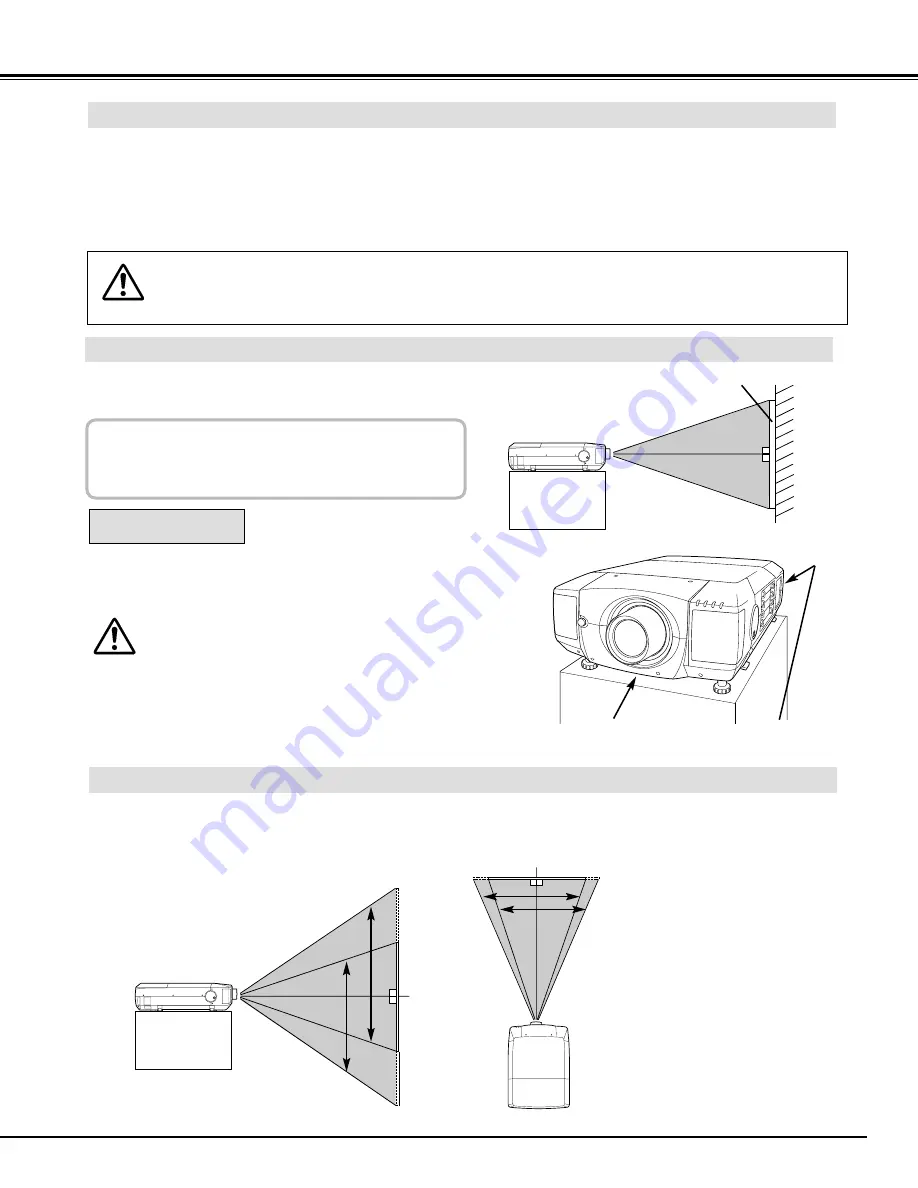
9
PREPARATION
POSITIONING PROJECTOR
Before setting up a projector, install Projection Lens on a Projector.
1. Before installation, check where a projector is used and prepare suitable lens. For specifications of Projection
Lens, refer to manual separately attached or contact sales dealer where you purchased a projector.
2. For installation, refer to installation manual supplied to a Projector.
LENS INSTALLATION
When moving or setting up a projector, be sure to replace a Lens Cover to protect a surface. And be
careful not to hold or subject a lens to strong forces. It may damage lens, cabinet, or mechanical
parts.
Projection lens can be moved up, down, left and right with motor-driven lens shift function. This function makes
it easy to provide projected image where you want.
LENS SHIFT ADJUSTMENT
MOVED UP OR DOWN
MOVED LEFT OR RIGHT
Use LENS SHIFT button and
POINT UP/DOWN button to
move image up or down.
(Refer to page 23.)
Use LENS SHIFT button and
POINT LEFT/RIGHT button to
move image left or right.
(Refer to page 23.)
This projector is designed to project on a flat projection
surface.
ROOM LIGHT
Brightness in room has a great influence on picture
quality. It is recommended to limit ambient lighting in
order to provide best image.
This projector is equipped with cooling fan to protect it from over-
heating. Pay attention to following to ensure proper ventilation
and avoid a possible risk of fire and malfunction.
●
Do not cover vents with papers or other materials.
●
Keep rear grill at least 3 feet (1 m) away from any
object.
●
Make sure that there are no objects under a projector.
An object under a projector may prevent a projector
from taking cooling air through bottom vent.
VENTILATION
AIR INTAKE VENT
(BOTTOM SIDE)
EXHAUST VENT
(REAR SIDE)
SCREEN










































