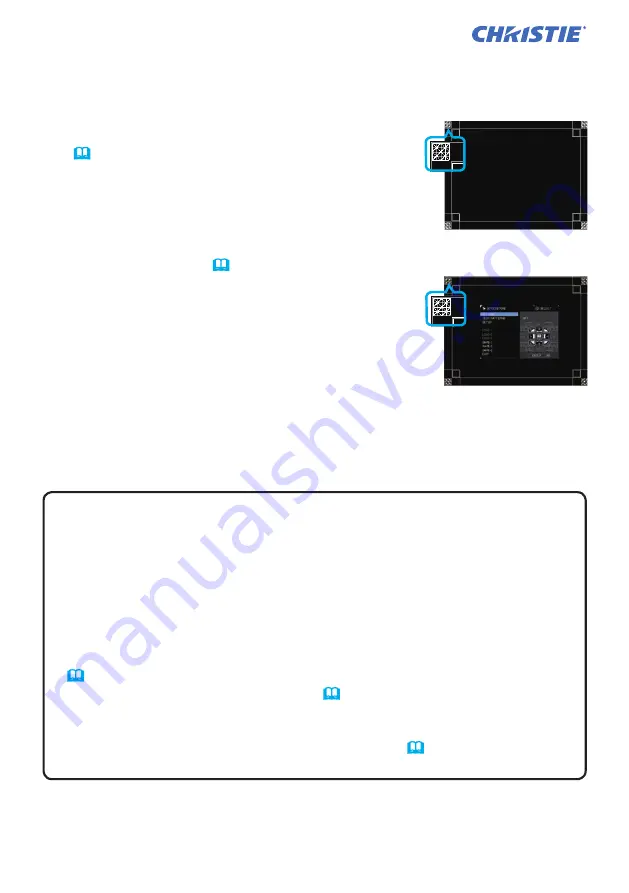
Installation
12
LWU900-DS/LHD878-DS/LWU755-DS
User's Manual - Instant Stack Guide
020-001617-01 Rev. 1 (12-2018)
LIT MAN USR DS Series ISG
NOTES for all users
• For details on 3D KEYSTONE, refer to
3D KEYSTONE
of
EASY MENU
or
SETUP menu
in the
Operating Guide
.
• It is strongly recommended to use a flat screen. If a curved or skewed screen
is used, it is difficult to align the two images even if you use the pin/barrel
adjustment of 3D KEYSTONE
.
• Even through fine adjustment of the images from the two projectors, it may not
be possible to superimpose the images depending on the input signals. In this
case, try the following methods.
-
Press the
AUTO
button on the remote control or execute AUTO IMAGE
(
Operating Guide
→
SIZE AND POSITION menu
) on each of the projectors.
-
Adjust H POSITION and V POSITION
(
Operating Guide
→
SIZE AND
POSITION menu
) on each of the projectors.
- Check the RESOLUTION
setting in the
INPUT menu, and change to the same
setting if the setting differs between Main and Sub.
(
Operating Guide
→
INPUT menu
)
For Simple Stack users
1.
Press the
MENU
button on the remote control to display the menu on Set
A
.
2.
Use the ▲/▼/◄/► buttons to open the TEMPLATE
dialog, then select STACK on the dialog.
(
Operating Guide
→
MENU PREFERENCES
)
3.
Press the
MENU
button on the control panel of
Set
B
to display the menu.
4.
Use the ▲/▼/◄/► buttons to select 3D KEYSTONE
from EASY MENU, or the SETUP menu of
ADVANCED MENU
.
(
Operating Guide
→
EASY
MENU
or
SETUP menu
)
3D KEYSTONE dialog appears on screen.
Set TEST PATTERNS settings to ON to display the
test pattern.
STACK of TEMPLATE
3D KEYSTONE dialog
on STACK of TEMPLATE
5.
Using 3D KEYSTONE on Set
B
, adjust the image size
and position of Set
B
to superimpose well to the image
of Set
A
. Adjust 3D KEYSTONE in the following ways.
(1) Roughly adjust the four corners in the order below.
Top left → Top right → Bottom right → Bottom left
(2) Fine adjust the four corners in the same way.
Содержание 121-057103-01
Страница 1: ...DS Series LWU900 DS LHD878 DS LWU755 DS User s Manual Detailed Instant Stack Guide 020 001617 01...
Страница 2: ......
Страница 39: ......





























