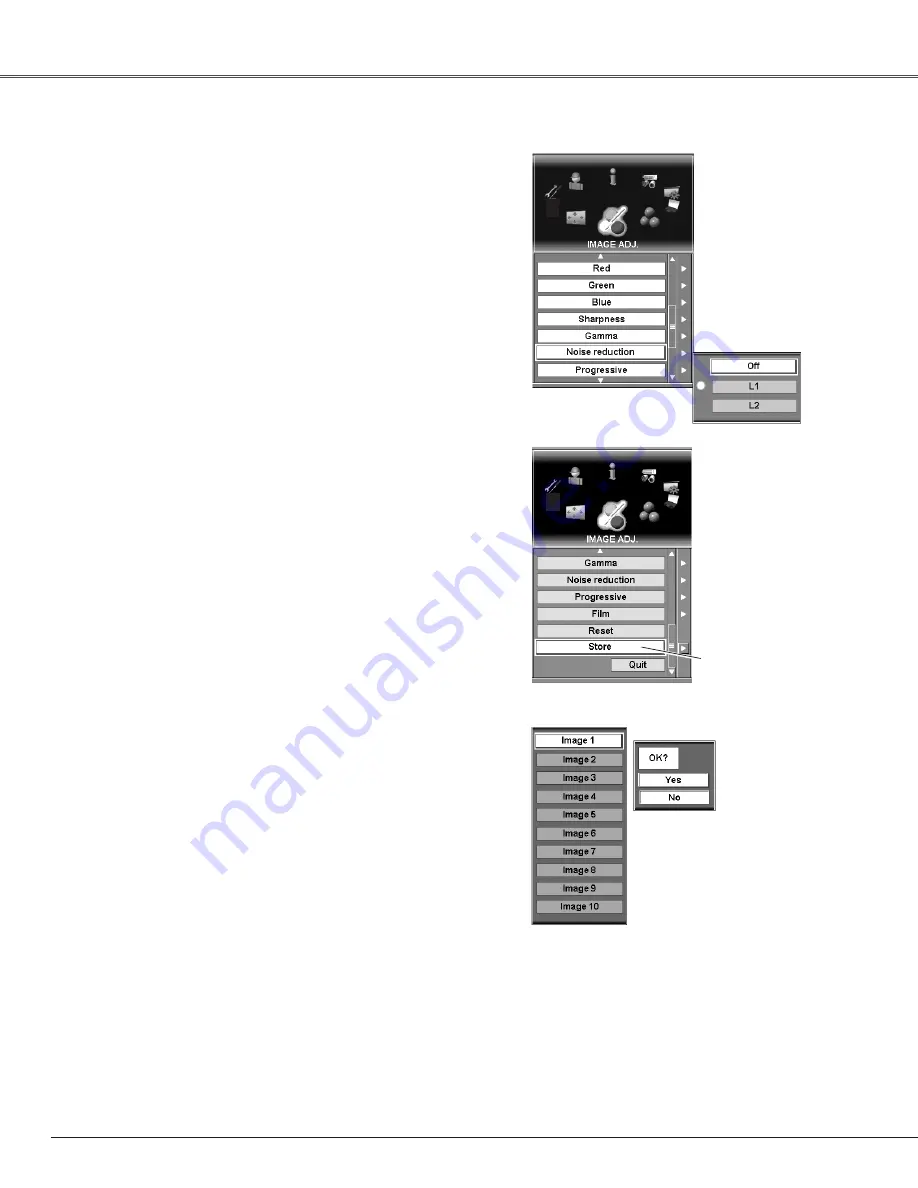
Reset all adjustments to their previous figures.
Exits Image Adjust menu.
To store the adjustment data, move an yellow frame pointer to
Store and press the SELECT button. Image Level Menu will
appear. Move the yellow frame pointer to one of Image 1~10
and then press the SELECT button.
With this function “On”, interlaced video signal is displayed in a
progressive picture.
Progressive
This function is effective on 2:3 or 2:2 pulldown video sources.
With this function “On”, the projector reproduces pictures
faithful to the original film quality.
Film
✔
Note:
• Progressive, Film, and Noise reduction cannot be displayed when selecting PC input
source.
• Progressive cannot be selected when 480p, 575p, and 720p is selected in the
System menu. (p39)
• Film can only be activated when selecting PAL, NTSC, 480i, or 575i for Video
System and “On” for Progressive.
• 2:3 Pulldown or Telecine transfer is the process of changing images from film mode
to video mode. While film runs at 24 frames per second (fps), NTSC television
signals (or video) have a run rate of 30fps so the 24 fps film needs to be speeded
up to 30fps and transferred using a proper field pattern to get the best film-like
images. 2:2 Pulldown uses the same process of changing images as 2:3 pulldown,
but the difference is that 24 fps film is speeded up for PAL television signal (or
video) having 25 fps.
Store
Image Level Menu
Move the yellow frame pointer to
a n i m a g e a n d t h e n p r e s s t h e
SELECT button.The confirmation
box appears.
Select [Yes] to store the image
adjusted.
Select one of the followings to reduce noise of the image.
Off . . . .disabled
L1 . . . . .Select “L1” for an active picture.
L2 . . . . .Select “L2” for a still picture.
Noise reduction
46
Image Adjustment
Adjust with the Point buttons (
e
and
d
) or the Control pad to
obtain better balance of contrast. (From 0 to 15.)
Gamma
Store
Reset
Quit
Содержание 103-005001
Страница 1: ...Projection lens is optional User s Manual 103 005001 LX66A...
Страница 82: ...82 Appendix...
Страница 83: ...83 Appendix Appendix...






























