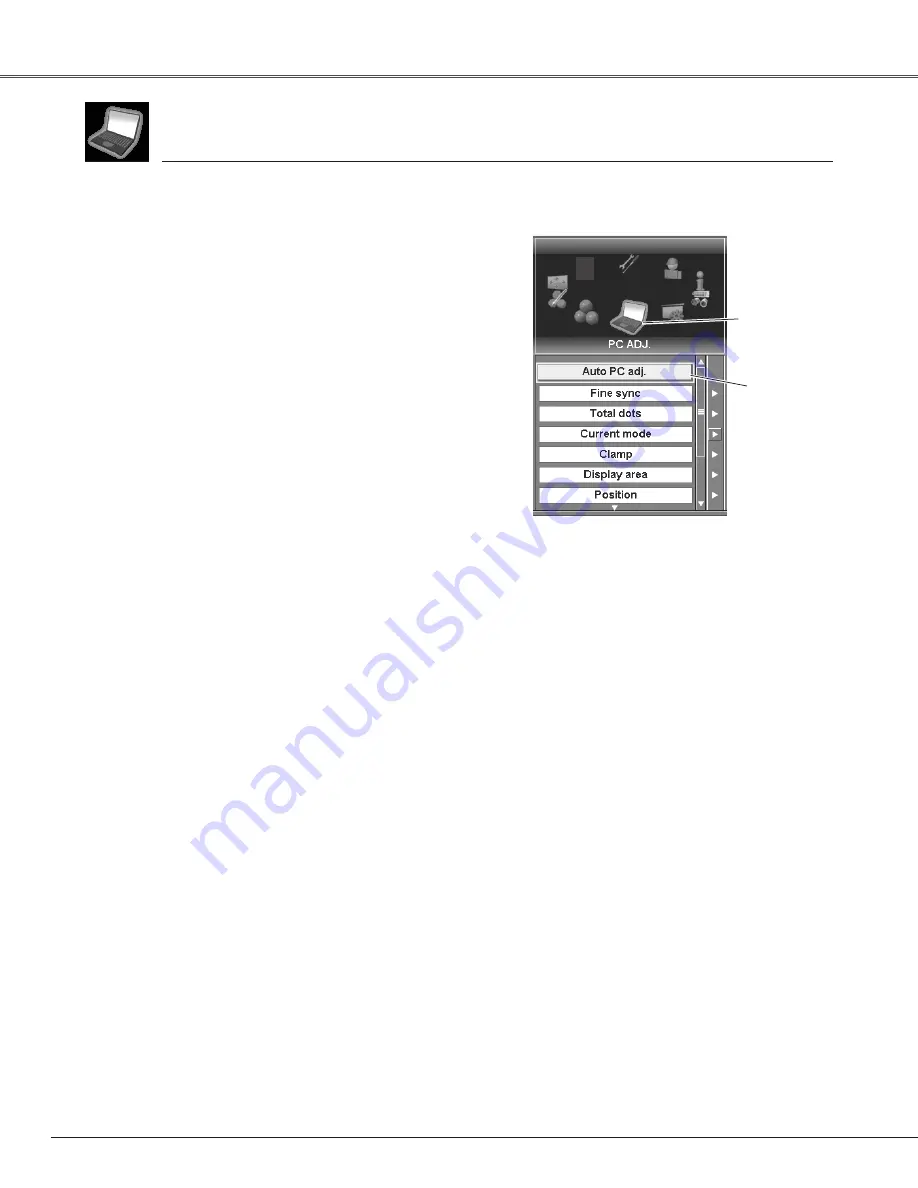
40
Move the yellow
frame pointer to the
Auto PC adj. and
press the SELECT
button.
PC Adjust Menu
PC ADJ. icon
To store adjustment parameters
Adjustment parameters from Auto PC Adjustment can be
memorized in this projector. Once parameters are memorized, the
setting can be done just by selecting Mode in the System menu
(p38). See Store on page 42.
✔
Note:
• Fine sync, Total dots and Picture Position of some computers can not be fully
adjusted with this Auto PC Adjustment function. When the image is not provided
properly with this operation, manual adjustments are required. (p41, 42)
• Auto PC Adjustment function cannot be operated in Digital Signal input on DVI
terminal and 480i, 575i, 480p, 575p, 720p (HDTV), 1035i (HDTV), 1080i/50
(HDTV), or 1080i/60 (HDTV) is selected on the System menu . (p39)
1
2
Move the yellow frame pointer to Auto PC adj. and then
press the SELECT button twice.
This Auto PC Adjustment can be also executed by pressing
the AUTO PC ADJ. button on the top control or the AUTO
PC button on the remote control unit. (p15, 30)
Auto PC adj.
selects Auto PC adj., Fine sync, Total dots, Current mode, Clamp, Display
area, Position, V -sync phase, Reset, and Mode.
Press the MENU button to display On-Screen Menu. Spin
Menu icons with the Point buttons (
7
and
8
) or the Control
pad and press the SELECT button when the PC ADJ. icon
comes right in front.
Auto PC Adjust
PC Adjustment
Computer Adjustment
Содержание 103-005001
Страница 1: ...Projection lens is optional User s Manual 103 005001 LX66A...
Страница 82: ...82 Appendix...
Страница 83: ...83 Appendix Appendix...
















































