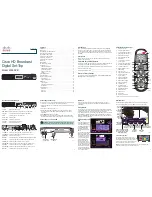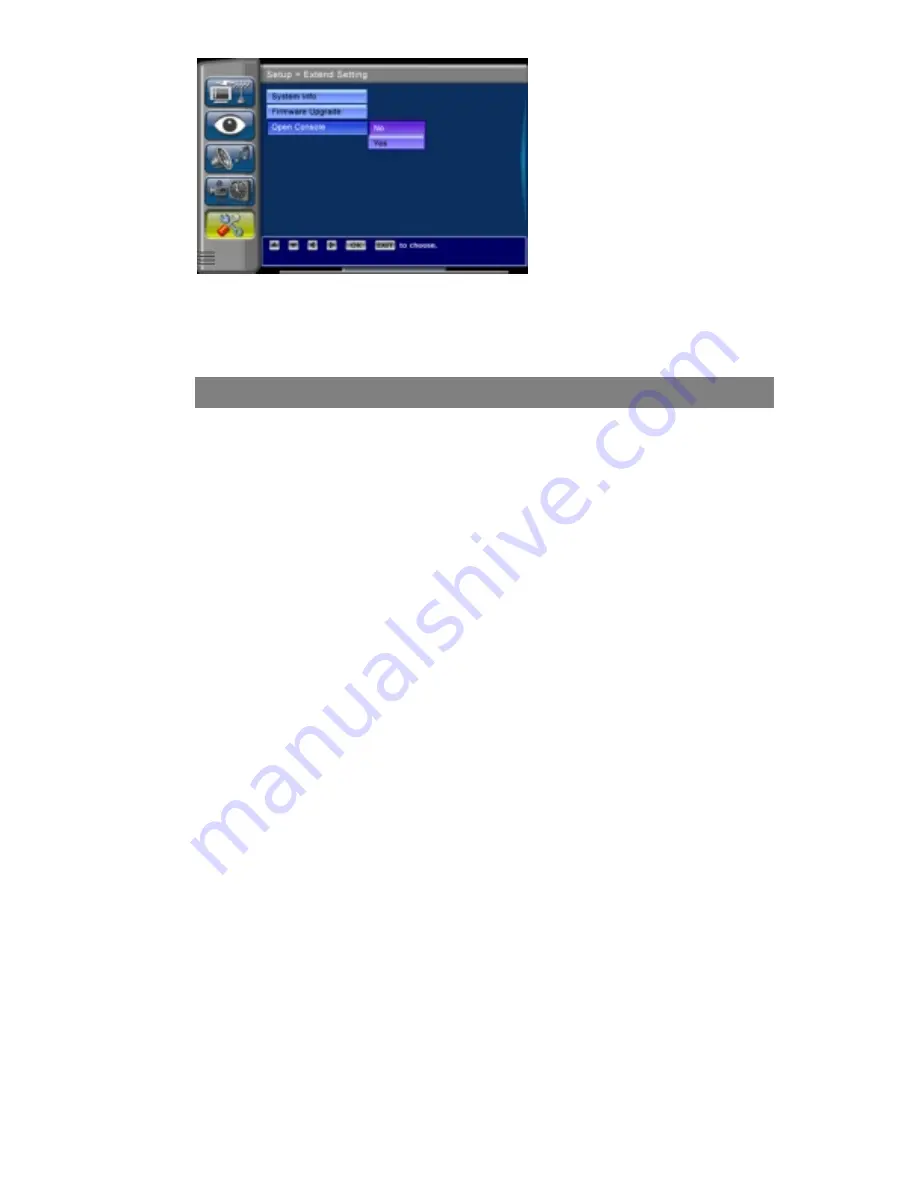
25
The “Open Console” function
would be used by a service center
or authorized technician to
connect to a PC.
User Information
For Indoor use only
DO NOT IMMERSE IN WATER
DO NOT OPEN THE BOX as there are no serviceable parts inside
Clean with soft cloth
Use only the AC/DC Adaptor that was included with this device