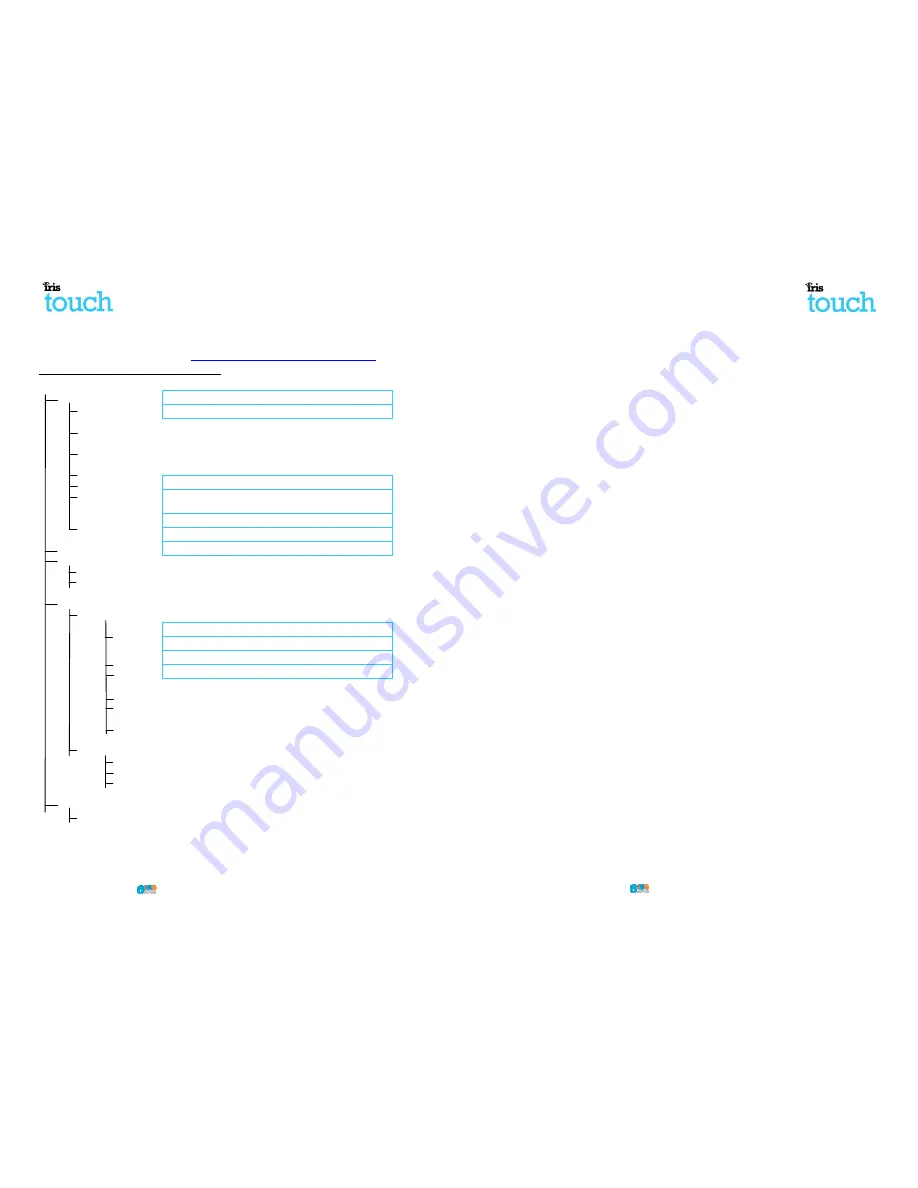
Page 12 of 16
IRIS Touch
Quick Installation & Maintenance Guide Version 1.1
Below is a detailed description of the configuration setting for the latest Texecom Premier Elite range if you
have different version of the Texecom Premier range or want to preform upload/download connection
Wintex then please refer to the IRIS Texecom Premier Installation manual or IRIS Remote Service App
Client User Guide for Texecom range from
http://www.chironsc.com/downloads_security.html
Texecom Premier Elite Series (24, 48, 88, 168, 640)
7 = UDL/DIGI Options
3 = Program Digi
Arc 1 Protocol
- Set to the alarm format requested by the m
Customer i.e. Fast Format, Contact ID, or SIA level 2/3.
Primary No
- Set this to the IP address of the monitoring
i.e. 80.176.196.135 = 080176196135.
Secondary No
- Leave blank as the IRIS System will receive the secondary number
from the monitoring centre IRIS Secure Apps platform.
Account Number
- Enter in the account number from the monitoring
Dialler Attempts
- Leave as the default 3.
Report options
- The Reporting options will change depending on the alarm format
selected, please set up the various reporting option for the Alarm
event you wish to send to the monitoring centre.
Config
- Enable the Connect via IP (Key press 7).
4 = Digi Options
- Enable the Digi (key press 1) should now see E on option screen now.
5 = UDL Options
4 = UDL Password
- Must match the UDL password setup within Wintex.
6 = Ring Count
- Set to 1 for use with the IRIS Remote Service App.
7 = Setup Modules
2 = Setup IP Data
Note: To use DHCP please leave the ComIP Address and Gateway blank/default values.
1 = ComIP Address
- Program in the address for the IRIS
in a 12 digit format
i.e. 192.168.0.10 = 192168000010
.
2 = ComIP Port
- Program the Port number for Wintex connection
3 = ComIP Gateway
- Enter the network gateway IP address in a 12 digit format
i.e. 192.168.0.1 = 192168000001.
4 = ComIP Netmask
-
Enter the network subnet mask i.e. 255.255.255.000.
5 = Polling/SMG IP
-
Set this to the IP address of the monitoring
i.e. 80.176.196.135 = 080176196135.
6 = SNG/Name
- Enter in the account number from the monitoring
3 = Setup GPRS Data
0 = Access Pnt Name
- Enter the GPRS access point name for the SIM card you are
1 = User Name
- Enter the user name for the SIM card if assigned.
2 = Password
- Enter the password for the SIM card if assigned.
8 = Com Port Setup
2 = Com Port 1
- Set to IRIS IP Module.
You can now perform your alarm signals commissioning and sign off required by the monitoring
(ARC).
Below is a detailed description of the configuration setting for the latest Texecom Premier Elite range if you
pload/download connections via
tex then please refer to the IRIS Texecom Premier Installation manual or IRIS Remote Service App
http://www.chironsc.com/downloads_security.html
.
monitoring centre or
Customer i.e. Fast Format, Contact ID, or SIA level 2/3.
onitoring centre in a 12 digit format
Leave blank as the IRIS System will receive the secondary number
entre IRIS Secure Apps platform.
onitoring centre, 4or 6 digits.
ptions will change depending on the alarm format
ous reporting option for the Alarm
entre.
Enable the Digi (key press 1) should now see E on option screen now.
Must match the UDL password setup within Wintex.
Set to 1 for use with the IRIS Remote Service App.
Address and Gateway blank/default values.
in a 12 digit format
Program the Port number for Wintex connection normally 10001.
Enter the network gateway IP address in a 12 digit format
Enter the network subnet mask i.e. 255.255.255.000.
onitoring centre in a 12 digit format
onitoring centre, 4or 6 digits.
Enter the GPRS access point name for the SIM card you are installing.
Enter the user name for the SIM card if assigned.
Enter the password for the SIM card if assigned.
You can now perform your alarm signals commissioning and sign off required by the monitoring centre
IRIS Touch
Quick Installation & Maintenance Guide Version
5.
Before You Start
Monitoring Centre (ARC)
Make sure that the monitoring centre to which the IRIS Touch device will send alarm signals is equipped
with the appropriate IRIS Secure Apps receiving system. The following information should be obtained
from the monitoring centre.
Dialler account number
Monitoring centre IP address
Ethernet Connection Details
The customer’s Ethernet (LAN) network details are required in order to connect the IRIS Touch. The
following information should be obtained from the customer.
Fixed IP address or DHCP
If using DHCP then the following information will not be
required as will be assigned by the network.
IP address
Gateway address
Subnet mask address
GPRS SIM Card and Access Point Name
If the installation uses GPRS then a SIM card will be required. The IRIS Touch will also
GPRS ‘Access Point Name’ (APN) and other possible configurations as shown below
from the SIM card provider.
Access Point Name (APN)
User Name (USR)
Password (PWD)
SIM Pin
Version 1.1
Page 5 of 16
send alarm signals is equipped
following information should be obtained
The customer’s Ethernet (LAN) network details are required in order to connect the IRIS Touch. The
If using DHCP then the following information will not be
will be assigned by the network.
also need to be given a
as shown below. These can be obtained








