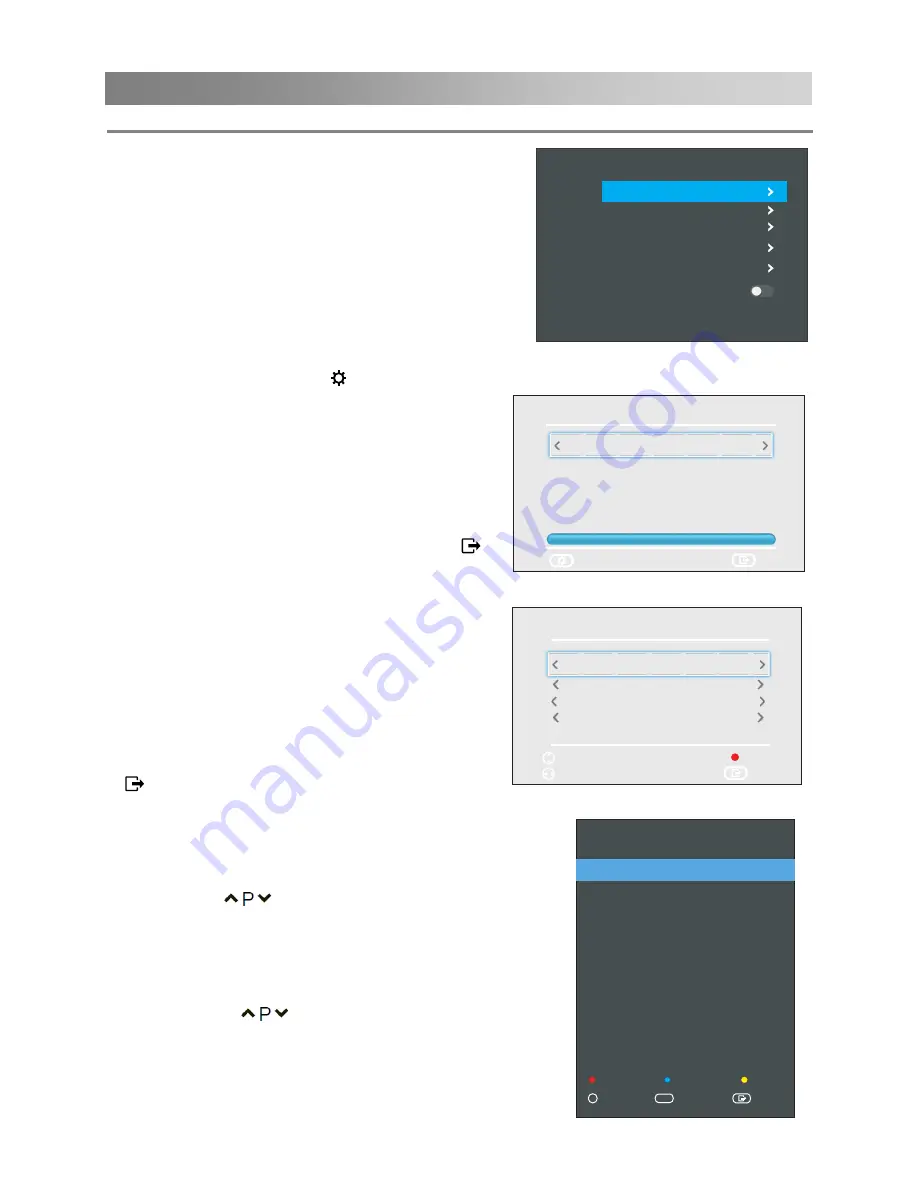
Menu Operation
■ DTV
Manual
Tuning
:
Manual store for digital
channels.
1. Press the ◄/► button to select channel.
2. Press the
OK
button to start channel tuning.
When a channel is found, the searching
process will stop; the channel will be saved with
current channel number. Press the
EXIT ( )
button to exit.
■
ATV Manual Tuning:
Manual store for ATV channels.
Storage To 1: Store the searched channel to 1
(you can adjust the channel number by◄/►).
Current CH 1: Select the current channel.
System: Set system for local programs.
Search: Press the
◄ button to search down
from the current frequency, and press the
►
button to search up.
Press the red button to save it. Press the
EXIT
( )
to exit.
ATV Manual Tuning
Storage To 1
Current CH 1
Search
Frequency 867875 KHz
Exit
Adjust
System BG
Save
Move
■
Channel Edit
Press the▲/▼buttons select the Channel Edit,
then press
the
OK
button to enter sub-menu.
1.
Press the ▲/▼ button to select a channel.
2.
Press the
button to select the following or
preceding page.
Delete:
Press the
RED
button to delete the channel.
Skip:
Press the
BLUE
button to skip the channel.
(Your TV set will skip the channel automatically
when using
to view the channels.)
Move:
Press the
YELLOW
button to set the channel
to moving state, and then press the ▲/▼buttons to
move it to the position you want to put.
Favourite:
Press the
QMENU
button to set the
favorite channel.
2 ADOM TV
6 ROCK TV
4 4KIDS
5 DOMINION TV
3 JOY NEWS
7 CINE PLUS
1 JOY PRIME
8 RESER VE2
9 OB TV
10 PENT TV
DTV
DTV
DTV
DTV
DTV
DTV
DTV
DTV
DTV
DTV
Favourite
QMENU
Select
OK
Exit
Move
Delete
Skip
1/1
Channel Edit
16
Menu
Channel
Picture
Sound
Network
Option
Lock
Timer
Channel
Auto Tuning
DTV Manual Tuning
ATV Manual Tuning
Channel
Edit
Signal Information
Dynamic Rescan
Configuring the Channel Menu
■ Auto tuning
:
Press the
OK
button to
enter sub-menu.
–
Tune Type:
Press the ▲/▼ button to
select tune type: DTV+ATV, DTV, ATV.
–
Country:
Press the ▲/▼ button to
select country.
–
Search:
Press the
OK/
► button to
start the auto searching.
Once the progress bar is full, the found
channels will be stored and the unit
will proceed to the search for DTV, TV, Radio and Data.
If you press the
MENU (
)
button in TV searching, the Auto Tuning will skip to ATV
searching as the suggestive picture shows.
DTV Manual Tuning
VHF CH 8
Press [OK] to search
Bad Normal Good
Exit
Back
DTV
Radio
Data
0
0
0
198500KHz






























