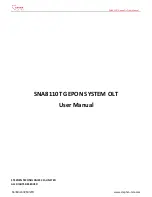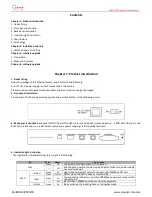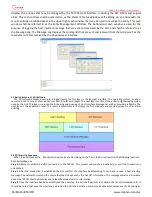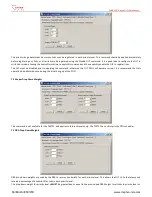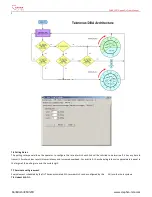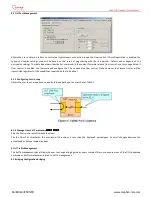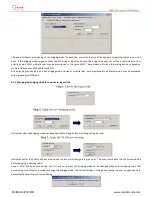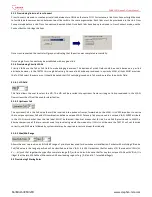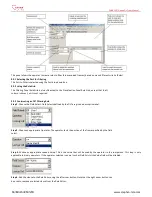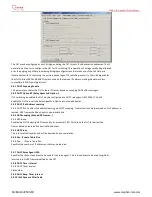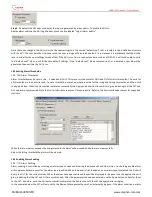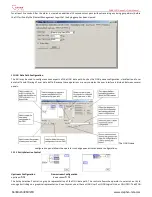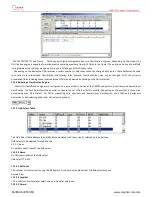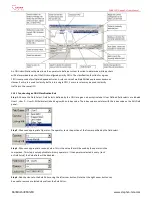SNA8110T Gepon OLT User Manual
陈泽科技有限公司
www.stephen-tele.com
Clicking “Yes” will delete the VLAN tag and change the bridging mode. Clicking “No” will abort the operation.
The exact panel used to apply VLAN provisioning will change based on the provisioned VLAN mode.
9.1.2 Provisioning a link in a Dedicated VlAN
Dedicated VLAN modes associate a single VLAN tag with a particular Logical Link. The provisioned priority field (CoS) will be added to
upstream frames. However, only VID is used to make a downstream bridging decision. VLANs are terminated by the TK3721.
Once a value has been entered for VLAN ID and Pri (CoS), the “Set” button may be used to apply the provisioning. The “Clear” button is
used to delete the provisioned tag.
9.1.3 Provisioning a link in a Shared
Shared VLAN modes associate multiple links with a single VLAN. The upstream CoS inserted by the
TK3721 is always 0.
Notice that the panel features a “Set” button similar to the panel used to provision the dedicated VLAN. This button has identical
functionality.
In addition to the VLAN provisioning box, a second box appears to the right that is used to display a list of all logical links in the
provisioned VLAN. No links will be displayed in this box until the VLAN provisioning is applied. Clicking on a logical link in this list allows
the user to quickly change the context of the panel to the other logical link. This is useful when changing links to a different VLAN.
9.1.4 Provisioning links in Transparent
Transparent VLAN uses the VLAN tag for downstream bridging decisions but does not modify the tag. A single link may be provisioned
with multiple VIDs. It should be noted that the CoS field is not used for bridging decisions. Upstream frames shall be bridged regardless
of the Tag value.
The “Add” button is used to add a VID and the “Delete” button is used to remove a VID.
A box to the right of the provisioning window is used to display all of the VIDs associated with a particular logical link provisioned in
Transparent VLAN. Selecting a VID in the box moves it into the provisioning window, allowing it to be quickly deleted. Once a VID is
deleted the VLAN field in the provisioning window will take on one of the other provisioned values, allowing all VLANs to be quickly
deleted with repetitive mouse clicks.