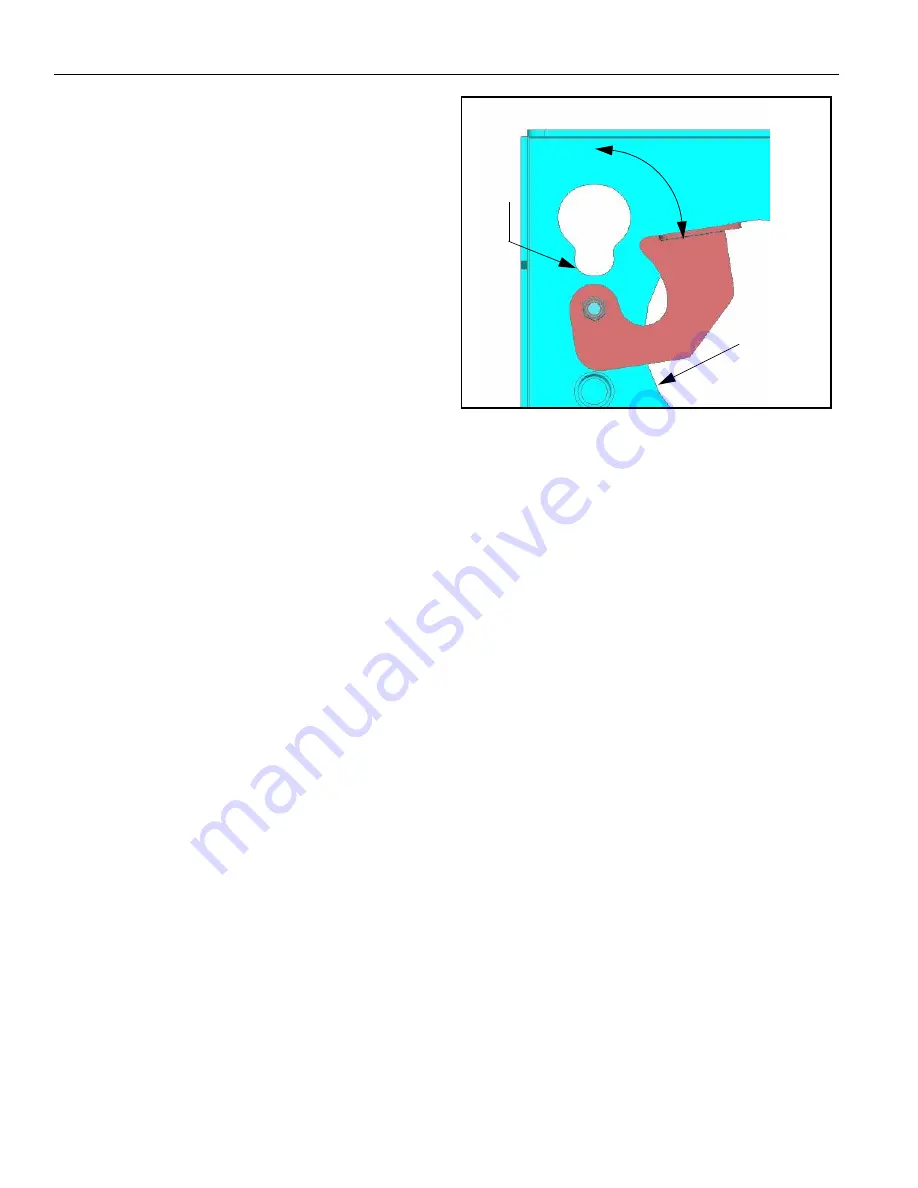
Model MSP-SPWH (PWH™)
Installation Instructions
8
Mount the Display
1.
Make sure power is not supplied (turned off) to the
display and the locking device is in the unlocked
(down) position (see figure 9) before attempting to
mount the display.
WARNING:
Watch for pinch points. Do not put your
fingers between movable parts.
2.
With an assistant, slide the display down over the
mount. Make sure buttons of PSB-2095 interface
bracket fully engage all teardrop slots of the mount.
3.
Secure the mounting bracket to the mount by
completely engaging the locking device
(see figure 9).
WARNING:
Make sure the locking device securing the
display is completely engaged at all times except when
removing or installing the display. The locking device
must be completely engaged during installation/
removal of cables when the display is mounted.
NOTE:
A padlock may be used on the locking device for
increased security.
4.
Connect and secure power/audio/video cables,
making sure to leave sufficient slack to allow for
movement of the swing arms.
Figure 9: Locking Device
Lock
Unlock
PSB-2095
Teardrop
Slot
(Typical)












