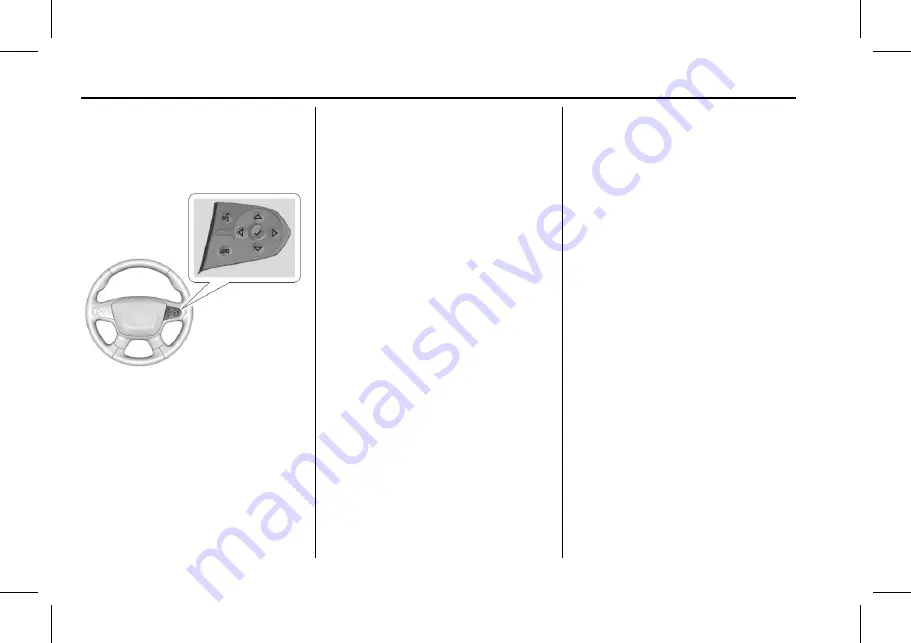
Chevrolet Traverse Owner Manual (GMNA-Localizing-U.S./Canada/Mexico-
10603118) - 2018 - crc - 8/25/17
136
Instruments and Controls
Cluster Menu
There is an interactive display area
in the center of the instrument
cluster.
Use the right steering wheel control
to open and scroll through the
different items and displays.
Press
o
to access the cluster
applications. Use
w
or
x
to scroll
through the list of available
applications. Not all applications will
be available on all vehicles.
.
Info App. This is where the
selected Driver Information
Center (DIC) displays can be
viewed. See
.
Audio
.
Phone
.
Navigation
.
Options
Audio
Press
V
to select the Audio app,
then press
p
to enter the Audio
menu. In the Audio menu browse for
music, select from the favorites,
or change the audio source. Use
w
or
x
to change the station or go to
the next or previous track.
Phone
Press
V
to select the Phone app,
then press
p
to enter the Phone
menu. In the Phone menu, if there is
no active phone call, view recent
calls, or scroll through contacts.
If there is an active call, mute the
phone or switch to handset
operation.
Navigation
Press
V
to select the Navigation
app, then press
p
to enter the
Navigation menu. If there is no
active route, you can resume the
last route and turn the voice
prompts on/off. If there is an active
route, press
V
to cancel or resume
route guidance or turn the voice
prompts on or off.
Options
Press
V
to select the Options app,
then press
p
to enter the Options
menu. Use
w
or
x
to scroll
through items in the Options menu.
Units :
Press
p
while Units is
displayed to enter the Units menu.
Choose English, Imperial, or metric
units by pressing
V
while the
desired item is highlighted.
A checkmark will be displayed next
to the selected item.
















































