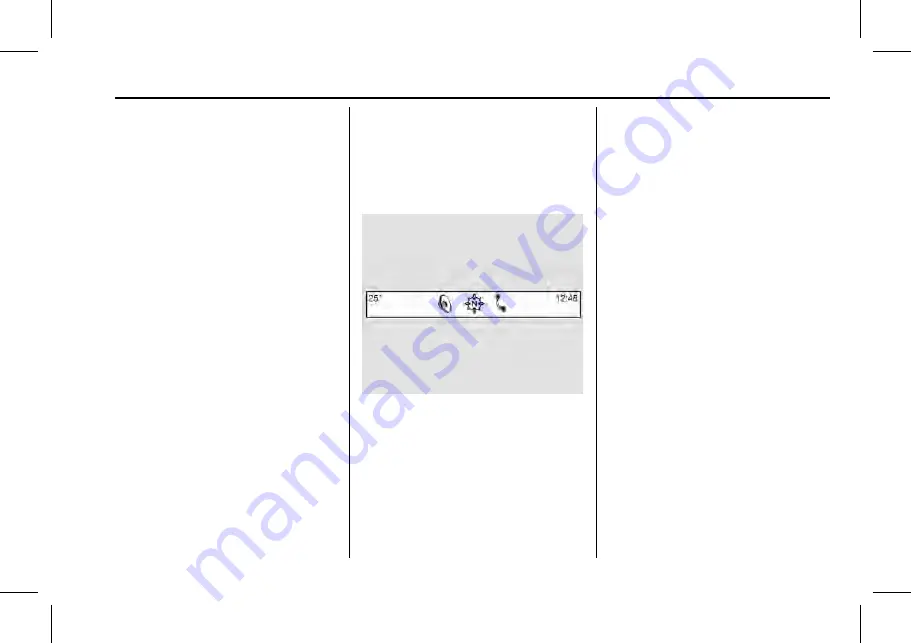
Chevrolet Trailblazer Owner Manual (GMNA-Localizing-SE Asia/CenAmer/
Carib-13517615) - 2020 - CRC - 3/22/19
Infotainment System
121
Using the System
Touchscreen Buttons
Touchscreen buttons show on the
screen when available. When a
function is unavailable, the button
may gray out. When a function is
selected, the button may highlight.
Home Page Features
Touch the icons on the Home Page
screen to launch an application.
Audio
Touch the AUDIO icon to display the
active audio source page. Available
sources are AM, FM, My Media,
USB, Bluetooth, and AUX Input.
Phone
Touch the PHONE icon to display
the Phone main page. See
or
or
Bluetooth (Infotainment Controls)
Settings
Touch the SETTINGS icon to
display the Settings menu. See
Applications Tray
The applications tray is at the
top-center of the screen. The
applications tray can have three to
five applications.
To add an application from the
Home Page to the applications tray:
1. Touch and hold any icon on the
Home Page to enter edit mode.
2. Drag the icon to the
applications tray.
To remove an item from the
applications tray, drag the icon
from the applications tray back
to the Home Page.
Press
{
to exit edit mode.
Adding or removing applications
from the applications tray will not
remove them from the Home Page.
Cleaning High Gloss Surfaces
and Vehicle Information and
Radio Displays
For vehicles with high gloss
surfaces or vehicle displays, use a
microfiber cloth to wipe surfaces.
Before wiping the surface with the
microfiber cloth, use a soft bristle
brush to remove dirt that could
scratch the surface. Then use the
microfiber cloth by gently rubbing to
clean. Never use window cleaners
or solvents. Periodically hand wash
the microfiber cloth separately,
using mild soap. Do not use bleach
or fabric softener. Rinse thoroughly
and air dry before next use.






























