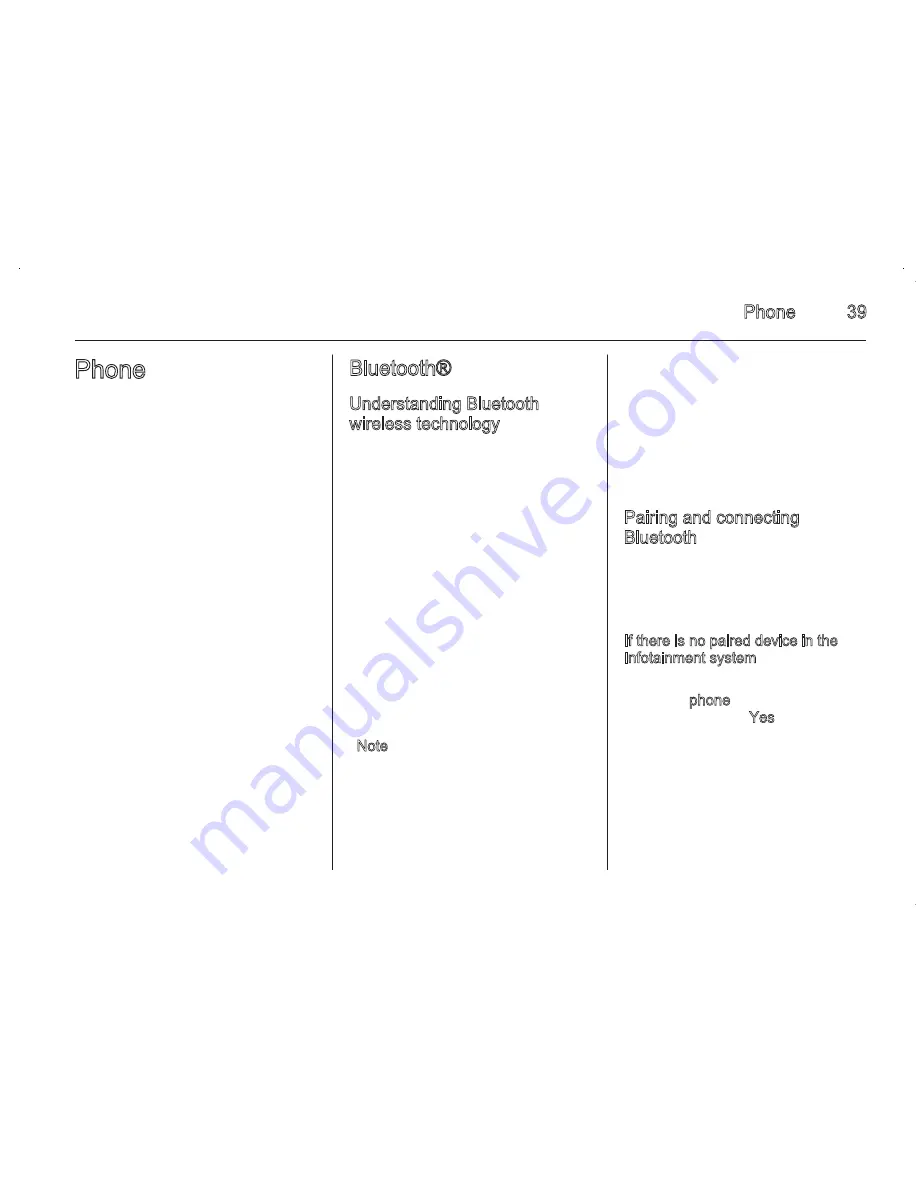
Phone
39
Phone
Bluetooth® ................................... 39
Hands free phone ........................ 44
Bluetooth®
Understanding Bluetooth
wireless technology
Bluetooth wireless technology
establishes a wireless link between
two devices supported by Bluetooth.
After the initial pairing, the two
devices can connect automatically
each time you turn them on. Bluetooth
allows wireless transmission of
information among Bluetooth phones,
PDAs, or other devices within close
ranges by using 2.45Ghz frequency
short distance wireless
telecommunication technologies.
Within this vehicle, users can make
hands-free calls, transmit hands-free
data, and play audio streaming files
by connecting a mobile phone with
the system.
Note
There may be restrictions on using
Bluetooth wireless technology in
some locations.
Due to the variety of Bluetooth
devices and their firmware versions,
your device may respond differently
when performing via a Bluetooth
connection.
For any inquiries regarding your
phone's Bluetooth functionality,
refer to the device manual.
Pairing and connecting
Bluetooth
To use the Bluetooth feature, make
sure the Bluetooth on your device is
turned on. Refer to the user guide of
the Bluetooth device.
If there is no paired device in the
Infotainment system
1. Press
;
on the control panel.
2. Press phone on the home menu,
and then press Yes.
38
External devices
Infotainment system finishes reading
the information on the auxiliary
device, it will be played automatically.
Note
If the auxiliary device is already
connected, press
;
> picture &
movie > Source
S
> AUX (movie) to
play a movie of the auxiliary device.
In case of the iPod/iPhone, connect
the iPod/iPhone to the AUX input
terminal by using the AUX cable for
iPod/iPhone to play the movie file of
the iPod/iPhone.
The movie function is not available
while driving. (Based on the traffic
regulation, it is only available
whenever the vehicle is parked.)
Using the AUX movie menu
1. From the AUX movie screen,
press MENU. The AUX menu is
displayed.
2. Press the desired menu.
◆ tone settings: Adjust the sound
setup. For details, refer to “Tone
settings (FM/AM menu)”
3
13.
◆ clock/temp display: To display
the clock and temperature on
the full screen, select On or Off.
◆ display settings: Adjust
brightness and contrast.
3. After the setting is complete,
press
q
.
Содержание Sonic Infotainment
Страница 1: ......
Страница 2: ...Introduction 2 Radio 13 External devices 19 Phone 39 Index 50 Contents ...
Страница 50: ...Phone 49 ...




























