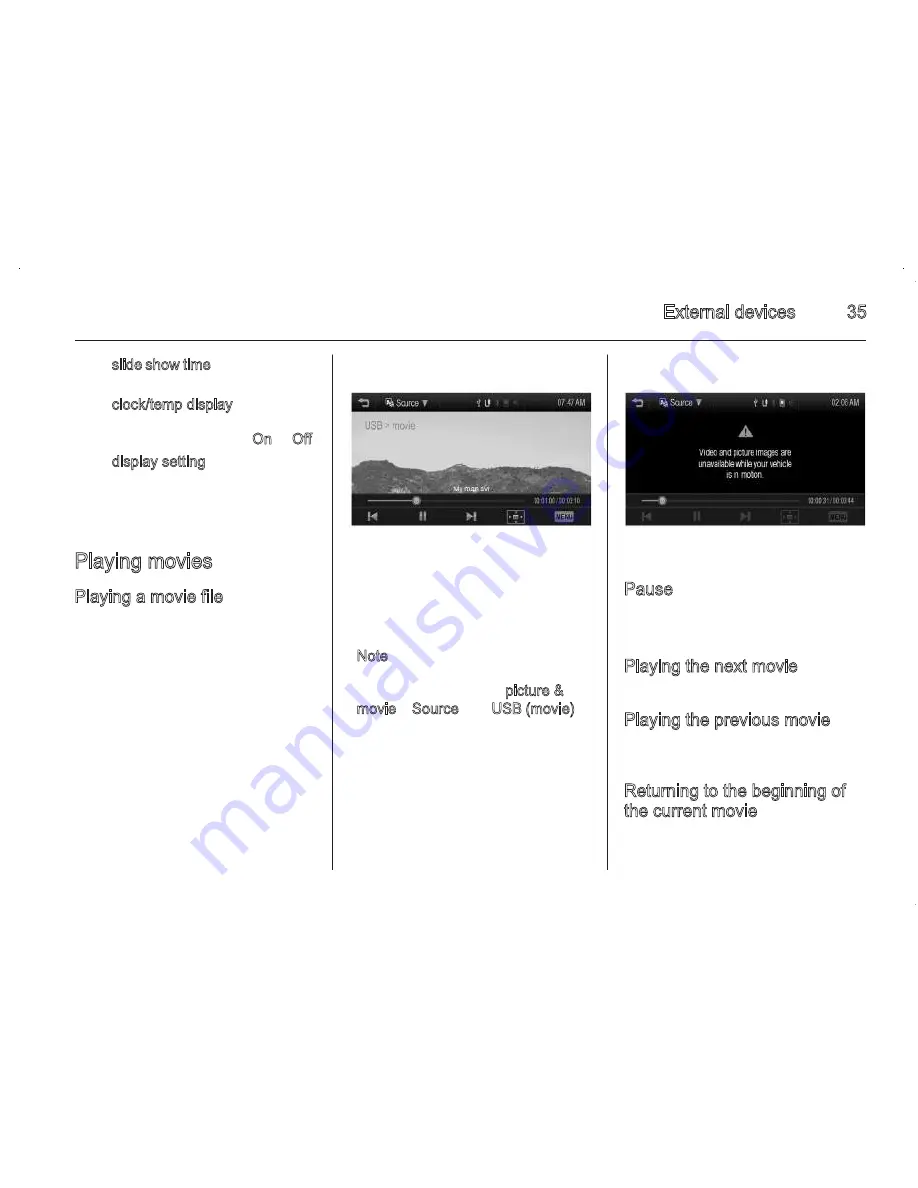
External devices
35
◆ slide show time: Select the slide
show interval.
◆ clock/temp display: To display
the clock and temperature on
the full screen, select On or Off.
◆ display setting: Adjust
brightness and contrast.
3. After the setting is complete,
press
q
.
Playing movies
Playing a movie file
1. Connect the USB storage device
containing the movie files to the
USB port.
The movie will be played.
2. Press the screen to hide/show the
control bar. Press the screen
again to return to the previous
screen.
Note
If the USB storage device is already
connected, press
;
> picture &
movie > Source
S
> USB (movie) to
play the movie file.
The movie function is not available
while driving. (Based on the traffic
regulation, it is only available
whenever the vehicle is parked.)
Pause
Press
/
during playback.
Press
c
to resume playback.
Playing the next movie
Press
c
to play the next movie.
Playing the previous movie
Press
d
within 5 seconds of playback
time to play the previous movie.
Returning to the beginning of
the current movie
Press
d
after 5 seconds of playback
time.
34
External devices
2. Press onto the screen to view full
screen. Press onto the screen
again to return to the previous
screen.
Note
If the USB storage device is already
connected, press
;
> picture &
movie > Source
S
> USB (picture)
to view the picture files.
For your safety, some features are
disabled while your vehicle is in
motion.
Viewing a slide show
From the picture screen, press
t
.
■ The slideshow will be played.
■ Press the screen to cancel the slide
show during slide show playback.
Viewing a previous or next
picture
From the picture screen, press
d
or
c
to view the previous or next picture.
Rotating a picture
From the picture screen, press
u
or
v
to rotate the picture clockwise or
counterclockwise.
Enlarging a picture
From the picture screen, press
w
to
enlarge the picture.
Using the USB picture menu
1. From the picture screen, press
MENU. The USB picture menu is
displayed.
2. Press the desired menu.
◆ picture file list: Displays all
picture file lists.
◆ sort by title: Displays pictures in
title order.
◆ sort by date: Displays pictures
in date order.
Содержание Sonic Infotainment
Страница 1: ......
Страница 2: ...Introduction 2 Radio 13 External devices 19 Phone 39 Index 50 Contents ...
Страница 50: ...Phone 49 ...






























