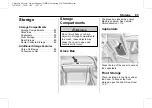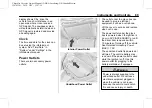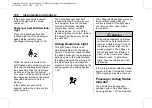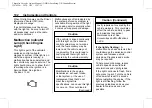Chevrolet Corvette Owner Manual (GMNA-Localizing-U.S./Canada/Mexico-
12470550) - 2020 - CRC - 12/17/19
Instruments and Controls
97
If in Z-Mode or My Mode then those
displays plus HUD (if equipped) can
be set.
.
Sport/Z-Mode: Displays Coolant
Temperature, Fuel Gauge,
Compass, Drive Mode Indicator,
Odometer, Speed, Tachometer,
Electronic Transmission Range,
Current Gear, Active Fuel
Management (AFM), Peak
Performance, Performance Shift
Lights, Speed Limit, Info Area,
and Interaction Area.
.
Tour/Weather/My Mode:
Displays Coolant Temperature,
Fuel Gauge, Compass, Drive
Mode Indicator, Odometer,
Speed, Tachometer, Electronic
Transmission Range, Current
Gear, Active Fuel Management
(AFM), Peak Performance,
Speed Limit, Info Area, and
Interaction Area.
.
Track: Displays Coolant
Temperature, Fuel Gauge,
Performance Traction
Management, Drive Mode
Indicator, Speed, Tachometer,
Electronic Transmission Range,
Current Gear, Info Area, and
Interactive Area.
Preset info tiles shown on each
layout:
Sport :
G-Force, Oil Temperature
Track :
Oil Pressure, Transmissions
Fluid Temperature, Tire Pressure &
Tire Temperature, Oil Temperature
Tour :
Economy Trend, Oil Pressure
Weather :
Battery Voltage, Tire
Status
Z-Mode :
Oil Temperature, G-Force
My Mode :
Economy Trend, Oil
Pressure
Head-Up Display (HUD) Rotation
Press the thumbwheel while Adjust
Rotation is highlighted to enter
Adjust Mode. Scroll to adjust the
angle of the HUD display. Press the
thumbwheel to confirm and save the
setting. This feature may only be
available in P (Park).
Speed Warning
The Speed Warning display allows
the driver to set a speed that they
do not want to exceed. To set the
Speed Warning, press the
thumbwheel when Speed Warning is
displayed, or press the thumbwheel
on the main view to set the speed
value. Scroll to adjust the value.
Press the thumbwheel to set the
speed. Once the speed is set, this
feature can be turned off by
pressing the thumbwheel while
viewing this page. If the selected
speed limit is exceeded, a pop-up
warning is displayed with a chime.
Software Info
Press
T
while Software Info is
highlighted to display open source
software information.
Simplify
Press the thumbwheel to enter the
Simplify menu. Simplify mode allows
certain features of the instrument
cluster to be hidden. These features
include info tiles and interactive
areas.