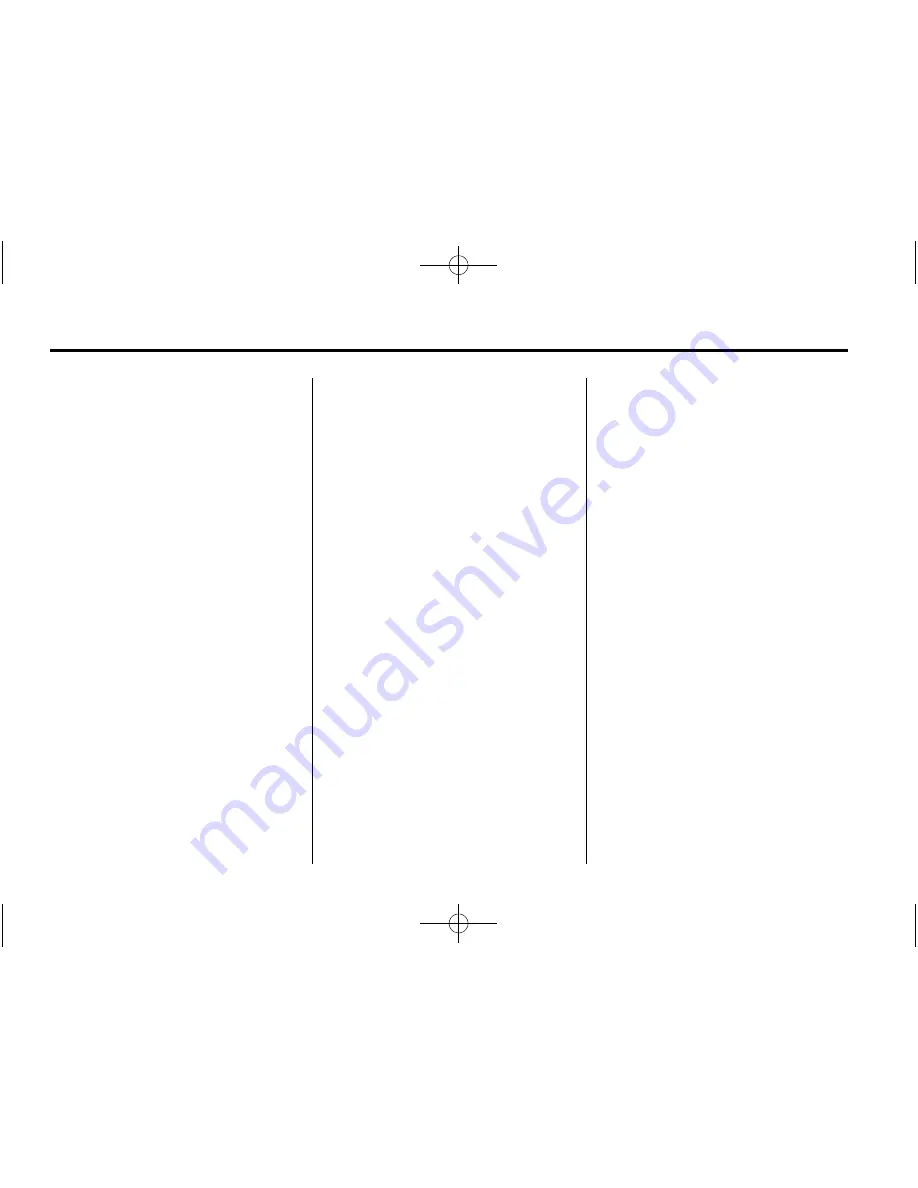
Black plate (30,1)
Chevrolet Camaro Infotainment System - 2015 - CRC - 6/20/14
30
Infotainment System
Make sure all devices have the
latest software downloaded.
Auxiliary Devices
This vehicle has an auxiliary input
jack in the centre console. Possible
auxiliary audio sources include:
.
Laptop computer
.
MP3 player
.
Tape player
This jack is not an audio output. Do
not plug headphones into the
auxiliary input jack. Set up any
auxiliary device while the vehicle is
in P (Park).
Connect a 3.5 mm (1/8 in) cable
from the auxiliary device to the
auxiliary input jack. When a device
is connected, the system
automatically begins playing audio
from the device over the vehicle
speakers.
If an auxiliary device has already
been connected, but a different
source is currently active, do one of
the following:
.
Press SOURCE to scroll all of
the available audio source
screens, until the AUX source
screen is selected.
.
Say
“
Play Front AUX
”
using
voice recognition to play the
auxiliary device. See
Voice
Recognition on page 52
.
.
Press the AUX screen button on
the Home Page.
Bluetooth Audio
If equipped, music may be played
from a paired Bluetooth device. See
“
Pairing a Phone/Device
”
under
Bluetooth on page 58
.
To play music through a Bluetooth
device:
1. Power on the device, pair, and
connect the device.
2. Music can be launched by doing
one of the following:
.
Press the Bluetooth Audio
screen button on the
Home Page.
.
Press SOURCE until
Bluetooth Audio is selected.
.
Press the SRC button on
the steering wheel controls
until Bluetooth Audio is
selected. See
Steering
Wheel Controls on page 8
.
.
Use voice recognition. See
Voice Recognition on
page 52
.
The music can be controlled by
either the infotainment controls or
the controls on the device.
When a phone is connected to the
system through Bluetooth Audio the
phone notifications and sounds may
not be heard on the phone until
Bluetooth is disconnected.
Notification features may vary based






























