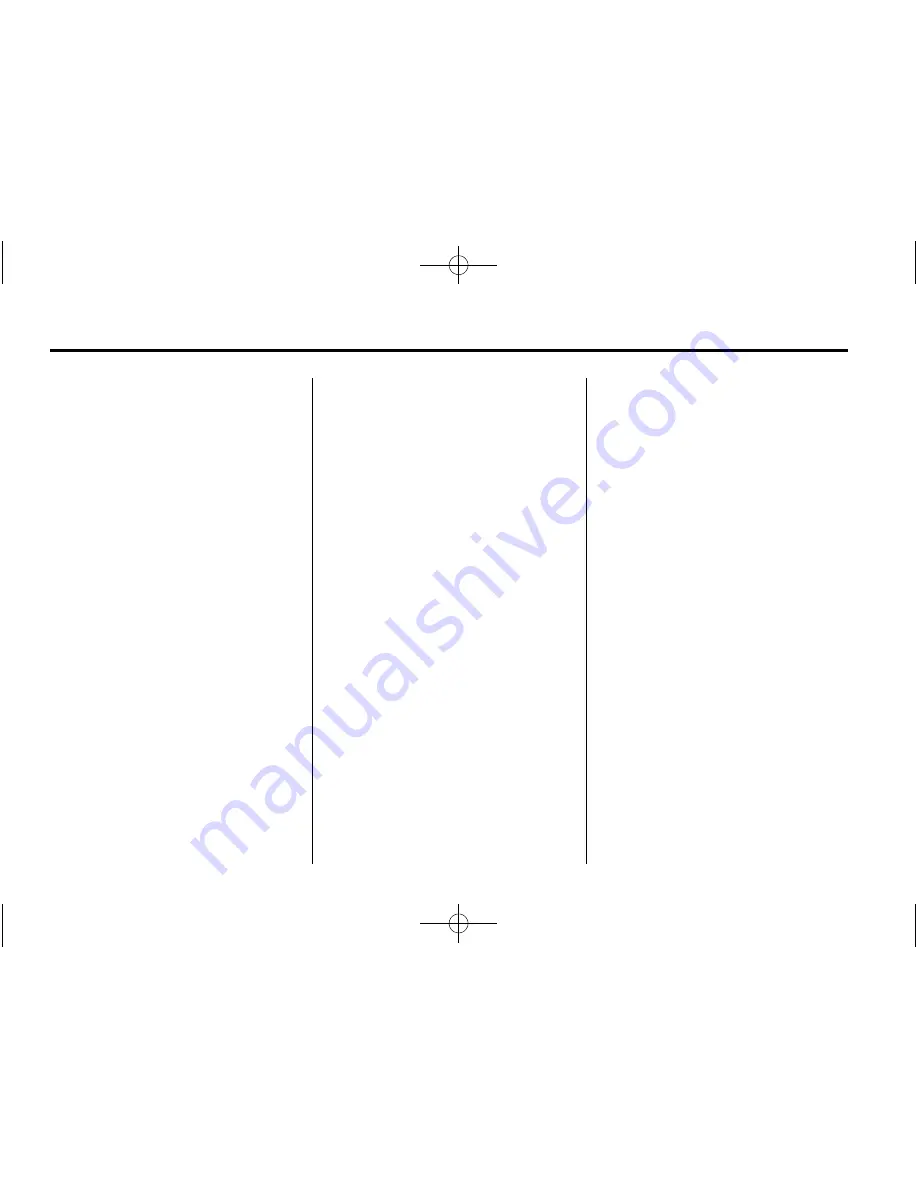
Black plate (22,1)
Chevrolet Camaro Infotainment System - 2015 - CRC - 6/20/14
22
Infotainment System
.
If any iPhone, iPod touch,
or iPad is connected to
Bluetooth and the dock
connector, go to the Airplay icon
on the device and select dock
connector or disconnect and
reconnect the dock connector on
the device.
.
The volume is too low. Turn up
the volume on the device.
If the connection is lost between the
application and device, a message
“
Please Unlock the Phone or
Restart the App and Try again
”
will
display. Press OK to retry.
If pressing OK does not clear the
issue, see
“
Please Unlock the
Phone or Restart the App and Try
again
”
under
“
Common Stitcher
Messages
”
following.
Common Stitcher Messages
Please Try Again Later:
A general
error has occurred. A data
connection may be unavailable due
to a weak or lost signal or the
Stitcher service being temporarily
down. Press OK to continue.
Audio Paused or Audio Paused:
Playback is paused on the radio or
on the device. Press
k
or press
play on the device.
Please See Device:
When user is
not logged in or when authentication
failed, see device. Press OK to
continue. Disconnect the phone
from the radio and follow the
Stitcher account login process on
the phone.
No Stations Found:
Logged in but
no stations have been created.
Press OK to continue.
Please Choose a New Station:
The end of the station has been
reached and there is no more
content to play. Select a new station
through the Stitcher menu.
Please Unlock the Phone or
Restart the App and Try again:
Communication failure between the
radio and the phone application or
the device is locked.
See www.stitcher.com/help for more
information. If the service will not
work, send an e-mail to
[email protected] or see your
dealer for assistance.
Pictures
Pictures can only be viewed using
USB devices. If pictures are on an
SD card, transfer to a USB device
or use a USB-SD adapter. File sizes
above approximately four mega
pixels may not show. Only jpeg,
bmp, gif, and png files are
supported.
1. Press the Photos screen button
on the Home Page.
2. The system does a search to
find the picture folders.
A
“
Please wait
”
message
displays until the search is
finished.
















































