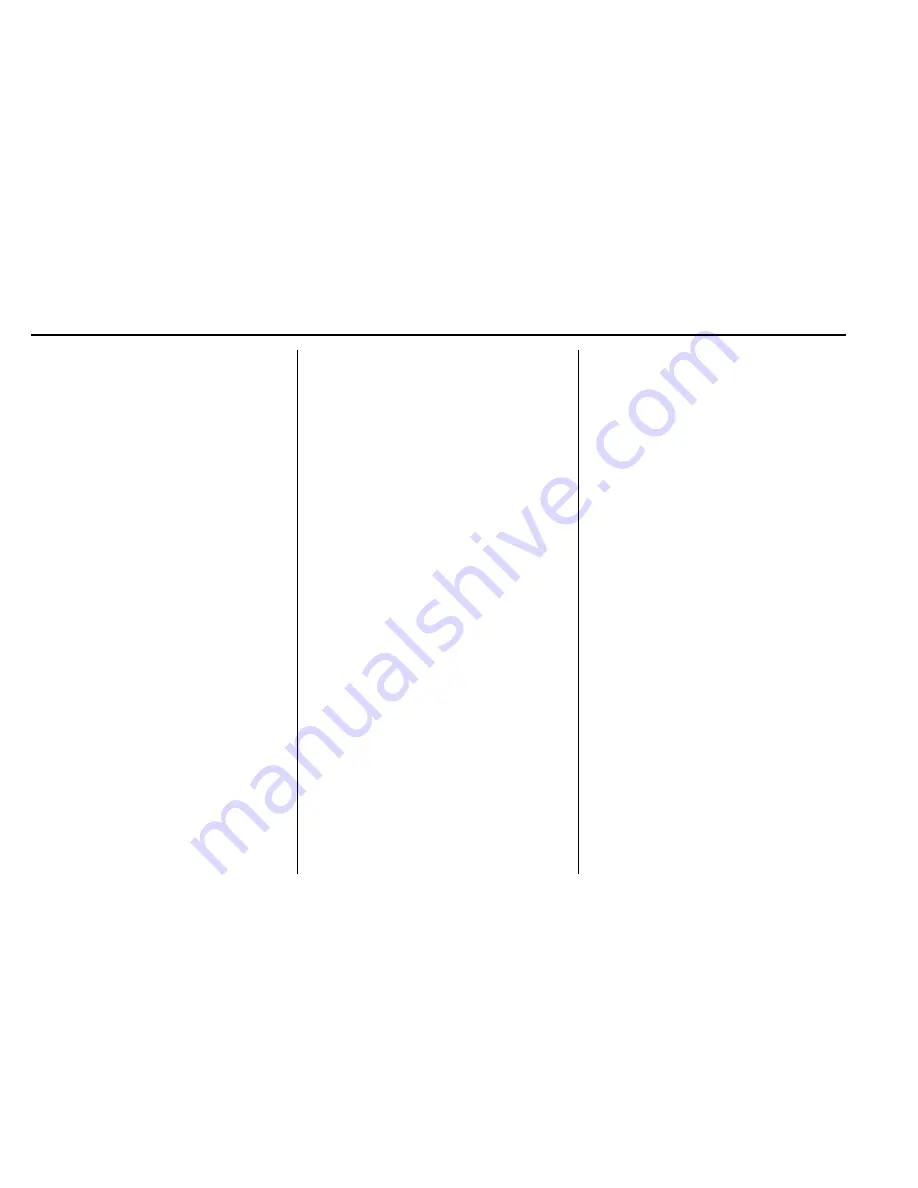
Chevrolet Colorado Owner Manual (GMNA-Localizing-U.S/Canada/Mexico-
9159327) - 2016 - CRC - 5/12/15
152
Infotainment System
Pandora (If Equipped)
Select the PANDORA icon to begin
Pandora. See
Pandora Internet
Radio
0
156
.
Setting Radio Preferences
Select the SETTINGS screen icon
to display the Settings menu and
the following may display:
Time and Date :
See
Clock
0
103
.
Language (Current Language) :
This will set the display language in
the radio and instrument cluster.
Select to display a list of languages.
Select
o
BACK to go back to the
previous menu.
Valet Mode:
Using the circular numeric keypad,
enter a four-digit code:
1. Turn the MENU knob to
highlight a number.
2. Press the MENU knob to select
it. Do this for each one of the
four digits. Select Enter to go to
the confirmation screen.
3. Re-enter the four-digit code.
Select LOCK to lock the
system.
4. Enter the four-digit code to
unlock the system.
Select
o
BACK to go back to
the previous menu.
Radio :
See
“
Radio Setup
”
later in
this section.
Vehicle :
See
Vehicle
Personalization
0
136
.
Display :
Press the MENU knob to
turn the display on or off.
Return to Factory Settings :
See
“
Return to Factory Settings
”
later in
this section.
Software Information (If
Equipped) :
Press the MENU knob
to select Save Vehicle Info to USB.
Press the MENU knob again to start
downloading the vehicle information
to the USB.
Radio Setup
Press the RADIO button and the
following may display:
Manage Favorites:
.
Turn the MENU knob and press
to select a favorite.
.
To delete a favorite, press
the button just below the
DELETE screen button.
.
To move a favorite, press the
MOVE screen button. Turn
the MENU knob to select a
new location, then press the
DROP screen button to
select the new location.
.
Select
o
BACK to go back to
the previous menu.
Number of Favorites Shown :
Select Auto and the system will
automatically adjust the number of
favorite pages when favorites are
added and removed, or select a
number from 5
–
25 to manually
adjust the number of favorites
shown.






























