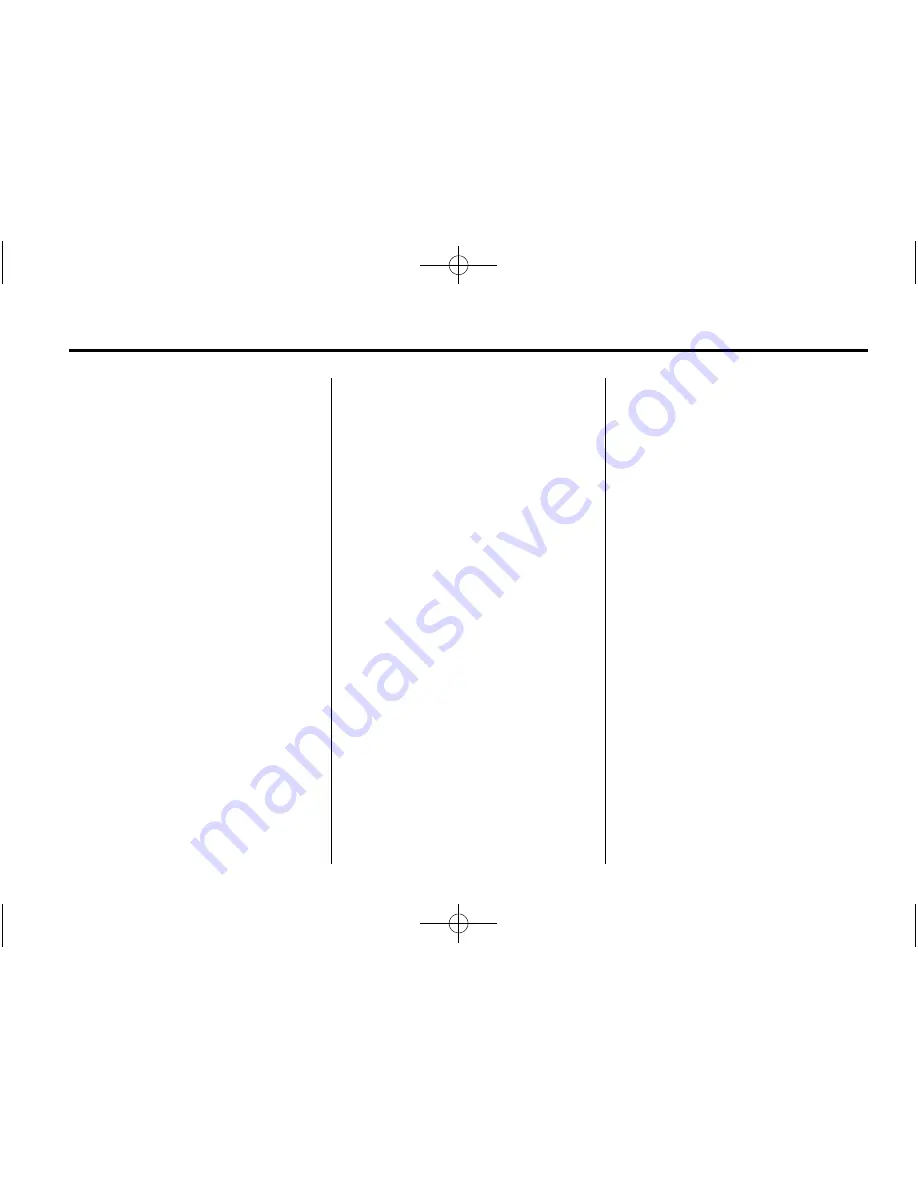
Black plate (7,1)
Chevrolet Full-Size Truck and Van Navigation System - 2013 - crc 1st edition -
4/2/12
Infotainment System
7
Languages
To change the display language,
see
“
Vehicle Personalization
”
in the
vehicle owner manual.
The vehicle supports English,
French (Canadian), and Spanish.
The default language is English.
English and Metric Unit
Conversion
To change the display readings
between English and metric units,
see
“
Driver Information Center
(DIC)
”
in the vehicle owner manual
for more information.
Deleting Personal Information
The navigation system can record
and store destinations and personal
information such as names and
addresses.
At times, such as when you are
selling or disposing of your vehicle,
you may want to delete this
information:
.
Previous Destinations.
.
Address Book, Fav Route,
Preset Destinations, and HDD
music files.
Storing Radio Station Presets
Up to 36 preset stations can be
stored. AM, FM, and SiriusXM® (if
equipped) can be mixed. To store
presets:
1. Press
O
to turn the system on.
2. If viewing a map screen, press
SRCE, FAV, or press the source
screen button.
3. Select the band.
4. Press
6
,
7
, or turn the
Multifunction knob to select the
desired station.
5. Press and hold one of the preset
screen buttons for more than
two seconds.
6. Repeat the steps for each
preset.
To change the number of preset
pages, see
AM-FM Radio on
page 10
.
Entering an Address and Point
of Interest, and Storing Preset
Destinations
The vehicle must be in P (Park) to
perform these operations.
Entering an Address
If having trouble finding a city or a
street name:
.
Enter the street name first
instead of the city name, or vice
versa.
.
Enter more characters or reduce
the amount of characters to
reduce or expand the available
options.
To set a destination by entering a
street name:
1. Press DEST.
2. If necessary, enter the state/
province name. The last state/
province name is automatically
recalled.






















