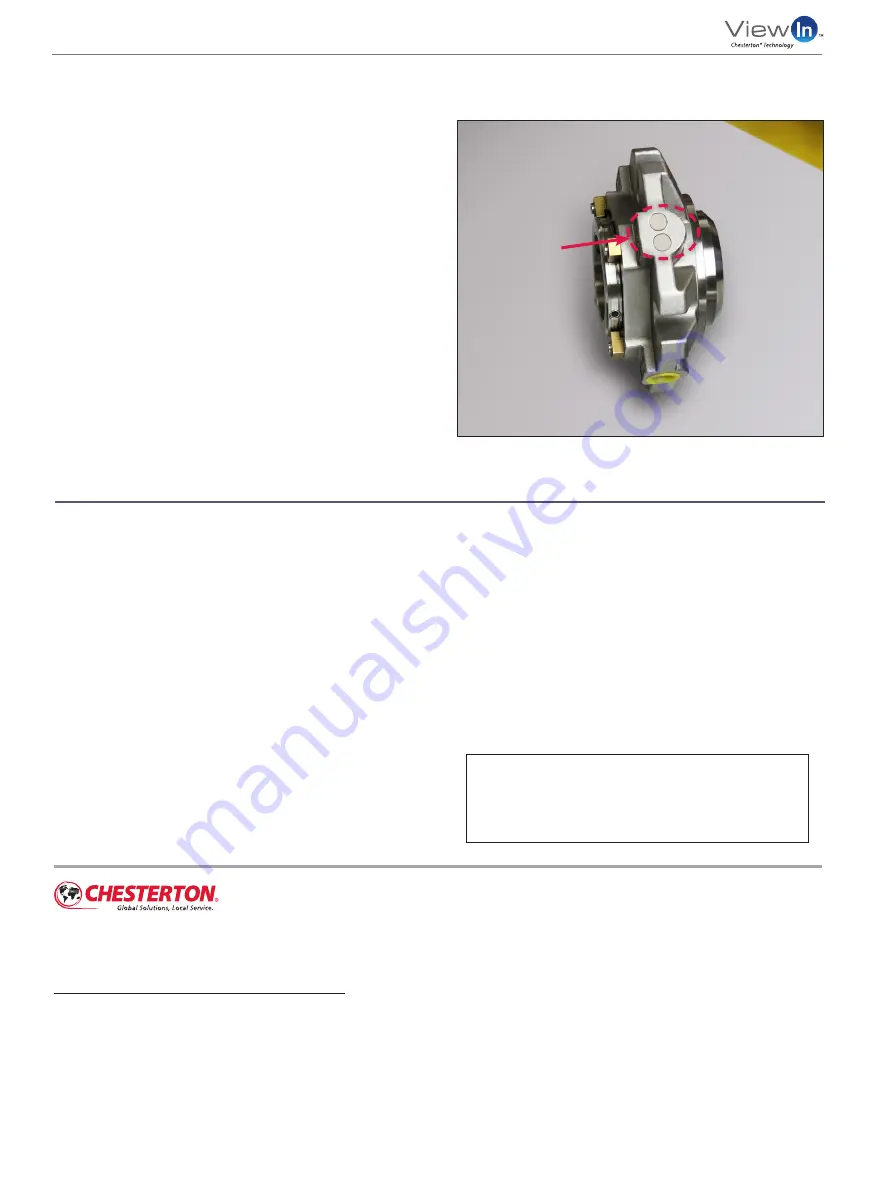
Cell phone and computer are not included with purchase
Chesterton ISO certificates available on chesterton.com/corporate/iso
Technical data reflects results of laboratory tests and is intended to indicate general characteristics
only. A.W. Chesterton Company disclaims all warranties express or implied, including warranties of
merchantability and fitness for a particular purpose. Liability, if any, is limited to product replacement
only. Any images contained herein are for general illustrative or aesthetic purposes only and are not
intended to convey any instructional, safety, handling or usage information or advice respecting any
product or equipment. Please refer to relevant Safety Data Sheets, Product Data Sheets, and/or Product
Labels for safe use, storage, handling, and disposal of products, or consult with your local Chesterton
sales representative.
Form No. 036495
ViewIn User’s Guide - English
09/18
©
2018 A.W. Chesterton Company
®
Registered trademark owned by A.W. Chesterton Company in USA and other countries,
unless otherwise noted.
860 Salem Street
Groveland, MA 01834 USA
Telephone: 781-438-7000
Fax: 978-469-6528
chesterton.com
Scanning
1.
I’m reading a number but it is not being found
in the app. Why?
ANSWER:
The reader may be reading a nearby RFID
tag that is not from Chesterton. Ensure there are no
obstructions to the tag’s line of site and that the tag
is not damaged.
2.
I am certain this is the only tag being scanned,
and it is still not showing up in the app.
ANSWER:
If the displayed format of the tag does not
match any of the configurations identified in “Scanning/
Troubleshooting” Question 1, your reader may not be
reading the EPC section of the RFID tag. The serial number
is only stored on this section. Please contact your local
Chesterton Sales Distributor if you have purchased a reader
through a Chesterton sales office; otherwise refer to your
reader’s manual or contact the manufacturer directly.
NOTE: Serial numbers are available on the Seal Box.
RFID Tags
Figure 34
RFID Tag
1.
How do I identify the North America tag versus the
European Union tag?
ANSWER:
The entire tag may be dyed black or the
letters “EU” are laser etched on the exposed face
of the European Union tag.
2.
Where is the RFID tag located on the seal?
ANSWER:
The RFID tag is located on the outer edge of
the mechanical seal gland
(Figure 34)
. Typically, the tag
is placed 180° from the flush/barrier ports on the gland,
but the actual position may vary based on the location
of ports, bolt patterns, and other factors
.
3.
These seals are exposed to severe chemicals and
temperatures. Will this affect the RFID tags?
ANSWER:
No. RFID tags meet the same chemical and
temperature compatibility requirements as the seal.
The tags are capable of being read up to 200°C (390°F),
but cannot be read above this temperature. The tags
can be read once the gland temperature has cooled
below the previously stated temperature limit.
User’s Guide
If you still have questions please contact Chesterton
at 833-677-7343 (833-677-RFID) +1 83 367 77343
iPhone® is a registered trademark of Apple, Inc.
Android™ is a trademark of Google Inc.
Bluetooth® is a registered trademark of Bluetooth SIG.
ViewIn is a trademark of A.W. Chesterton Company.

































