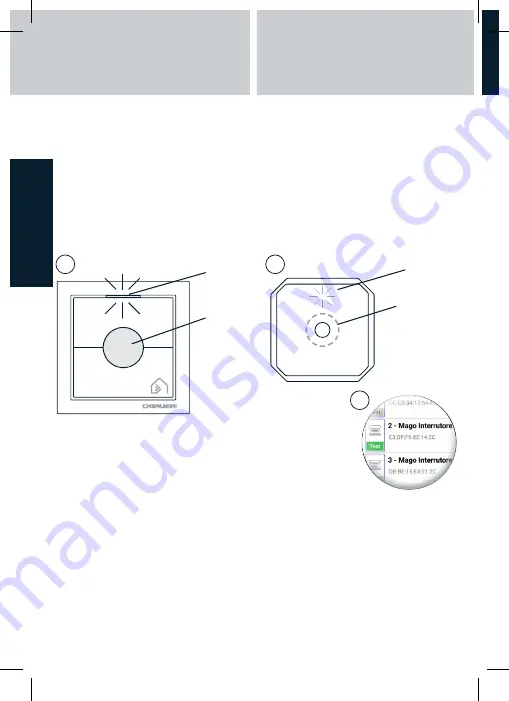
35
System name
Main menu
Temperatura
Installed
devices
Once it has been exactly identified, select the device from the list.
1) Enter the name of the controlled item that we are controlling (for example: “Kitchen
shutter”).
2) Select the most appropriate application from the list (awning, roller shutter, etc.).
3) Place the item inside a room. You can rename existing rooms or create others.
4) Repeat these steps for all the devices to be added to the system.
34
Device association:
After clicking on “Add device”, the app shows a list of all the available devices that can
be added to the system. Be careful in this phase because devices from the next-door
apartment may also be on the list. To avoid errors, it is possible to accurately identify the
device that we are adding in two different ways.
Device identification:
Press and hold down for 5 seconds the Mago switch stop button (Fig. 1) or the middle of
the other devices (Fig. 2) until the LED flashes. On the app, the TEST button of the newly
identified device goes green for one minute (Fig. 3).
LED
App-assisted identification:
Reach the device to be identified. Press the TEST button on the app of the MAGO device
that you wish to identify, wait a few seconds, the motor or the connected lights should
be activated.
press
1
2
3
E
NG
L
IS
H
MAGO DEVICES AND
ELECTRICAL CONNECTIONS
APP INSTALLATION
LED
STOP
























