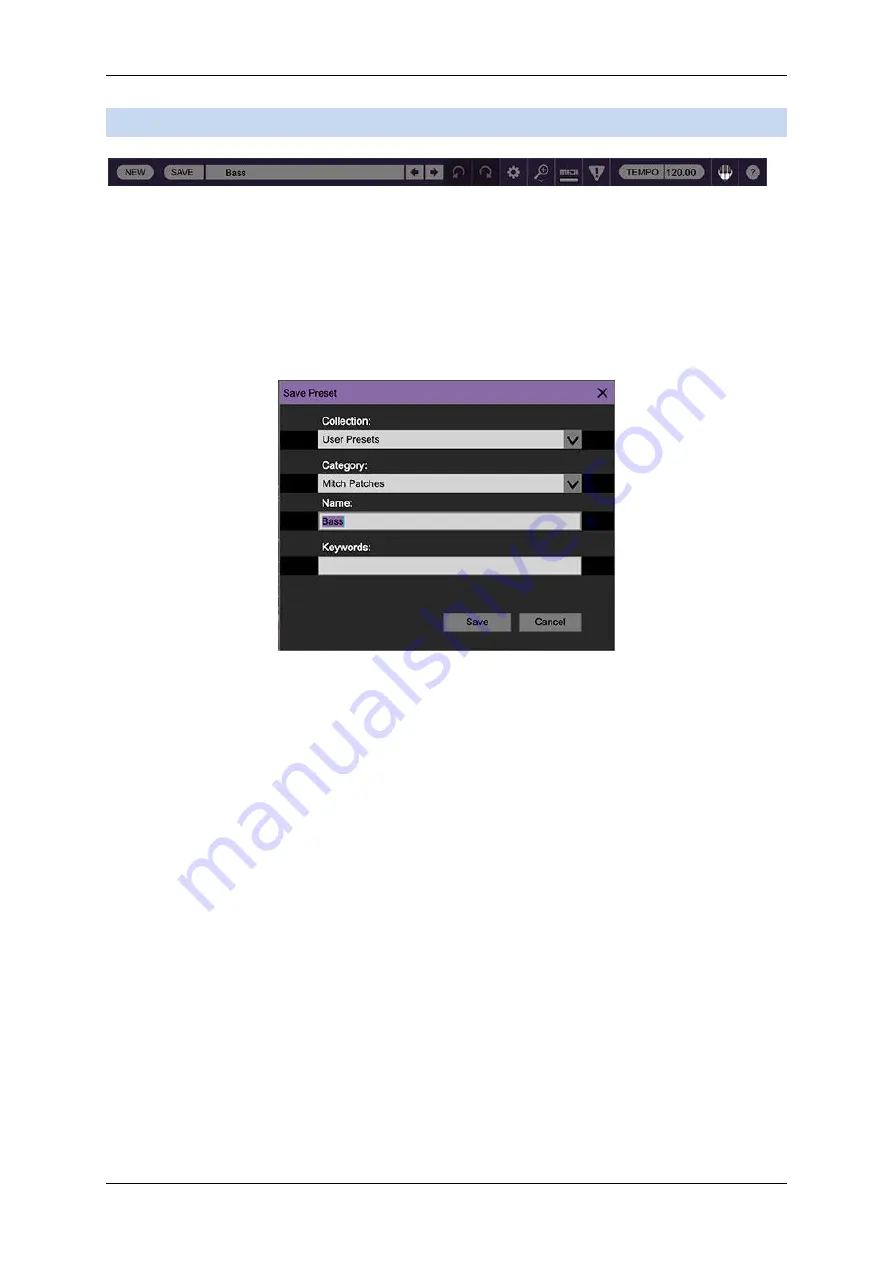
Cherry Audio: Surreal MG-1 Plus User Manual
Page 3
2
Top Toolbar and Preset Browser
The purple strip at the top of the MG-1 Plus interface is where you’ll load, save, and create
sound presets. It contains utility functions such as undo/redo, UI zoom and
Focus
controls,
under-the-hood settings, and more. Let’s go over them:
New
- Opens a new blank patch preset. If an unsaved patch is currently open or you’ve
modified an existing saved patch, a dialog asks if you’d like to save the patch in its current
state. This greatly reduces the possibility of losing an edited unsaved patch.
Save
- Use this to save patches. There are a couple of levels of hierarchy:
Collection
- This is the top level of organization, and contains entire “sets” of presets.
The
MG-1 Plus Presets
are the main included collection. We also include a
User
Presets Collection
for storing your own presets, but you’re free to create your own
collections. To create a new collections, click in the
Collection
text field (where it says
User Presets
above) and type a name. User-created sounds can be freely saved to
any collection; we like to keep ‘em separated for organizational purposes.
Categories
- Within each
Collection
are a number of sound categories. As with
collections, you’re free to create as many categories as you like. To create a
category, click in the
Category
text field of the
Save
dialog window and type a new
category name.
Patch
- A patch is an individual sound. To save a patch, simply type the name in the
Name
field and click
Save
.
Keywords
- You can add descriptive words such as “huge,” “noisy,” “poly,” etc., to
patches to make them appear when terms are typed in the
Search
field. Use commas
to separate multiple keywords entries.
Содержание Surreal MG-1 Plus
Страница 1: ...Surreal MG 1 Plus...


















