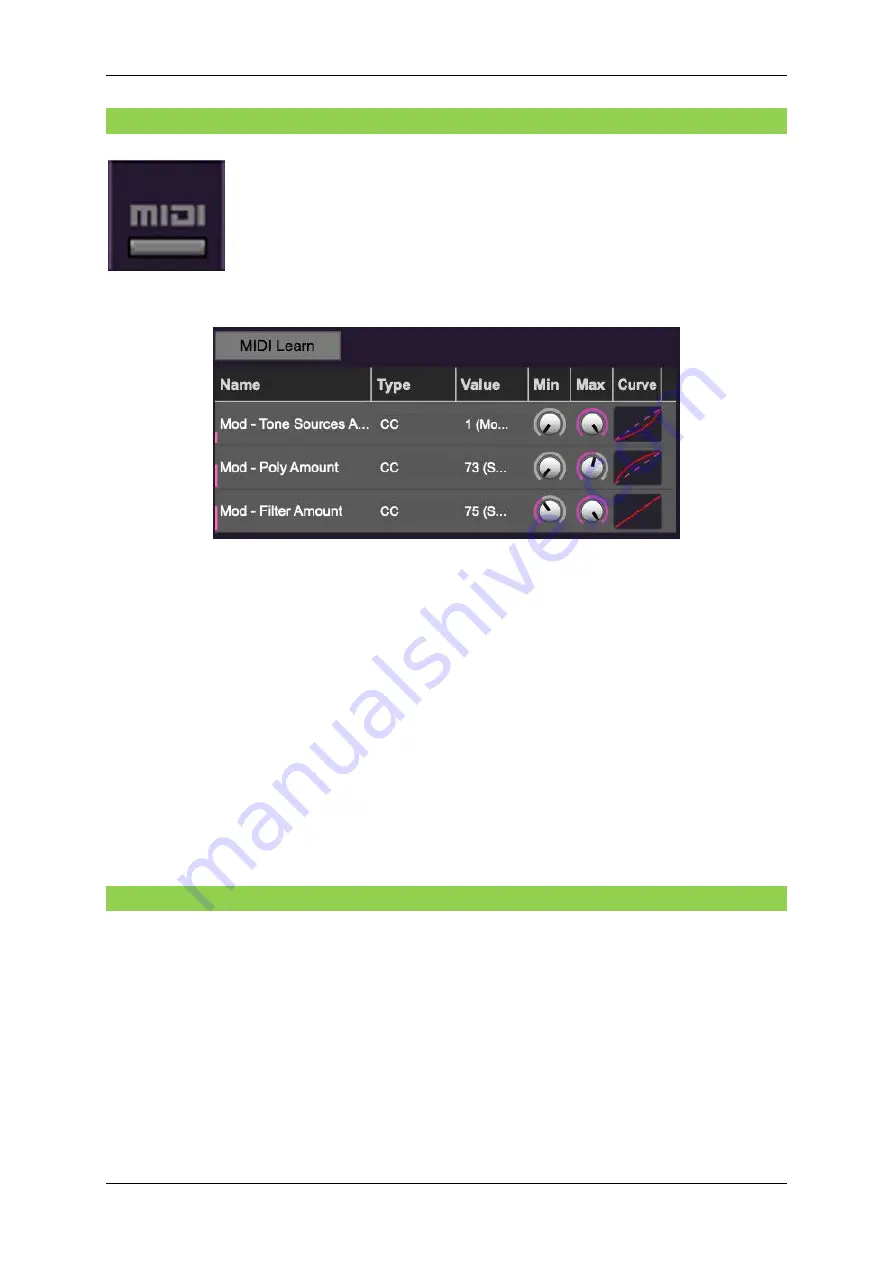
Cherry Audio: Surreal MG-1 Plus User Manual
Page 17
9.2
The MIDI Tab
This is command central for all MIDI controller assignments. Here you’ll be
able to see information about all currently assigned controllers and adjust
control ranges.
To view or hide the MIDI Tab, click the
MIDI
button in the top toolbar.
MIDI Learn button
- This is almost exactly the same as enabling MIDI learn mode by right-
clicking a control. Click the
MIDI Learn
button to enter learn mode (all controls turn purple).
Unlike right-clicking on specific knobs, where MG-1 Plus automatically exits controller
assignment mode, clicking the
MIDI Learn
knob "stays on" to enable assignment of multiple
hardware controls. This is handy for quickly assigning a bunch of sliders or the buttons of a
grid-style controller.
To assign multiple controls, click
MIDI Learn
, click an on-screen control, move the desired
hardware knob or slider, continue clicking and assigning on-screen controllers until all
desired controls are assigned, then click
Stop Learning
to exit learn mode.
Remember that a single hardware knob/slider/button isn't limited to controlling just one
parameter - a single hardware controller can simultaneously operate as many controls as
you'd like.
9.3
MIDI Tab Columns
Name
- Displays the name of the parameter being controlled.
Type
- There are five possible types of controller automation in MG-1 Plus:
Note
- Notes played on a MIDI keyboard controller, expressed as C-1 to G9
CC (MIDI Continuous Controller)
- The standard 128 MIDI controller numbers as
defined in the MIDI spec. More specifically, these are the controllers transmitted by
hardware knob and slider controls. MIDI CC’s can be used to control parameters in
real-time or recorded and played back within DAW software.
Содержание Surreal MG-1 Plus
Страница 1: ...Surreal MG 1 Plus...






















