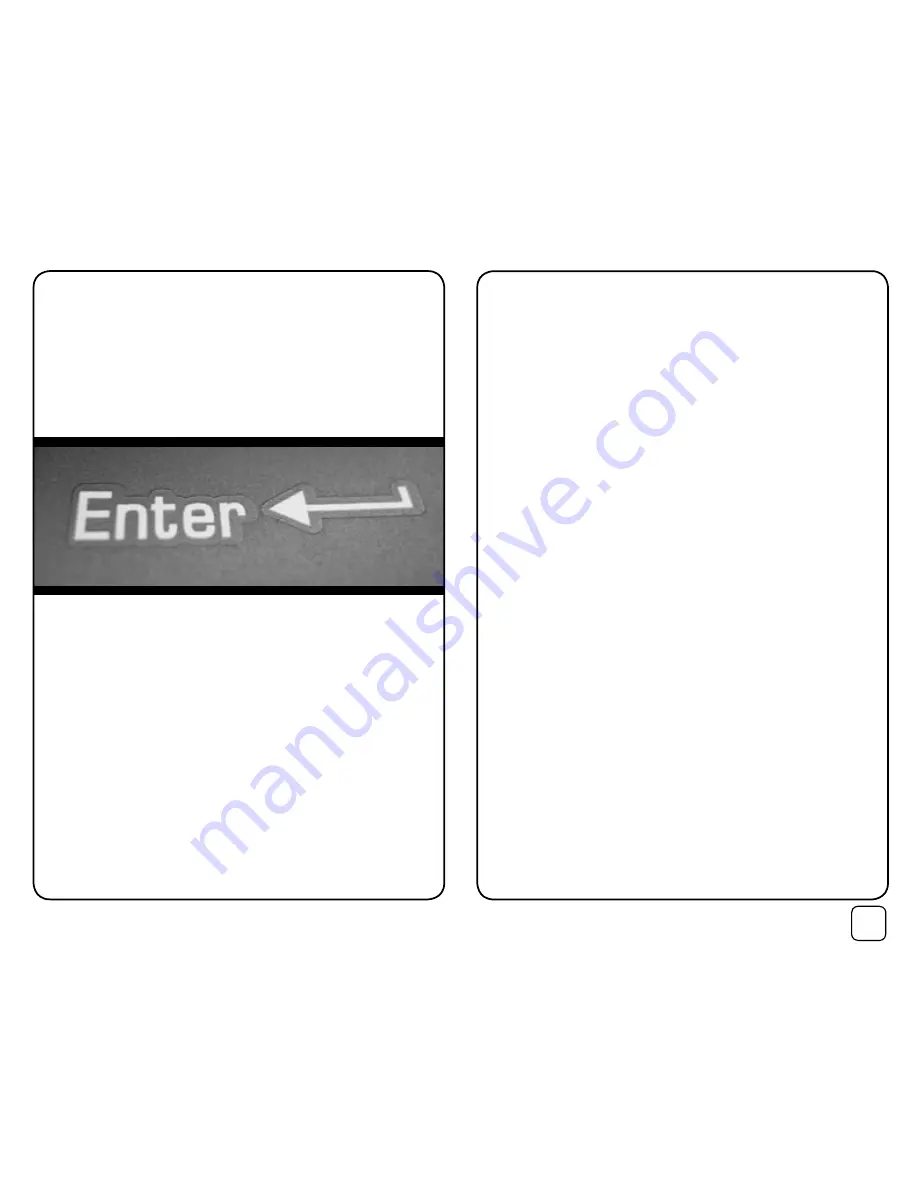
5
3. Registration
and updating the
Trinity™ database
3.1 Warranty registration
To register your C100 for warranty purposes, visit
www.register.speedcheetah.com
3.2 Updating the C100 with the latest Trinity™ database
The Trinity Database is one of the largest shared resources of fixed speed
camera locations and other important locations from around the world.
For a full list of all the countries that are covered, or are actively being
mapped, please refer to www.speedcheetah.com.
The database contains locations for accident blackspots, fixed speed
cameras, average speed cameras and red light cameras, as well as
commonly-used mobile speed trap locations and general points of
information.
The C100’s memory can store up to 120,000 individual locations. New
locations are constantly added to the Trinity
™
database, so it is imperative
that you regularly update your C100 to ensure you will be warned of the
most up to date information available. We recommend updating your
database at least once every month.
Step 1 (To be performed once after initial purchase):
Windows Vista users:
When you first connect the C100 to your PC, Vista will automatically install
the necessary USB driver. Follow the on screen instructions.
If the necessary USB driver is not installed automatically, we have included
the USB driver on the supplied CD. The USB driver is also available from
www.support.speedcheetah.com. If a manual installation of the necessary
USB driver is required, please restart your PC and then follow the
instructions shown for Windows XP users.
Windows XP and other Windows users:
Do not connect the C100 to your PC yet.
Install the USB driver BEFORE connecting the C100 to your PC.
Before you update your C100 for the first time you must first install the
necessary USB drivers on the supplied CD. The USB driver is also available
from www.support.speedcheetah.com.
Insert the CD into your PC’s disc drive. On your PC, navigate to the disc
drive e.g. My Computer > Drive (D:). Then open the folder “USB Drivers”
and select your operating system. Double click the file and follow the on
screen instructions to install the necessary USB driver.
If you have connected your C100 to your computer before installing the
USB driver, you should unplug the C100 and restart your computer.
Step 2 (To be performed at monthly intervals):
To update the C100 with the latest Trinity database, you should connect
the C100 to your computer, ensure your computer is connected to the
internet, then double click the application named GPS0102.exe on the CD.
We recommend you copy this application from the disc to a memorable
place on your PC so you have easy access for future updates.
1. Connect your C100 to a PC compatible computer with internet access
using the USB cable supplied.
2. Double click on the GPS0102.exe application and follow the instructions.
3. The first time you run the GPS0102.exe application, your Anti-virus
software may ask you for permission for this application to access the
internet. You should click “Yes” or “Accept always”.
4. If the GPS Update software does not run, ensure that Microsoft .Net
1.1 is installed on your PC. Further details are available on support.
speedcheetah.com
Macs are not currently supported.
Содержание C100
Страница 1: ...Speed Camera Detector ...


















