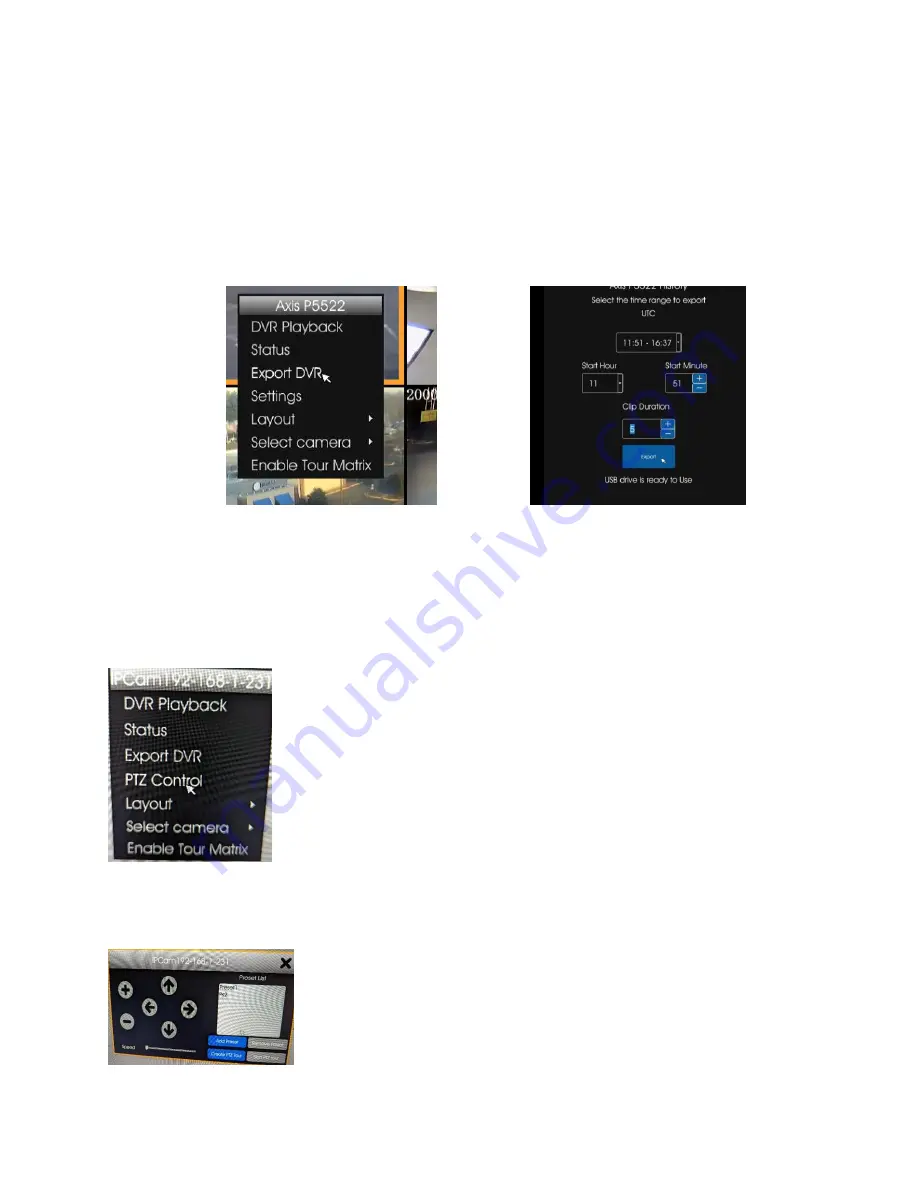
Alternatively, you can change state, from DVR to Live or vice versa, by Right-Click in the window.
Local DVR Export to Thumb Drive:
To Export DVR footage to an external drive for later playback, please follow these steps:
•
Plug a FAT-
32 formatted, thumb drive in to the USB port on the front panel’s USB port.
NOTE: USB storage must
be formatted to FAT32 to be compatible. FAT32 requires that the storage device cannot exceed 32GB. If your
device is larger than 32GB you will need to be partitioned it before you can format it to FAT32.
•
Click and highlight the correct camera. Right-
click the mouse to bring up the menu and select “Export DVR”.
Select the date in the calend
ar, the start time, and the duration. Click “Export” to complete the back up.
PTZ Control
–
Preset and Tours
To move the Pan Tilt Zoom (PTZ) cameras and set up presets you will need to follow these steps.
•
Access the PTZ menu by Right-Clicking on the mouse and select the PTZ menu.
•
Then you can use the arrows and +/- to move the camera around and zoom in / out.
o
To create a preset (steps of the PTZ tour), you move the camera to position and name that position
(preset) by clicking Add Preset.
•
Once you have created all the presets, you can set the preset order and duration (dwell time) for each preset.








