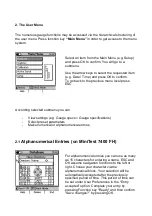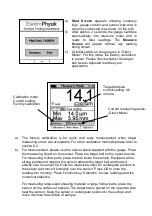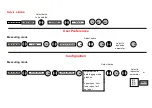Short Instructions
MiniTest 7200 FH / 7400 FH
1.1 Gauge description
Use the ON/OFF button to switch the gauge ON or OFF. If you press ON/OFF
button and ESC simultaneously, the initializing procedure will be performed.
The Function keys may assume different functions according to the menu being
active. Their current properties are displayed in the line upper to the Function keys.
The command and navigation key block may also assume different functions:
-
Press OK to confirm settings, store values or select menu items.
-
Press ESC to abort actions or to quit submenus.
-
Use ARROW keys to navigate through the menu or change settings.
-
If the alphanumerical block has been activated, OK and ESC keys also
assume navigation functions.
The gauge features a context-sensitive on-line help. According to screen, press the
left function key “Help” to get access to the direct help.
Function keys
ON/OFF button
Command and navi-
gation block
Graphics display
Multi-purpose socket
Sensor socket
IR Interface