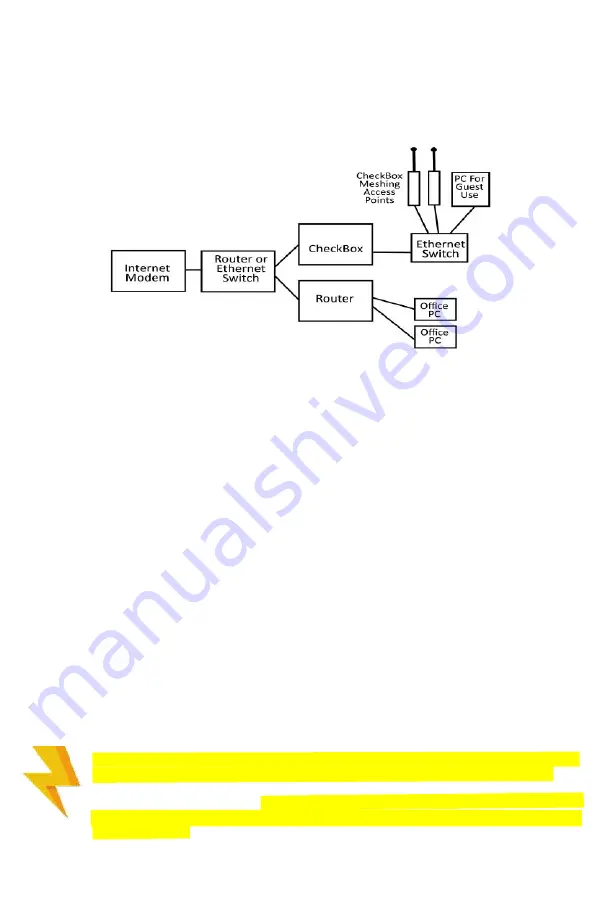
3
An Important note on surge protection
Your CheckBox controller and access points are built to exceed industry standards to
withstand power surges caused by electrical fluctuations. Large surges caused by power
spikes from the power company, other devices sharing the power circuit or nearby
lightning strikes can damage any electronic device, including your CheckBox controller or
access points. This damage could cause immediate or delayed failure.
To reduce the risk of damage your CheckBox controller should be connected to an outlet
that is not shared by devices that have high start up current demands (such as air
conditioners, coolers, or any device with a large motor) and protected by a good quality
surge protector. If you regularly experience power glitches or power failures you should
use a UPS (Uninterruptible Power Supply) for additional protection. Your modem,
switches and firewall devices should all be on the same surge protector and UPS.
Power spikes, particularly spikes from nearby lightning strikes, can also spread
through your system through long runs of Ethernet cables that run outside. For
long outdoor cable runs, or cable runs between building use fiber optic cables
instead of Ethernet cables. Fiber optic cables will not transmit power spikes
and provide an effective barrier to contain potential damage from power spikes
and lightning strikes.
Installing CheckBox
The best way to connect your CheckBox System is directly to your DSL, fiber, satellite,
or cable modem. It can also be connected through a switch or dedicated firewall system,
which may require some configuration on your switch or firewall.
You may also use an Ethernet switch attached to your CheckBox to connect multiple
CheckBox Meshing Access Points. You can also connect a wired PC for guests to use to
this switch. When connecting multiple access points or guest PCs to the CheckBox be
sure to use an Ethernet switch and not a router—routers plugged into the guest network
after CheckBox will cause issues with guests being properly authenticated and managed.
Please note - If you are using the private administrative network then any device
plugged into the CheckBox will be on the private network and not on a guest network.


















