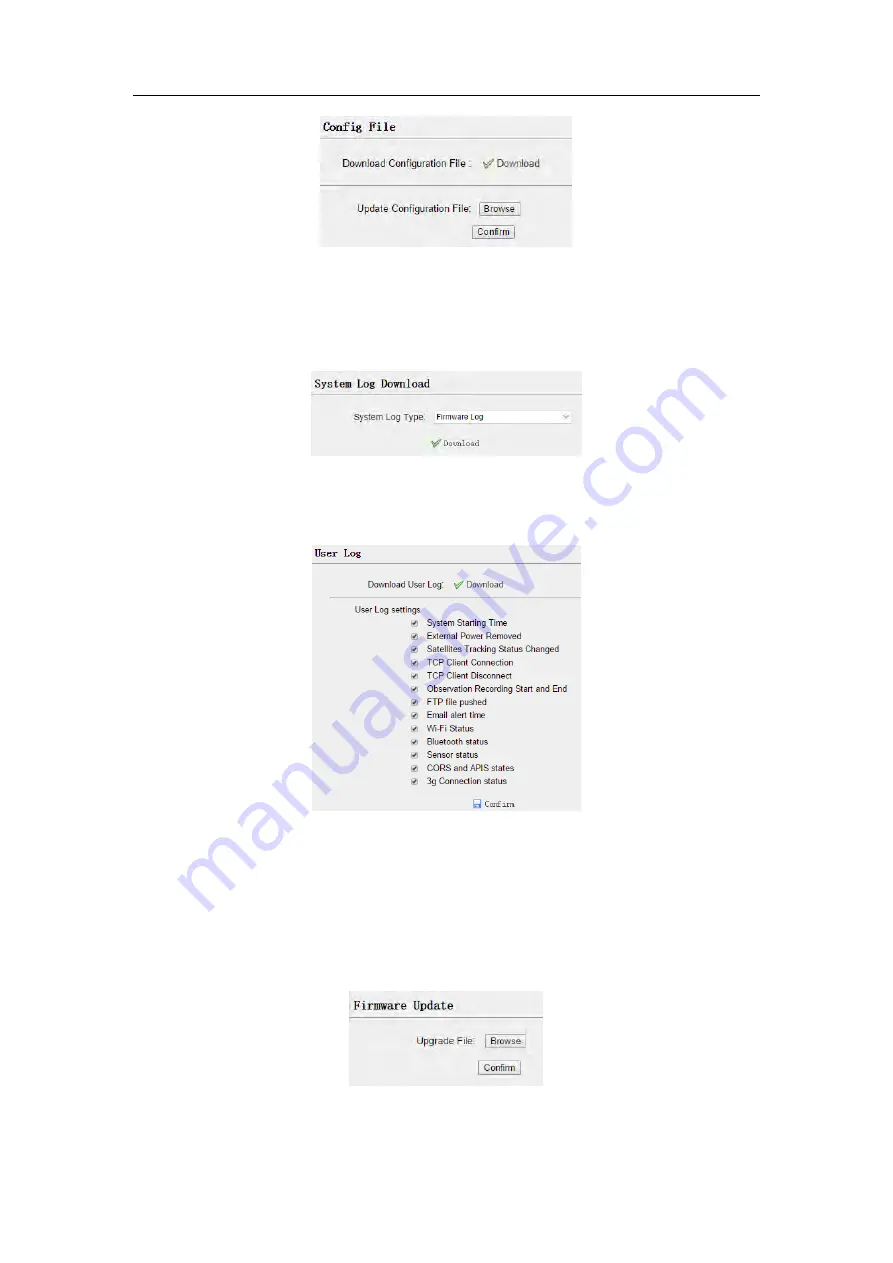
Configuring through a web browser
67
6.8.4 System Log Download submenu
Use this submenu to download the system log of the receiver.
6.8.5 User Log
6.8.6 Firmware Update submenu
Use this submenu to load new firmware to the receiver across the network. Tap the
Browse
button to locate the upgrade file → tap
Confirm
button to confirm the
selected upgrading file and start upgrading.






































