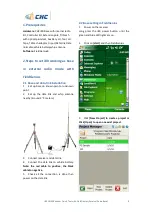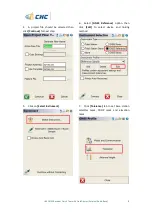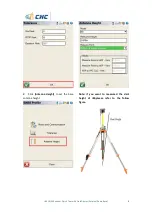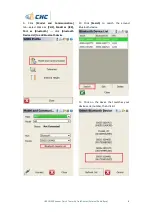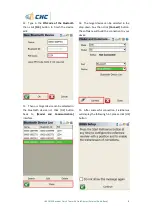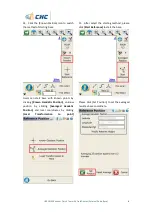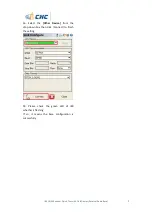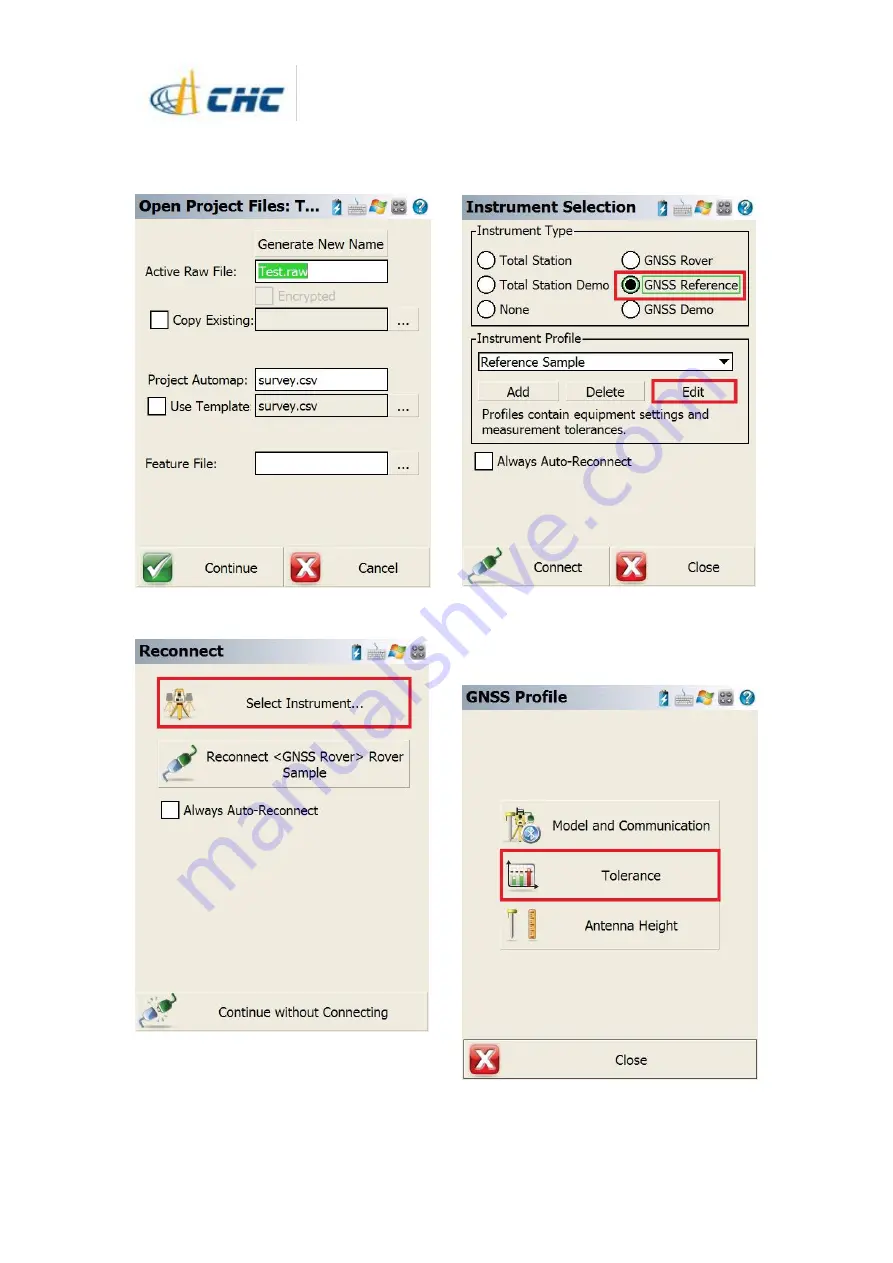
i80 GNSS Receiver Quick Tour with FieldGenius (External Radio Base)
2
4. A project file should be selected then
click
[Continue]
for next step.
5. Click on
[Select Instrument]
6. Select
[GNSS Reference]
option then
click
[Edit]
to select device and linking
method
7. Click
[Tolerance]
tab to set base station
satellites mask, PDOP mask and elevation
mask.