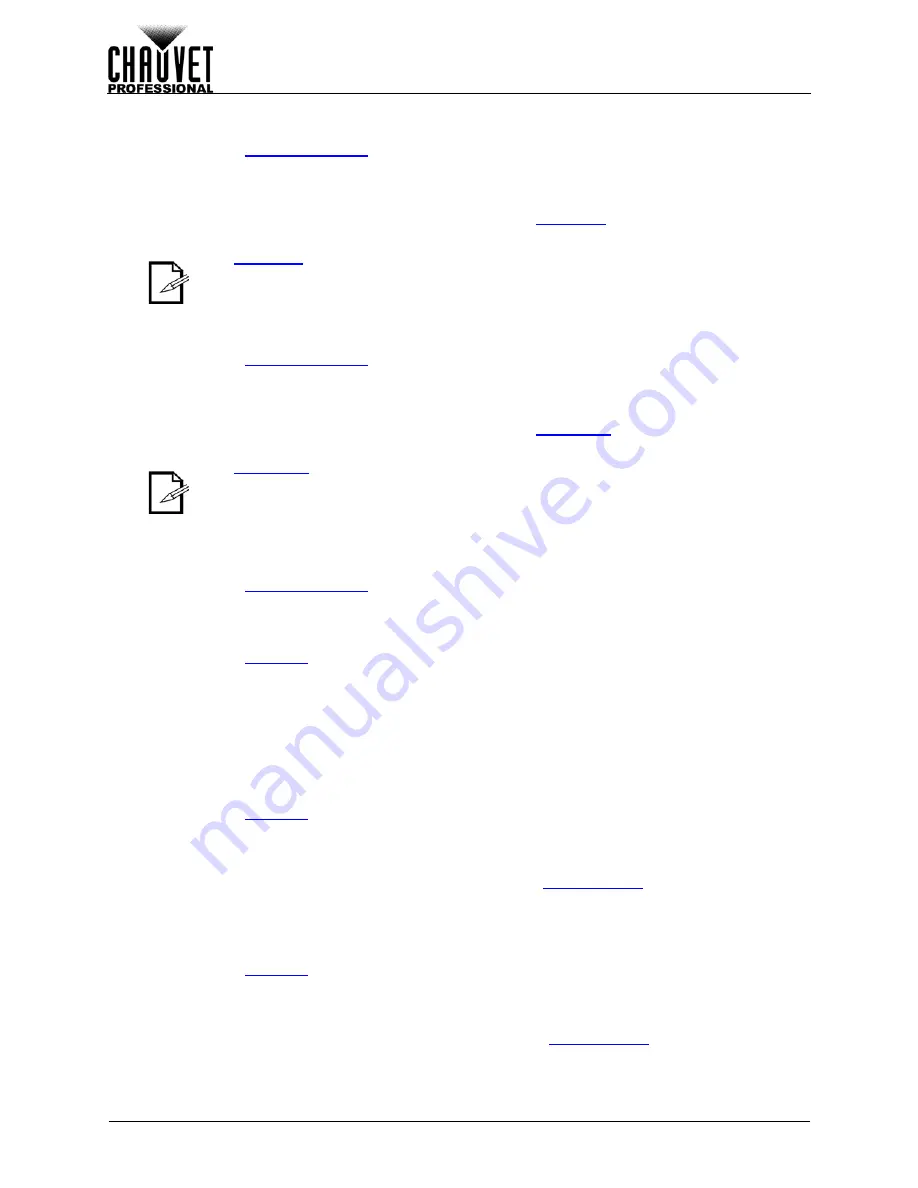
Page 22 of 33
O
PERATION
VIP Drive 43Nova User Manual Rev. 1
PIP Horizontal Offset
To set the PIP horizontal offset:
1.
Access the
menu.
2.
Turn the
<MENU/ENTER>
knob until
Start X
is selected.
3.
Press the
<MENU/ENTER>
knob.
4.
Turn the
<MENU/ENTER>
knob clockwise or counter-clockwise to increase or decrease the
offset, from
0–_ _ _ _
. (This range is determined by the
5.
Press the
<MENU/ENTER>
knob.
PIP Vertical Offset
To set the PIP vertical offset:
1.
Access the
menu.
2.
Turn the
<MENU/ENTER>
knob until
Start Y
is selected.
3.
Press the
<MENU/ENTER>
knob.
4.
Turn the
<MENU/ENTER>
knob clockwise or counter-clockwise to increase or decrease the
offset, from
0–_ _ _ _
. (This range is determined by the
)
5.
Press the
<MENU/ENTER>
knob.
PIP Crop
The PIP Crop settings allow the VIP Drive 43Nova to select a specific area of the video to be output to the
connected panel assembly. To access the PIP Crop menu:
1.
Access the
menu.
2.
Turn the
<MENU/ENTER>
knob until
PIP Crop Settings
is selected.
3.
Press the
<MENU/ENTER>
knob.
To enable or disable PIP Crop:
1.
Access the
menu.
2.
Turn the
<MENU/ENTER>
knob until
PIP Crop Settings
is selected.
3.
Press the
<MENU/ENTER>
knob.
4.
Turn the
<MENU/ENTER>
knob clockwise to select
Enable
, or counter-clockwise to select
Disable
.
5.
Press the
<MENU/ENTER>
knob.
PIP Crop Width
The PIP Crop Width stretches or zooms in on the video horizontally, without altering the dimensions of the
PIP itself on the connected panel assembly.
1.
Access the
menu.
2.
Turn the
<MENU/ENTER>
knob until
Width (H)
is selected.
3.
Press the
<MENU/ENTER>
knob.
4.
Turn the
<MENU/ENTER>
knob clockwise or counter-clockwise to increase or decrease the
width, from
64–_ _ _ _
. (This range is determined by the
)
5.
Press the
<MENU/ENTER>
knob.
PIP Crop Height
The PIP Crop Height stretches or zooms in on the video vertically, without altering the dimensions of the
PIP itself on the connected panel assembly.
1.
Access the
menu.
2.
Turn the
<MENU/ENTER>
knob until
Height (V)
is selected.
3.
Press the
<MENU/ENTER>
knob.
4.
Turn the
<MENU/ENTER>
knob clockwise or counter-clockwise to increase or decrease the
height, from
48–_ _ _ _
. (This range is determined by the
5.
Press the
<MENU/ENTER>
knob.
The
must be less than maximum to use this setting. The offset will only be
able to be set as much as the difference between the current PIP Width and the
maximum PIP Width. For example: If the maximum Width is 1920, and the current
Width is set to 1020, the offset can be set from 0–900.
The
must be less than maximum to use this setting. The offset will only
be able to be set as much as the difference between the current PIP Height and the
maximum PIP Height. For example: If the maximum Width is 1080, and the current
Height is set to 680, the offset can be set from 0–400.
Содержание VIP drive 43nova
Страница 1: ...User Manual ...


























