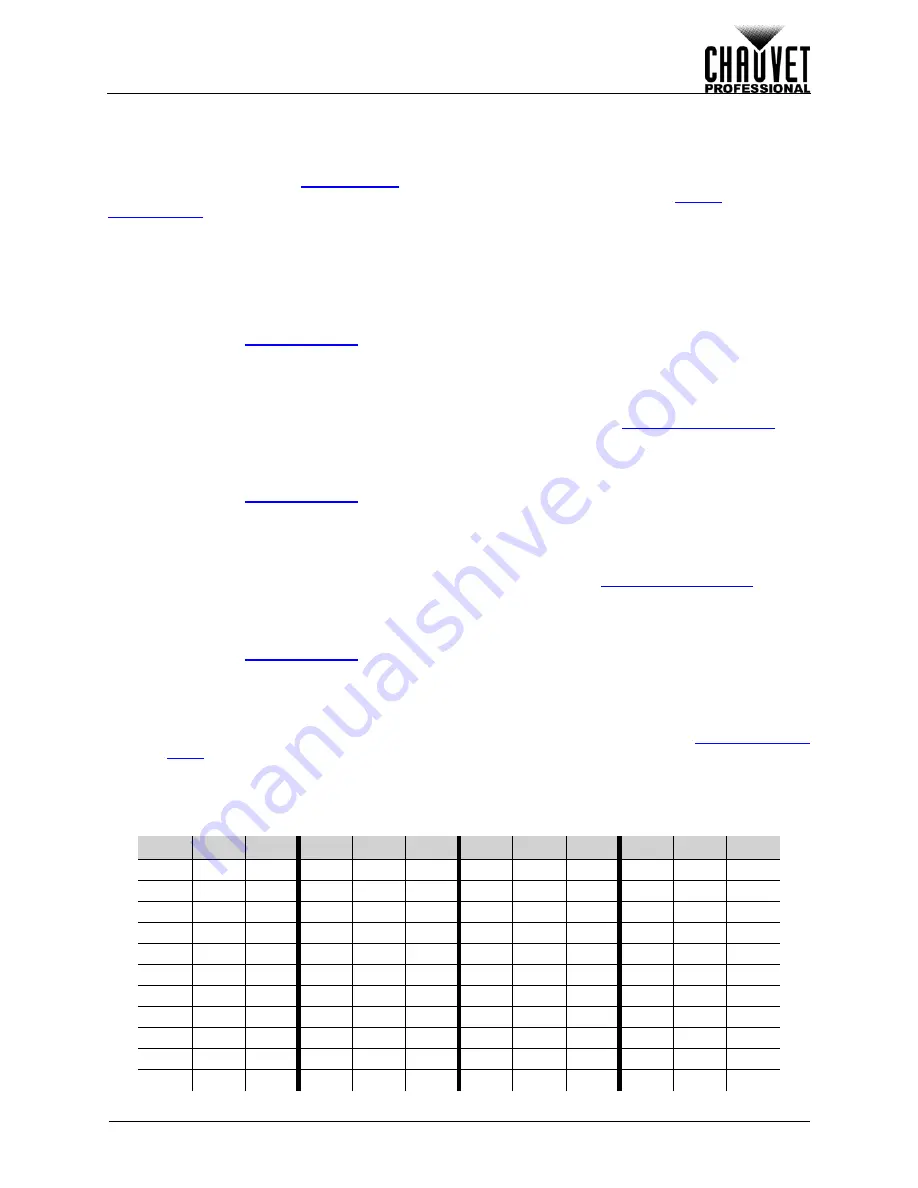
Page 11 of 33
VIP Drive 43Nova User Manual Rev. 1
O
PERATION
Screen Settings
The screen settings control the size of the connected video panel assembly, the ratio of panels to output
port, and the direction of the data flow. The number of video panels connected to ports 2, 3, and/or 4 must
be less than or equal to the number connected to port 1. For configurations with more than 30 columns or
15 rows of video panels, see
. There are 2 ways to access the Screen Settings menu. If set
as default, pressing
<MAP>
will automatically access the Screen Settings menu (see
To access the Screen Settings menu through the display:
1.
Press
<MENU>
or the
<MENU/ENTER>
knob to access the menu.
2.
Turn the
<MENU/ENTER>
knob until
Screen Settings
is selected.
3.
Press the
<MENU/ENTER>
knob.
Cabinet Row Quantity
This setting defines the number of rows of panels (height) connected to the VIP Drive 43Nova.
1.
Access the
menu.
2.
Turn the
<MENU/ENTER>
knob until
Cabinet Row Qty
is selected.
3.
Press the
<MENU/ENTER>
knob.
4.
Turn the
<MENU/ENTER>
knob clockwise or counterclockwise to increase or decrease the
number of rows, from
1–15
. (The highest number that can be selected is determined by the
Column Quantity and the firmware of the connected panels. See the
5.
Press the
<MENU/ENTER>
knob.
Cabinet Column Quantity
This setting defines the number of columns of panels (width) connected to the VIP Drive 43Nova.
1.
Access the
menu.
2.
Turn the
<MENU/ENTER>
knob until
Cabinet Column Qty
is selected.
3.
Press the
<MENU/ENTER>
knob.
4.
Turn the
<MENU/ENTER>
knob clockwise or counterclockwise to increase or decrease the
number of columns, from
1–30
. (The highest number that can be selected is determined by the
Row Quantity and the firmware of the connected panels. See the
)
5.
Press the
<MENU/ENTER>
knob.
Port 1 Cabinet Quantity
This setting defines the number of panels connected to output port 1 of the VIP Drive 43Nova.
1.
Access the
menu.
2.
Turn the
<MENU/ENTER>
knob until
Port1 Cabinet Qty
is selected.
3.
Press the
<MENU/ENTER>
knob.
4.
Turn the
<MENU/ENTER>
knob clockwise or counterclockwise to increase or decrease the
number of panels, from
1–40
. (The range of numbers that can be selected is determined by the
Row and Column Quantities, and the firmware of the connected panels. See the
)
5.
Press the
<MENU/ENTER>
knob.
Cabinet Quantity Chart
This chart shows the ranges available for Row, Column, and Port 1 Quantity, with no panels connected.
Values may change when panels are detected.
R
OW
C
OL
.
P
ORT
1
R
OW
C
OL
.
P
ORT
1
R
OW
C
OL
.
P
ORT
1
R
OW
C
OL
.
P
ORT
1
5
30
38–40
3
18
14–40
1
11
3–11
14
5
18–40
4
30
30–40
2
18
9–36
15
10
38–40
13
5
17–40
3
30
23–40
1
18
5–18
14
10
35–40
12
5
15–40
2
30
15–40
9
17
39–40
13
10
33–40
11
5
14–40
1
30
8–30
8
17
34–40
12
10
30–40
10
5
13–40
5
29
37–40
7
17
30–40
11
10
28–40
9
5
12–40
4
29
29–40
6
17
26–40
10
10
25–40
8
5
10–40
3
29
22–40
5
17
22–40
9
10
23–40
7
5
9–35
2
29
15–40
4
17
17–40
8
10
20–40
6
5
8–30
1
29
8–29
3
17
13–40
7
10
18–40
5
5
7–25
5
28
35–40
2
17
9–34
6
10
15–40
4
5
5–20
Содержание VIP drive 43nova
Страница 1: ...User Manual ...






























