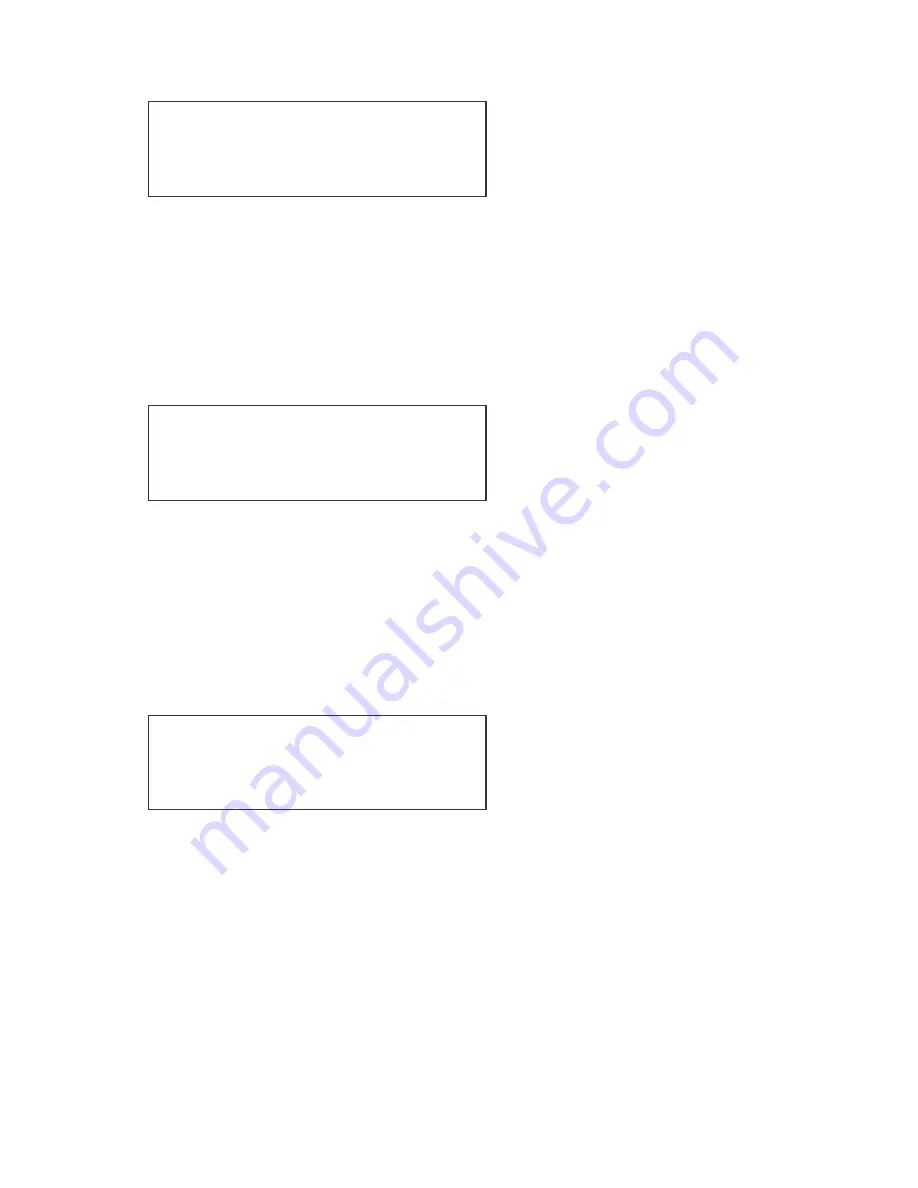
26
To playback your sequence select the sequence number using the
Page+
or
Page-
keys. Having
selected the sequence raise the
Master
fader. You can then set the speed of the chase and the
fade time between steps by using the
Speed
and
Fade
faders. If you wish to trigger the chase
manually leave the
Speed
fader set to zero and use the Flash button under
Master
to step
through the sequence. You can still use the
Fade
fader to set the fade time for each step. The
Yellow LED in the fade button will indicate a fade is in progress by flashing.
It is also possible to adjust the direction of the sequence by using the
More..
key. This will take
you to the following menu screen:
To playback your sequence select the sequence number using the
Page+
or
Page-
keys. Having
selected the sequence raise the
Master
fader. You can then set the speed of the chase and the
fade time between steps by using the
Speed
and
Fade
faders. If you wish to trigger the chase
manually leave the
Speed
fader set to zero and use the Flash button under
Master
to step
through the sequence. You can still use the
Fade
fader to set the fade time for each step. The
Yellow LED in the fade button will indicate a fade is in progress by flashing.
It is also possible to adjust the direction of the sequence by using the
More..
key. This will take
you to the following menu screen:
By using the bottom left soft key it is possible to select
Dir Fwd
,
Dir Rev
,
Dir <>
or
Dir Rnd
. This
will affect in which order the sequence steps are replayed, try the different modes to see how it
changes your sequence. If you select
Sound On
it is also possible to trigger the sequence
using the onboard microphone or using a sound input. The sequence steps will trigger on the
music’s beat. To enable this set the
Speed
fader to Zero.
It is also possible to set the sequence to run to a beat. If you tap the
Speed
flash button twice
the time lag between taps will set the beat or delay between each step of the sequence.
Page01 Step---
Run 1
PageChase
Page+
Live!
Page-
More..
Page01 Step---
Run 2
Flash On
ProgMem
Sound Off
ProgSeq
Dir Fwd
More..
Page01 Step---
Run 1
PageChase
Page+
Live!
Page-
More..




























