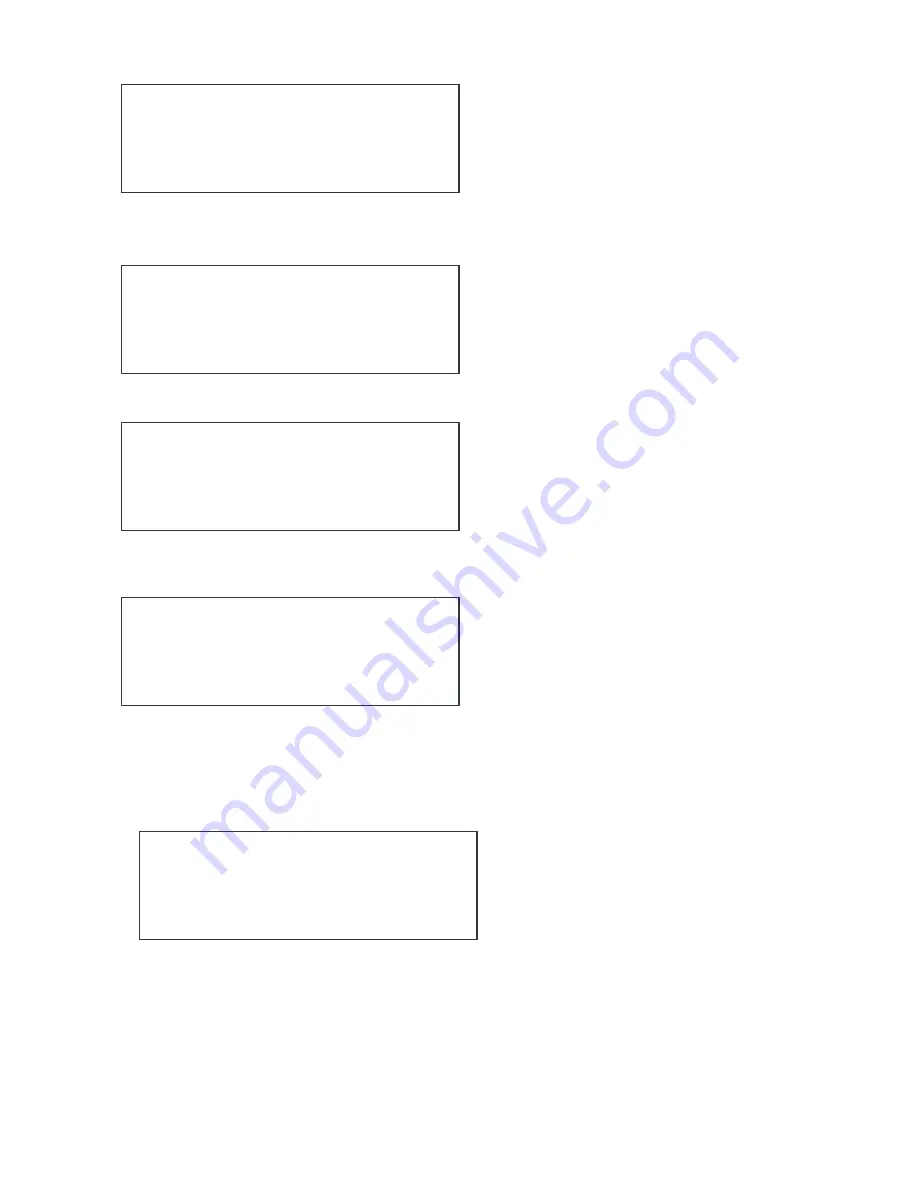
15
Select the
Assign/Patch
soft-key. This will bring up the following menu:
Select the
Fixtures
softkey. You will now see the following screen:
Select the
Edit
Key. The screen now shows:
The softkeys on either side of the
< Unassigned >
command will scroll you through the fixtures
stored on the console. The last 18 fixtures used remain stored on the Tiger. Use the softkeys to
scroll through until you have the name of the fixture on the screen. Now press the softkey next
to the
DMX: ---
this will take you to the screen that allows you to patch the fixture to the DMX
address you wish to use.
You can use the
Up
and
Down
keys to set the DMX address or you can use the flash buttons to
type in the value, for instance 100. You will need to make sure that the address matches the
fixtures DMX address.
Use the
OK
to take you back to the previous screen. Use the
+
and
–
keys to select the next
fixture you wish to assign and patch.
Page01 Step---
Run 3
View/Pvw
Blackout
Assign/Patch
Load/Save
More..
Assign/Patch
Back
FixtProfiles
Fixtures
AutoPatch
Generics
Aux’s
Fixture 01
←
+
Unassigned
-
DMX: ---
Edit
Assign Fixture 01
←
<
Unassigned
>
DMX: ---
OK
Assign Fixture 01
Back
Unpatch
Up
DMX: ---
Down
OK






























