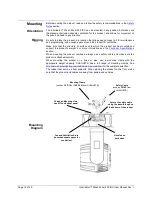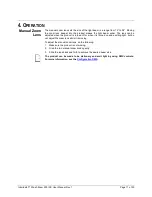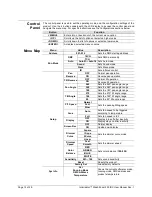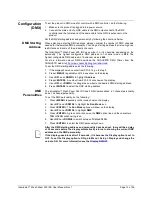Page 24 of 29
Intimidator™ Wash Zoom 250 IRC User Manual Rev. 1
Dimming Curve
The dimming curve can be adjusted to change how the light brightens and dims. If the
factory default is not a suitable setting, and the dimming curve of this light needs to
match more closely to that of another light, adjust this setting as follows.
To adjust the dimming curve, do the following:
1. Press
<MENU>
repeatedly until 4 icons show on the display.
2. Use
<UP>
and
<DOWN>
to highlight the
Setup
icon.
3. Press
<ENTER>.
The
Setup
options will show on the display.
4. Use
<UP>
and
<DOWN>
to highlight the
Dimmer Curve
option.
5. Press
<ENTER>
and
Square
,
I Squa
,
SCurve
, or
Linear
will show in green.
6. Use
<UP>
or
<DOWN>
to select the desired option.
7. Press
<ENTER>
to select the setting.
Dimming Speed
The dimming speed can be adjusted to change how quickly the light brightens and dims.
If the factory default is not a suitable setting, and the dimming speed of this light needs
to match more closely to that of another light, adjust this setting as follows.
To adjust the dimming speed, do the following:
1. Press
<MENU>
repeatedly until 4 icons show on the display.
2. Use
<UP>
and
<DOWN>
to highlight the
Setup
icon.
3. Press
<ENTER>.
The
Setup
options will show on the display.
4. Use
<UP>
and
<DOWN>
to highlight the
Dimmer Speed
option.
5. Press
<ENTER>
and
Fast
or
Smooth
will show in green.
6. Use
<UP>
or
<DOWN>
to switch between
Fast
and
Smooth
.
7. Press
<ENTER>
to select the setting.
Color Balance
The color balance setting is used to set the white color of the product. This setting
affects only the color of the white light of the LED. The red, green, and blue colors will
remain the same.
To adjust the color balance, do the following:
1. Press
<MENU>
repeatedly until 4 icons show on the display.
2. Use
<UP>
and
<DOWN>
to highlight the
Setup
icon.
3. Press
<ENTER>.
The
Setup
options will show on the display.
4. Use
<UP>
and
<DOWN>
to highlight the
Color Balance
option.
5. Press
<ENTER>
. The product will begin emitting light and the
Color Balance
options will show on the display.
6. Use
<UP>
and
<DOWN>
to highlight the color to be adjusted.
7. Press
<ENTER>
. The number to the right will show in green
8. Use
<UP>
or
<DOWN>
to select a value between
100
and
255
. The higher the
number, the more of the color is included in the white setting.
9. Press
<ENTER>
to select the value setting.
10. Repeat steps 6 through 9 to adjust the remaining colors until the desired white color
is emitted from the product.
Upon entering the color balance menu, the product will emit a white light. After
exiting the color balancing menu, the product will return to the currently selected
operations mode. If there is no activity for 30 seconds, the product will exit the
color balance menu and return to the currently selected operations mode.
Содержание Intimidator Wash Zoom 250 IRC
Страница 1: ...User Manual ...