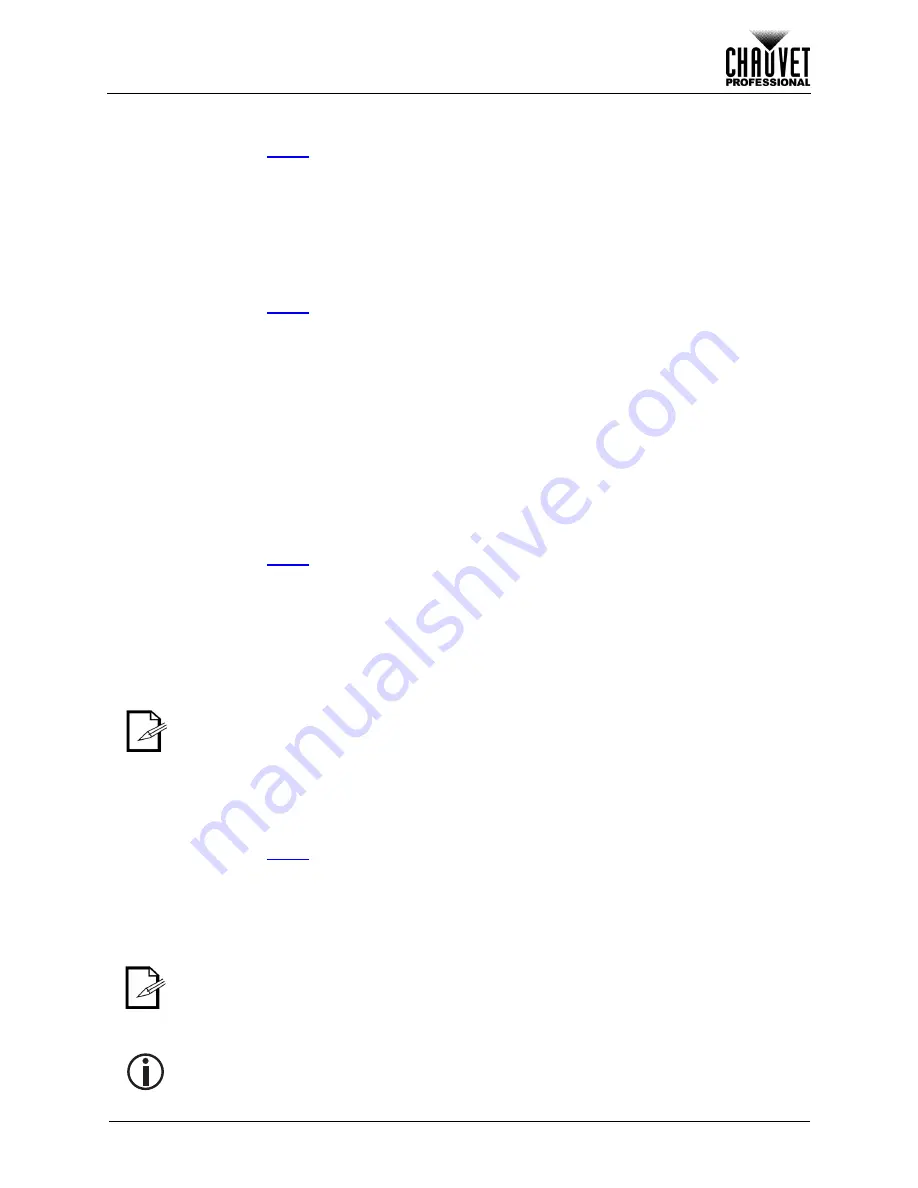
Page 46 of 271
Maverick MK2 Wash User Manual Rev. 10
Operation
Dimmer speed
To set the dimmer speed, do the following:
1. Navigate to the
menu.
2. Use
<UP>
or
<DOWN>
to select
Dimmer Speed
, or touch the display where it says
Dimmer
Speed
.
3. If using the buttons instead of the touchscreen, press
<ENTER>
.
4. Use
<UP>
,
<DOWN>
,
<LEFT>
, or
<RIGHT>
to select
Smooth
or
Fast
, or touch the display where
it says the desired option.
5. Press
<ENTER>
.
Color balance
To set the maximum values of a given color in the mix, follow the instructions below:
1. Navigate to the
menu.
2. Use
<UP>
or
<DOWN>
to select
Color Balance
, or touch the display where it says
Color
Balance
.
3. If using the buttons instead of the touchscreen, press
<ENTER>
.
4. Use
<UP>
or
<DOWN>
, to select the color value to be changed, from
Red
,
Green
,
Blue
, or
White
,
or touch the display where it says the desired option.
5. If using the buttons instead of the touchscreen, press
<ENTER>
.
6. Set the color value with one of the following methods:
•
Type the desired value using the number pad that shows on the touchscreen display.
•
Use
<UP>
,
<RIGHT>
, <
DOWN>
, or
<LEFT>
to increase or decrease the value.
7. Press
<ENTER>
.
8. Repeat steps 4–7 until the color balance is set as desired.
Preset select
This option saves three different preset menu option configurations. To record and set these presets, follow
the instructions below:
1. Navigate to the
menu.
2. Use
<UP>
or
<DOWN>
to select
Preset Select
, or touch the display where it says
Preset Select
.
3. If using the buttons instead of the touchscreen, press
<ENTER>
.
4. Use
<UP>
,
<DOWN>
,
<LEFT>
, or
<RIGHT>
to select the presets, from
PRESET A
,
PRESET B
,
or
PRESET C
, or touch the display where it says the desired option.
5. Press
<ENTER>
.
6. The product will reset. Any changes made to the menu options will be saved to this preset.
Preset sync
To sync all menu presets to other Maverick MK2 Washes, follow the instructions below:
1. Connect all Maverick MK2 Washes via DMX cable.
2. Navigate to the
menu.
3. Use
<UP>
or
<DOWN>
to select
Preset Sync
, or touch the display where it says
Preset Sync
.
4. If using the buttons instead of the touchscreen, press
<ENTER>
.
5. Select
YES
or touch the display where it says the desired option.
6. Press
<ENTER>
.
•
Default is
PRESET A
. If you make changes inside
PRESET A
, those changes are
saved to
PRESET A
without having to do anything.
•
To create a new preset, highlight and select
PRESET SELECT
. Highlight
PRESET B
or
PRESET C
and press
<ENTER>
. When you make that selection, the product will
reset automatically. Go back and make the changes you need to make in the menu.
This will automatically save to the preset you are in.
•
To sync other Maverick MK2 Washes, you connect those products by a DMX cable.
•
The product can be in any control mode except WDMX. ArtNet, DMX, sACN are all
acceptable.
•
All menu options are transferred, including the DMX address. Only the IP address
in not affected in the other products.
Only connect Maverick MK2 Wash.






























