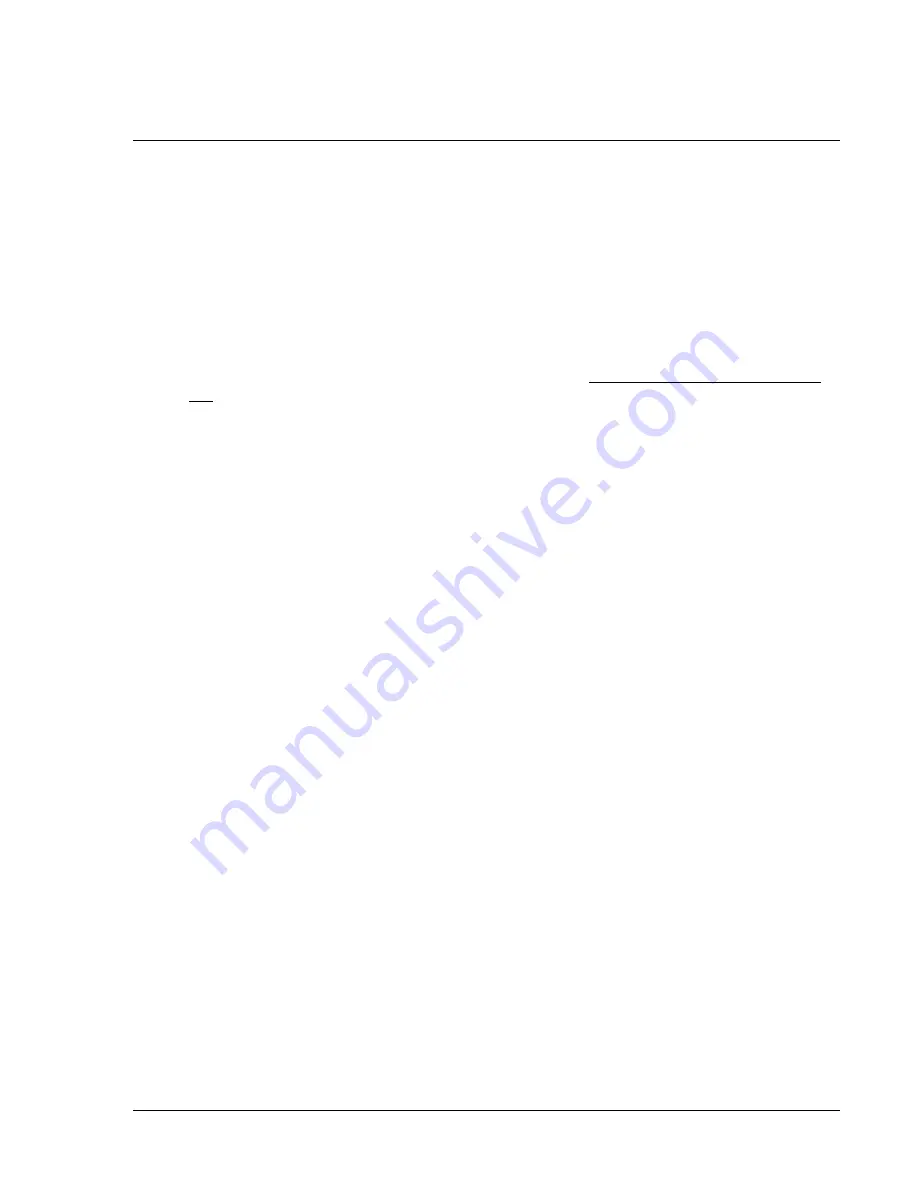
30
Troubleshooting guide – KVM Switch
1. There is no LED display on KVM membrane switch.
Make sure the power adapter is plugged into the KVM Switch.
If the LED is still off, perform soft reset to KVM switch.
If that does not work, power cycle the KVM switch.
2. I can power on the KVM, but I am not getting any picture.
Switch to another port and check if this port has the same problem
If the second port is working, check that the screen resolution is the same for both ports.
Check that the OSD menu is available on the hot keys Scroll lock + Scroll lock + space
bar.
Make sure the cables are inserted properly and reboot the system.
3. The screen is on but the keyboard and mouse don’t work.
Check the server by using a different keyboard and mouse.
For PS/2 servers, the keyboard and mouse are not hot pluggable.
For USB servers, unplug and plug allowing a few seconds for the bus emulation process
to complete.
Do not press any keys on the keyboard while the server is booting up. This can cause a
keyboard error or cause the keyboard not to detect the KVM switch.
Try a different keyboard, but use only 101/102/104-key keyboard.
Avoid moving the mouse while switching the KVM ports.
4. There is no LED display on the dongle.
The LED on the dongle will flash when plugged into the USB or PS/2 server.
The light will then become steady when the KVM switch has connected.
If the LED light is on and not flashing when plugged into the server, please unplug the
USB or PS/2 and try again.
Or try another good dongle to verify if problem still appears. If the problem persists,
please contact your supplier.





















