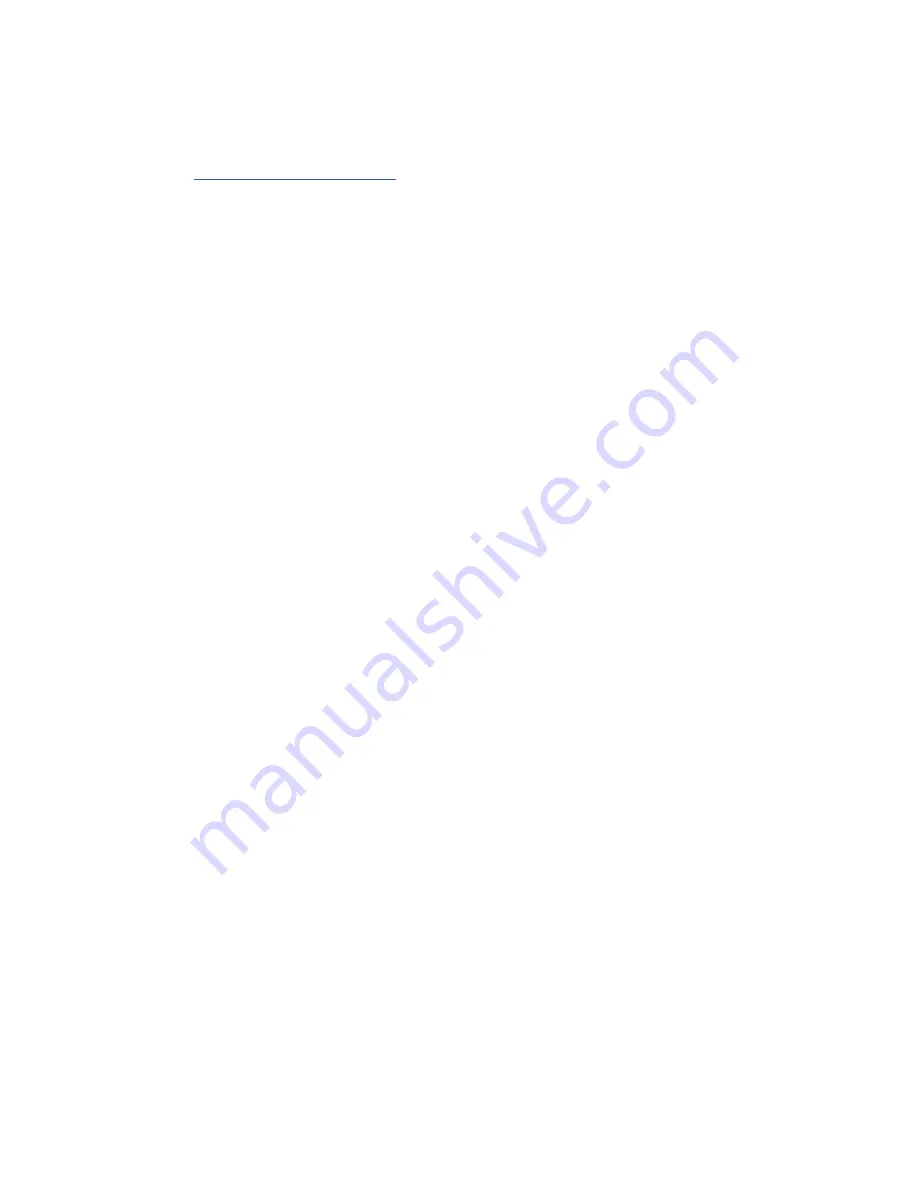
MP1X17A Technical Reference
Chapter 5 - Troubleshooting
Chassis Plans
21
Chapter 5 - Troubleshooting
The following are quick problem solving tips. Please contact Chassis Plans Customer Service
Department at
or by calling 858-571-4330 for technical assistance.
Note:
Unplug the power cord before servicing internal components to
prevent damage. The power supply will provide standby power to
the motherboard even when ‘Off’. Removing or inserting a plug-in
card with power applied will damage the card, motherboard, or both.
Hint:
Often the best troubleshooting technique is to simple push on the
memory modules, installed cards, and connected cables to make
sure they are all seated. The second best technique is to either test
a suspect component in a known working system or use substitute
a known good component to see if the problem goes away.
However, it has been seen that new components are dead out of the
box. Thus, you think the problem is not with that component when,
in actuality, you have two dead boards.
5.1 Installation problem:
1. Normally, a problem with a failed start up is due to a card installation problem.
2. Double check all the peripheral cards or items you have added to the MP1X17A.
3. Are all the items seated properly?
4. Are all the cables connected back to the original or correct position?
5. Are the items you have added compatible?
6. Check for 1 thru 5 and then re-power up the computer.
7. Remove all items that were added and re-try system power up.
8. If the system starts now, try inserting 1 new item in at a time and try powering up.
9. Repeat this step until you get the desired result.
5.2 BIOS Beep Code:
The BIOS beep code indicates error in system initialization. The BIOS of the system board will
associate with video and memory error. Please check your video card is properly seated and your
memory is installed properly. Check the manual for the motherboard for the BIOS codes.
5.3 System Fails to power up:
1. Check you power connection first.
2. Check the main power switch is in the ON positions (I) (if power supply so equipped).
3. Press the power button located in front of the machine.
4. If the fan in the power supply starts but the system does not appear to power up, then it would
most likely be a motherboard issue.

















